Serialization Control at the Item level
You can choose between the serial tracking levels of “no serial tracking”, “track only at packing”, and “end-to-end tracking”.
For example, you may require an end-to-end tracking for primary/high-value goods but for secondary goods/bundled accessories or you might want to track the serial numbers only during packing. You can achieve this by configuring the serial-tracking level for serial-tracked SKUs.
To set the serial-tracking level for a serial-tracking item, do the following:
- From the Items UI, select the desired serial tracking item.
- Click the “Item Detail” button.
- Click the “Edit” (pencil) action button at the bottom of the screen.
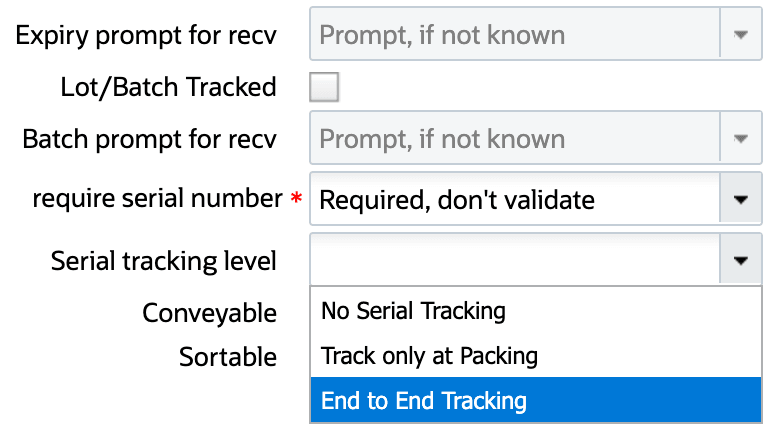
- Click the “require serial number” drop-down field.
- Select between the drop-down options: “Required, don’t validate” and “Required,
validate and allow user override”, as per requirement.Note: If you select the “Not required” option, you won’t be able to set the serial-tracking level for that item.
- Click the “Serial tracking level” drop-down.
- Select the required tracking level for that item between the drop-down options: “No Serial Tracking”, “Track only at Packing” and “End to End Tracking”.
For example, let’s say, we have serial number tracked SKUs A and B with the Company Parameter Value set as 2. Now, SKU A is configured to serial number tracking level 0 and SKU B is configured to serial number tracking level 2. Here, SKU A will not be serial number tracked, whereas, SKU B will be serial number tracked from end-to-end.
The following tables indicate the levels of serial-tracking that you can configure for the item:
| SERIAL NUMBER TRACKING LEVEL | DESCRIPTION |
|---|---|
| 0 | No Serial Tracking |
| 1 | Track only at Packing |
| 2 | End-to-End Tracking |
| COMPANY PARAMETER VALUE | ITEM SERIAL TRACKING LEVEL | BEHAVIOR |
|---|---|---|
| 0 | 0 | Serial check will not be performed. |
| 1 | 0, 1 |
|
| 2 | 0, 1, 2 |
|
For more detailed information on serialization control at the item level, see the following video: