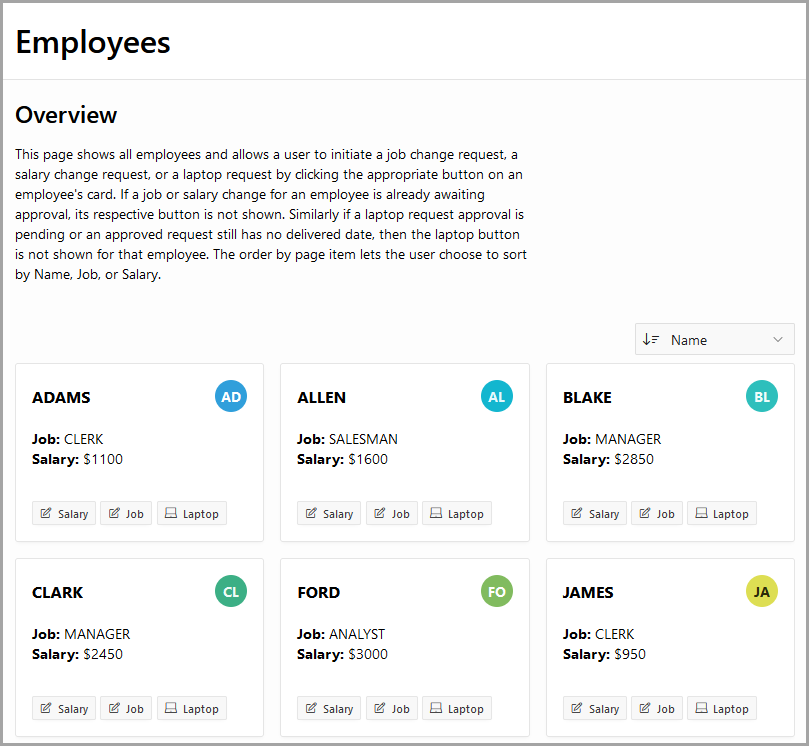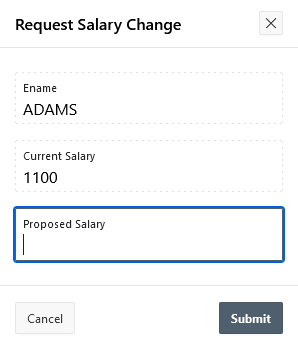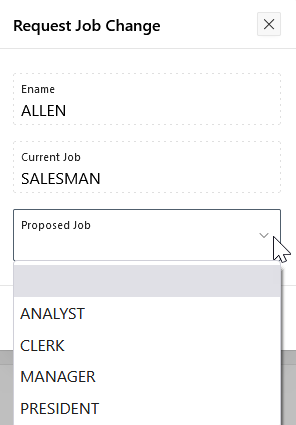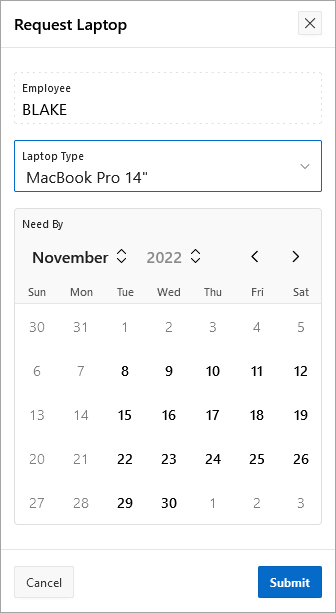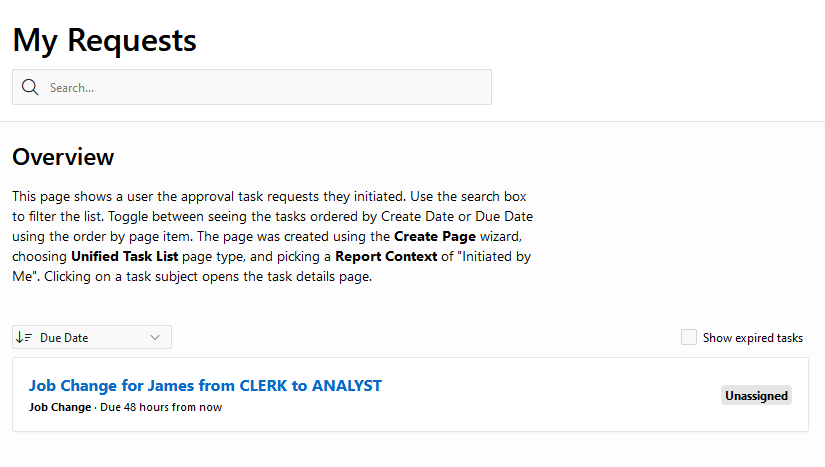19.6.2 Example Approvals
View the approvals component functionality in the Sample Approvals app.
Sample apps are designed to highlight specific functionality and are intended to serve as a developer guide on how to make use of a particular feature. The images included are from the Sample Approvals app, which can be installed from the Gallery.
The Employees screen is the main screen of the Sample Approvals app. Users can request a change to an employee's salary by clicking Salary, or a change to an employee's job by clicking Job.
The Request Salary Change screen allows users to view the current salary for an employee and enter a proposed salary. Once a user requests a salary change, the Salary button on the Employees screen is no longer visible.
The Request Job Change screen allows users to view the current job for an employee and select a proposed job. Once a user requests a job change, the Job button on the Employees screen is no longer visible.
The Request Laptop screen allows users to select the type of laptop for an employee and the Need By date for the laptop. Once a user requests a laptop, the Laptop button on the Employee screen is no longer visible.
There are three unified task lists included as part of the sample app:
- My Approvals, based on the My Tasks context
- My Requests, based on the Initiated by Me context
- Approvals Administration, based on the Admin Tasks context
Tip:
To view this example, install the sample app, Sample Approvals. To learn more, see Installing Apps from the Gallery.
Parent topic: Managing Approvals