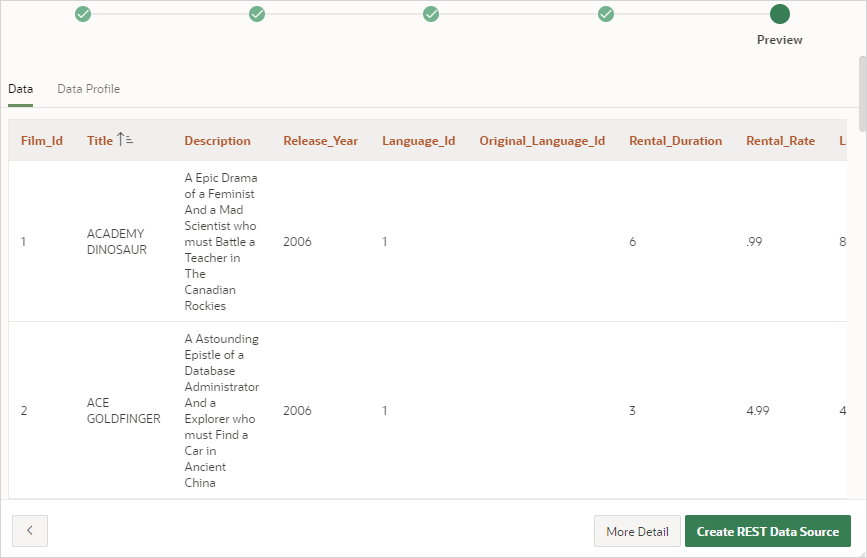17.4.3 Example: Creating a REST Data Source on Top of a SQL Query
Review an example of creating a REST Data Source on top of a SQL Query executed on a REST Enabled SQL service reference.
REST Enabled SQL service references to a remote database include
support for executing a SQL query on REST Enabled SQL reference. The following example
creates a REST Data Source with a MySQL query using the fictional reference, MySQL REST
Enabled SQL Example, described in Example: Creating REST Enabled SQL Service Reference on MySQL.
To create a REST Source on top of a SQL query executed on a REST Enabled SQL reference:
Parent topic: Managing REST Data Sources