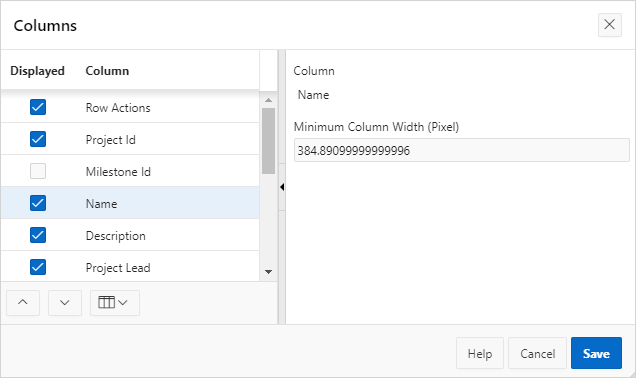3.4.1 Changing the Column Display in an Interactive Grid
Edit which columns display and in what order by selecting Columns in the Actions menu.
To edit how columns display in an interactive grid:
The interactive grid refreshes.
Parent topic: Customizing an Interactive Grid with the Actions Menu