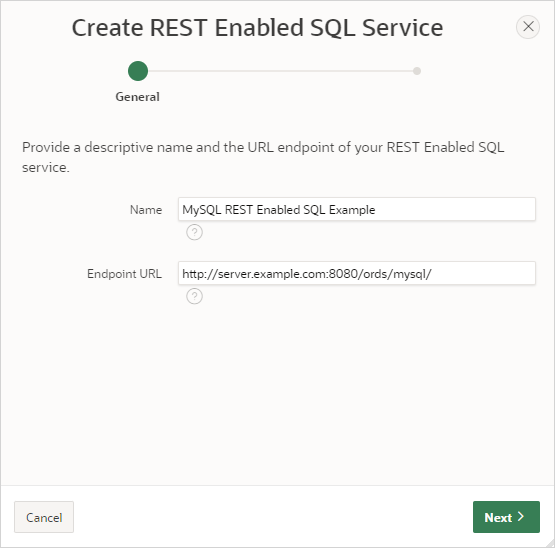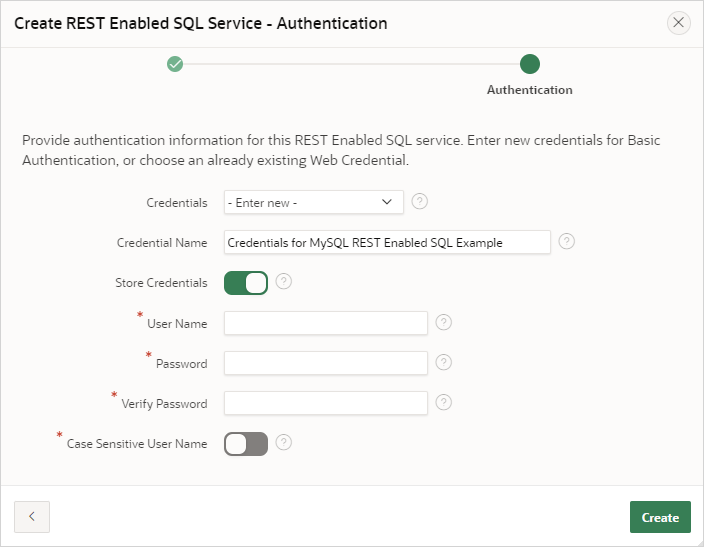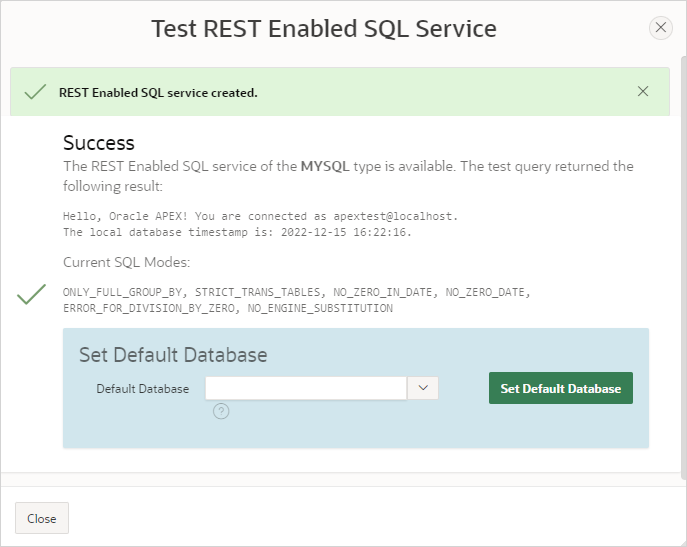17.3.5 Example: Creating REST Enabled SQL Service Reference on MySQL
Review an example of creating a REST Enabled SQL service reference on a remote MySQL database.
The following example builds a fictional REST Enabled SQL service reference
named
MySQL REST Enabled SQL Example using the Base URL
http://server.example.com:8080/ords/mysqldb.
Tip:
Before creating a REST enabled SQL reference, developers must complete the requirements described in Before You Begin: REST Enabled SQL Service Requirements.
To create a REST Enabled SQL service reference to a MySQL database:
The REST Enabled SQL service reference appears on the REST Enabled SQL page.
Parent topic: Managing REST Enabled SQL References