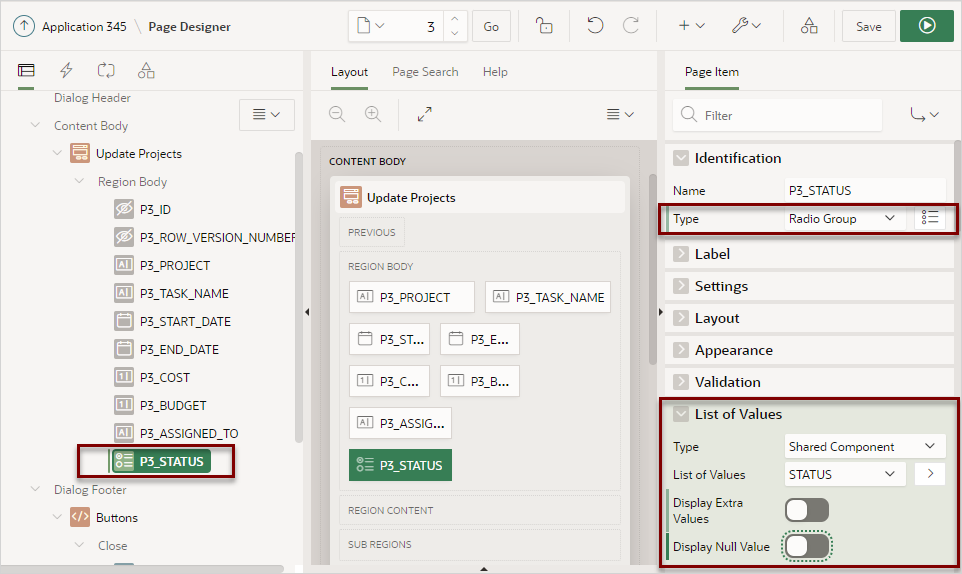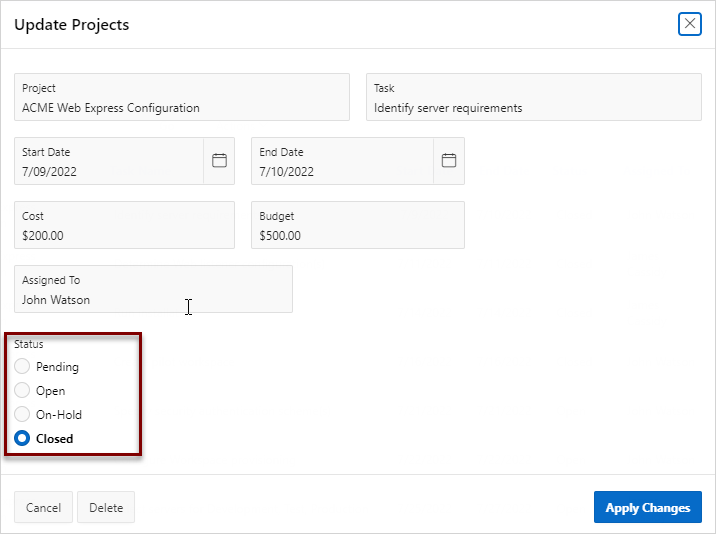16.7.2 Creating a Static List of Values at the Application-Level
Run the Create List of Values Wizard to define a named static list of values at the application-level.
Oracle APEX stores named (or shared) lists of values in the List of Values repository in Shared Components. A static list of values contains display values, return values, and the sort sequence that you specify. Once you add a list of values to the repository, you edit the item in Page Designer and select the display Type.
The following procedure demonstrates how to create a static list of
values in Shared Components for the form item, Status, and then display it as a
Radio Group. The following example is built on the
EBA_DEMO_IR_PROJECTS table which available in the sample
dataset, Project Data.
To create a named static list of values:
Parent topic: Creating Lists of Values at the Application-Level