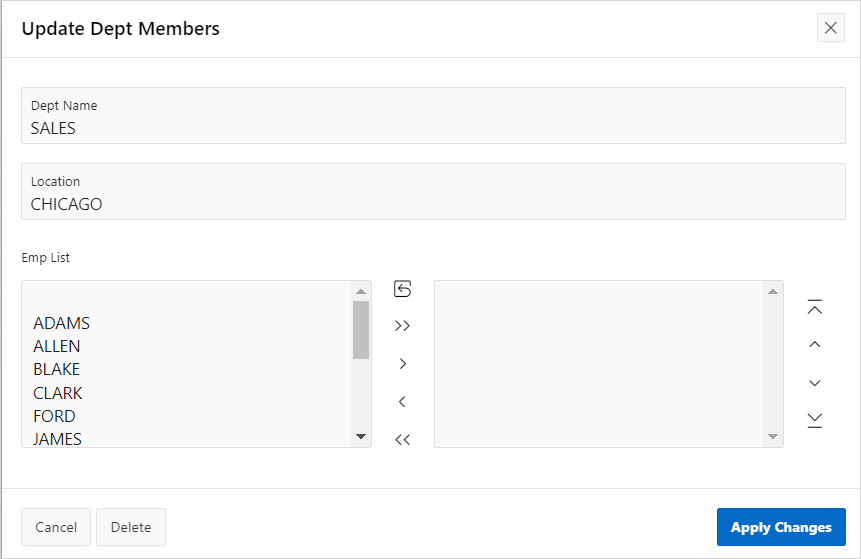13.1.3.5 Creating a Shuttle Item on the Form Page
Create a shuttle item in Page Designer.
This section demonstrates how to create shuttle item type. In this example,
you first create a report and form on the
DEPT table. Then, you add a shuttle
item to the form that lists employees alphabetically to make it easier to assign employees to
a department.
To create a shuttle item on a form:
Parent topic: Creating Page Items