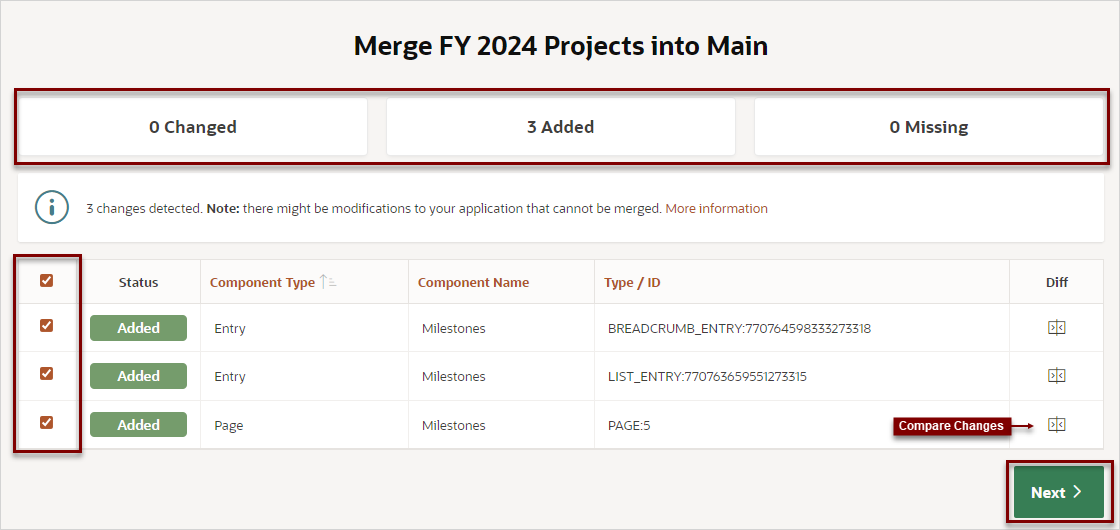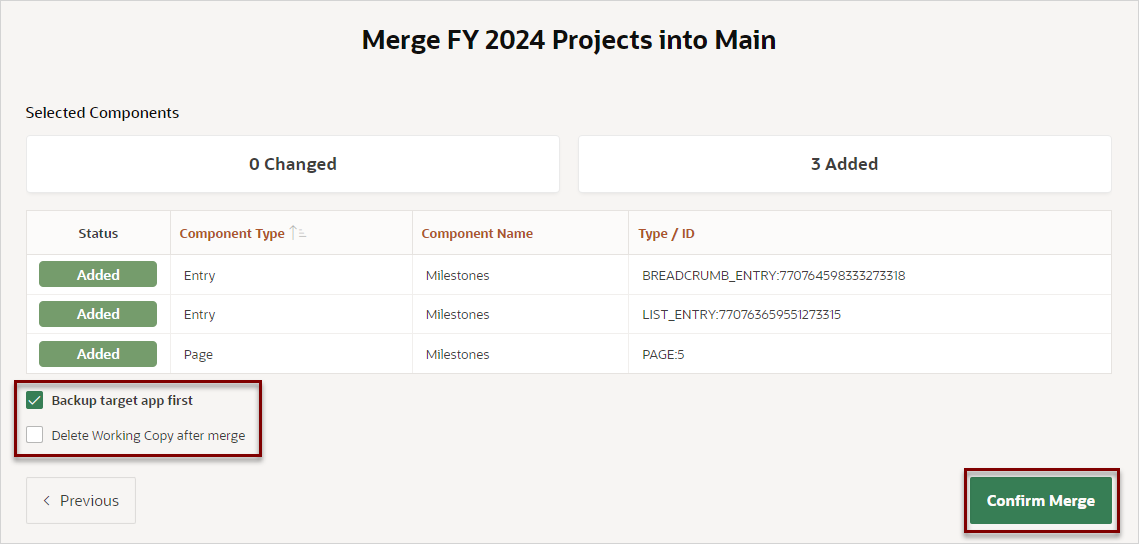5.8.7 Merging Changes from a Working Copy into Main
Merge changes from a Working Copy into the Main application.
To merge changes from a Working Copy into the Main application:
- View the Working Copy:
- Make changes to the Working Copy.
- To merge changes into the Main application:
Parent topic: Creating a Working Copy to Merge, Refresh, or Compare