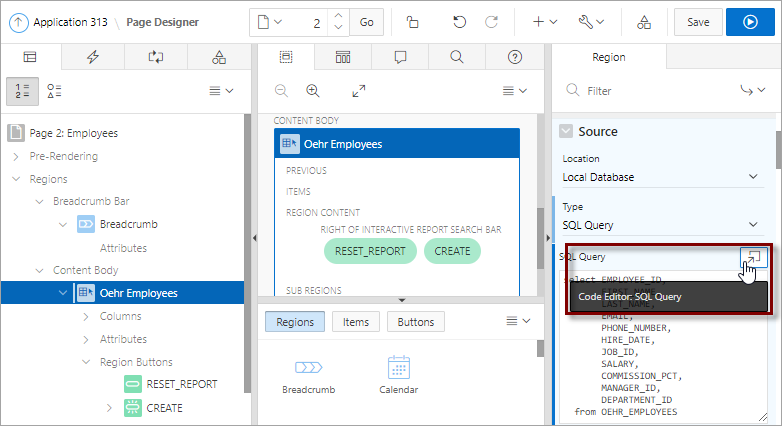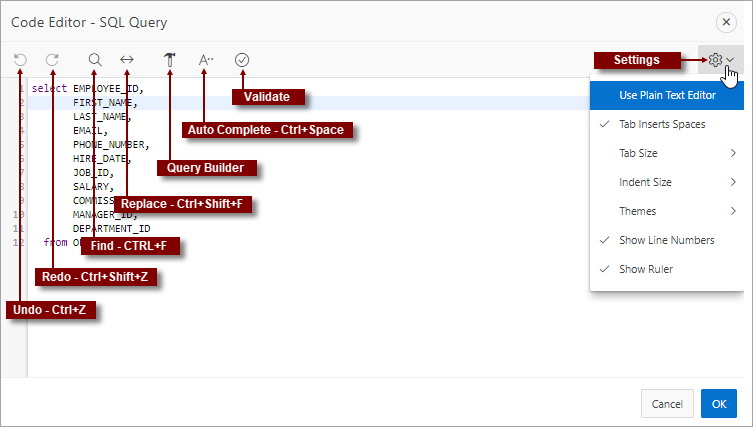8.2.5 Code Editor
For attributes requiring large amounts of code (for example, a region Source), you can enter text directly in to the field or access a full featured Code Editor.
See Also:
You access Code Editor by clicking the Code Editor button which resembles an arrow pointing at a square. The Code Editor displays as a modal dialog and provides an enhanced code editor to edit PL/SQL, SQL, HTML, CSS, and JavaScript component properties. The code highlighting is determined by the input required for the specific property.
Key features of the Code Editor include:
-
Undo - Ctrl+Z
-
Redo - Ctrl+Shift+Z
-
Find - Ctrl+F
-
Replace - Ctrl+Shift+F
-
Query Builder
-
Auto Complete - Ctrl+Space
-
Validate
-
Syntax highlighting
-
Block indent and unindent
-
Resize dialog
The Settings menu located on the right side offers additional options including: Use Plain Text Editor, Tab Insert Spaces, Tab Size, Indent Size, Themes, Show Line Numbers, and Show Ruler.
Tip:
To switch to a plain text editor, select Use Plain Text Editor from the Settings menu.
Parent topic: Understanding Page Designer UI Elements