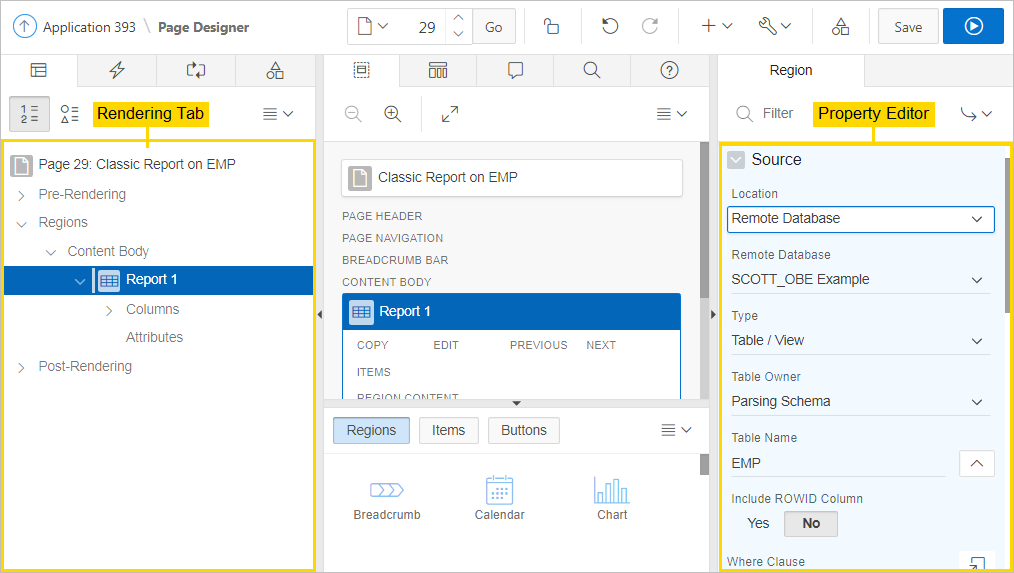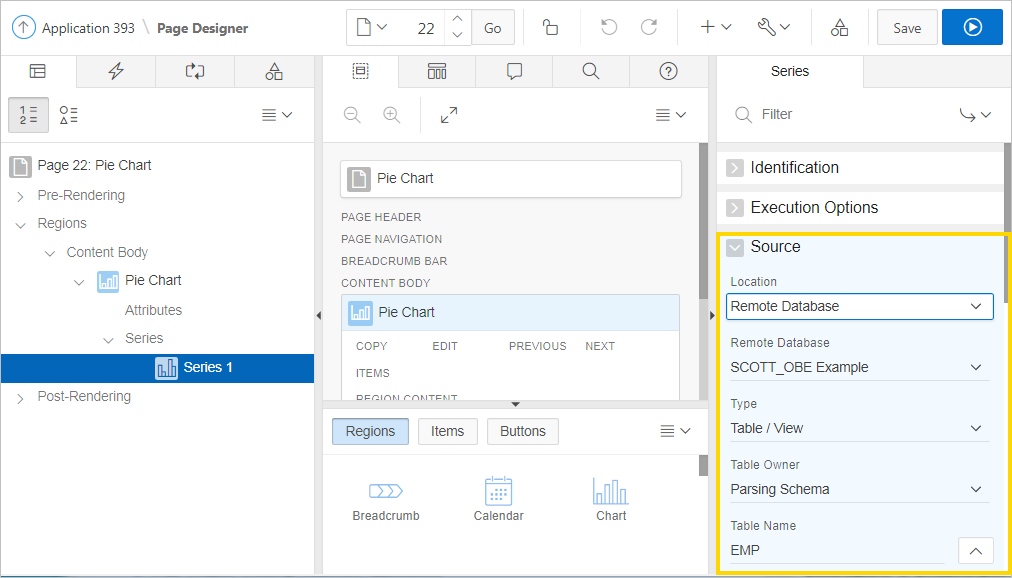18.3.7.4 Specifying a REST Enabled SQL Reference in an Existing Component
Configure existing classic reports, interactive reports, CSS calendars, JET charts, Tree regions, Toggle Column reports, and Reflow Table reports to point to a remote database using a REST Enabled SQL service reference.
Before configuring a component to use a REST Enabled SQL service reference, , you must complete the tasks described in "Before You Begin: REST Enabled SQL Service Requirements" and create the reference as described in "Creating a REST Enabled SQL Service Reference."
To specify a remote database in an existing component: