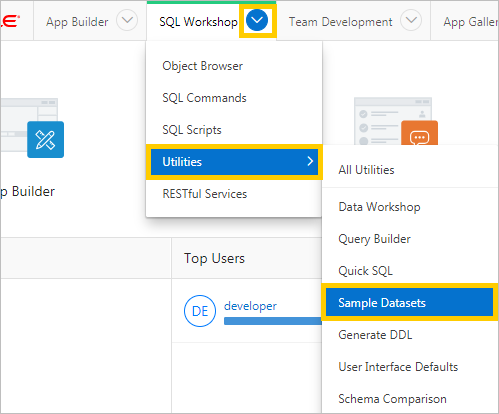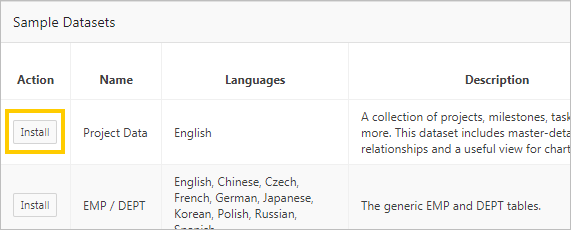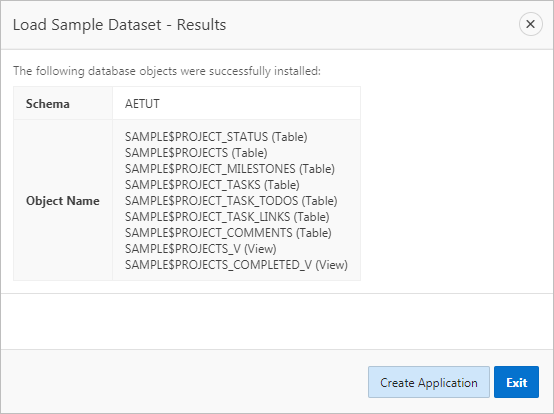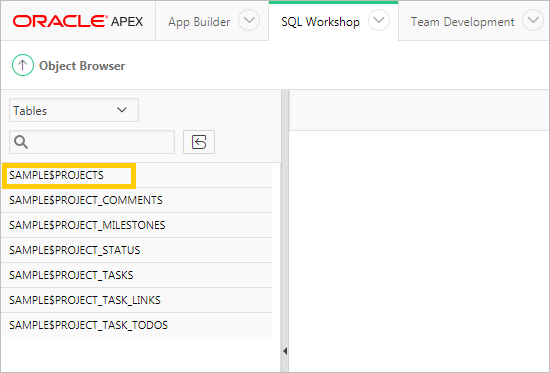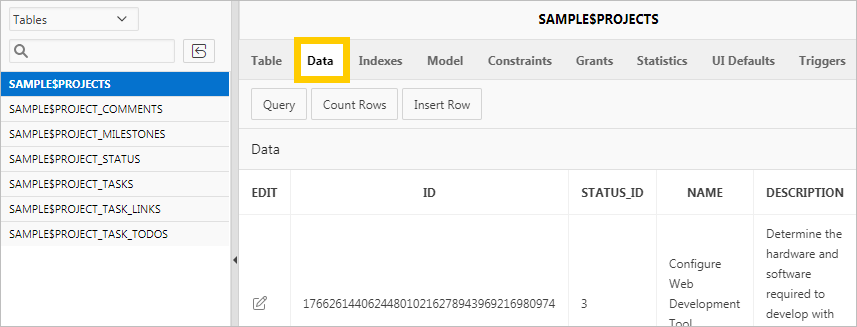3 Populating Your Workspace
To build an Oracle Application Express app, you need a complete set of tables and data.
About This Lesson
In this lesson, you install Sample Datasets provided by Oracle.
Once installed, you also review the output of the scripts in Object Browser to confirm the presence of the tables and data.
The sample tables and data that you load in these steps resemble the kind of information that real Application Express project management apps use every day. They include information typical of data sets for employees, projects, and calendars.
3.1 Installing the Sample Datasets
The Application Express SQL Workshop comes with several sample datasets intended to enhance app experimentation.
To install the Project Data sample dataset in SQL Workshop:
3.2 Reviewing the Created Tables with Object Browser
Object Browser displays all the raw data present in the Oracle database schema associated with your workspace.
To navigate to Object Browser: