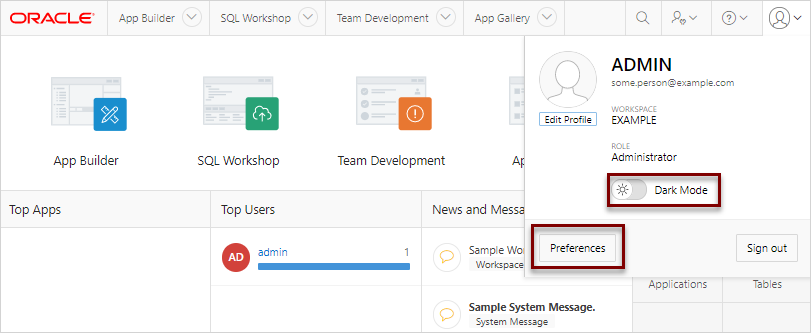1.6 Editing User Preferences and Enabling Dark Mode
Enable Dark Mode or edit user preferences including the default workspace schema, default date format, support for CSV downloads in Unicode, and control how Oracle Application Express manages windows and tabs when running applications.
To enable Dark Mode or edit your user preferences:
Parent topic: Quick Start