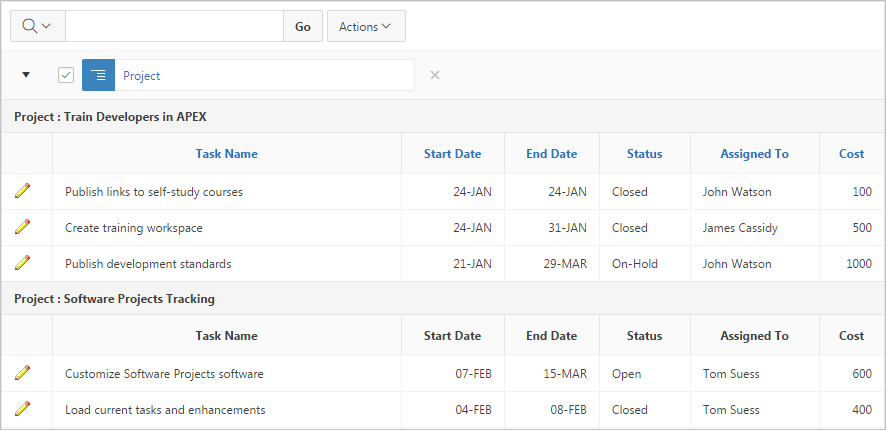4.6.5 Creating a Control Break
You can create a break group of one or several columns by selecting Actions, Format, and Control Break.
Creating a break group pulls the columns out of the interactive report and displays them as a master record.
To create a break group:
Parent topic: Customizing an Interactive Report Using the Actions Menu