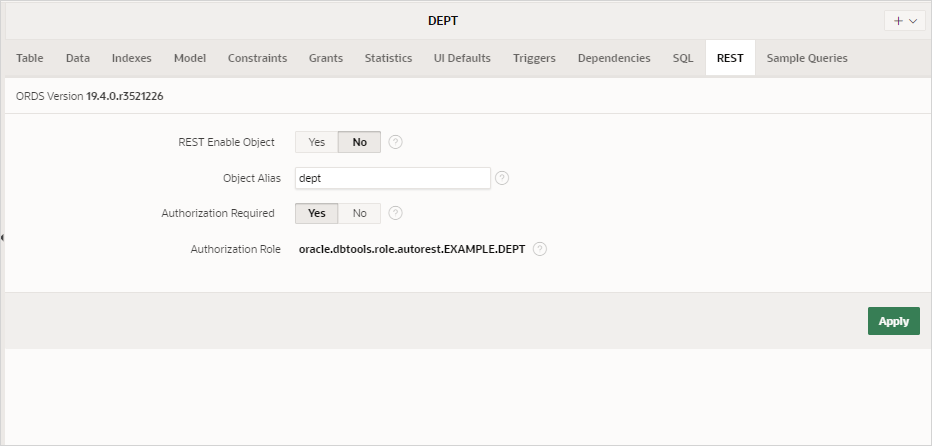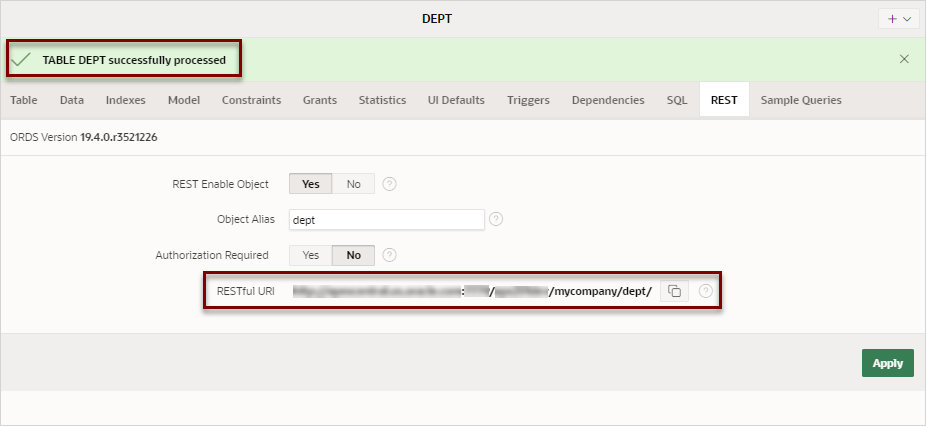7.2 Enabling REST Objects from the Object Browser
TABLE, VIEW, PACKAGE, PROCEDURE, or FUNCTION. The tab exposes a form that provides the ability to REST Enable a database object using ORDS.
Note:
Oracle Application Express 19.2 installations that utilize Oracle REST Data Services (ORDS) release 19.1 or later support the ability to REST enable database objects using the AutoREST feature of ORDS. While AutoREST is the most straight forward way to create RESTful Services based on database objects, it does have some drawbacks and limitations.
To learn more about AutoREST, see Automatic Enabling of Schema Objects for REST Access (AutoREST) in the Oracle REST Data Services Installation, Configuration, and Development Guide.
Required
To perform this procedure, you must meet the following requirements:
-
Your schema must be registered in ORDS.
To register your schema, see Registering Schema with ORDS.
- The REST objects you wish to enable must exist and comply with AutoREST.
To REST Enable an object:
Optional
Once the object is REST Enabled, you can access the data through the supplied URI. The URI is formatted in JSON.
To view the plain text contents of the RESTful URI using a browser:
See Also:
- Enabling Authorization for REST Enabled Objects
- Registering Schema with ORDS
- Automatic Enabling of Schema Objects for REST Access (AutoREST) in the Oracle REST Data Services Installation, Configuration, and Development Guide
Parent topic: Enabling Data Exchange with RESTful Services