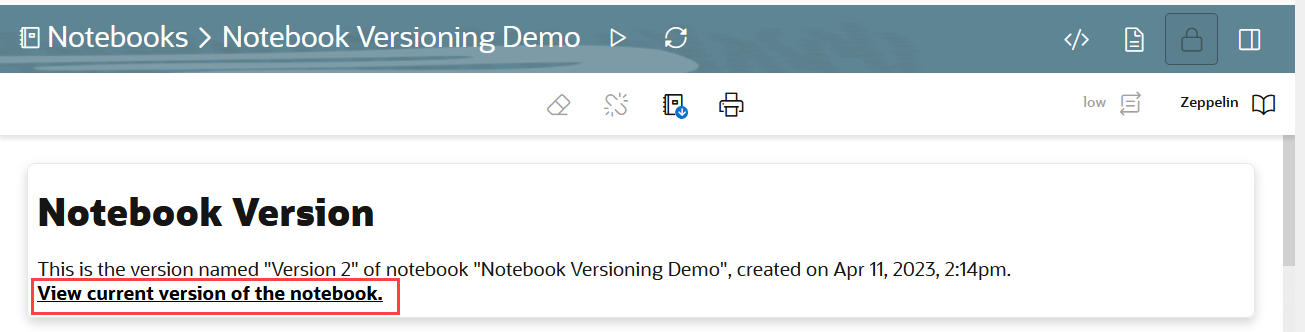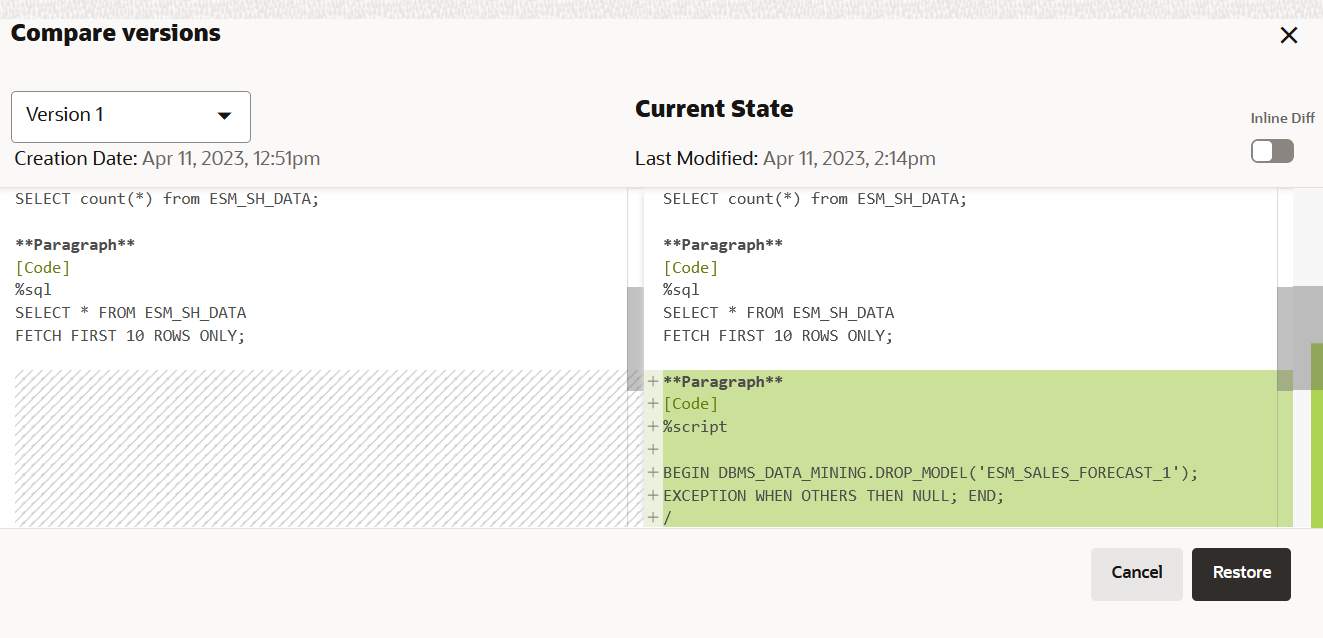4.3.1 Work with Notebook Versions in the Notebook Editor
By creating versions of your notebook, you can archive your work in a notebook.
You can create versions of notebooks in the Notebooks editor, as well as on the Notebooks page. In this example:
- The original notebook Notebook Versioning Demo, is edited to add a script to build a machine learning model.
- The Notebook Versioning Demo notebook is then versioned as Version 2 to archive the code to build the machine learning model.
- The Version 2 and Version 1 of the Notebook Versioning Demo notebook are compared using the Compare Versions feature.
Note:
A versioned notebook is non-editable. If you want to make any changes to a particular version of a notebook, you must restore that version to edit it.Parent topic: Edit your Oracle Machine Learning Notebook

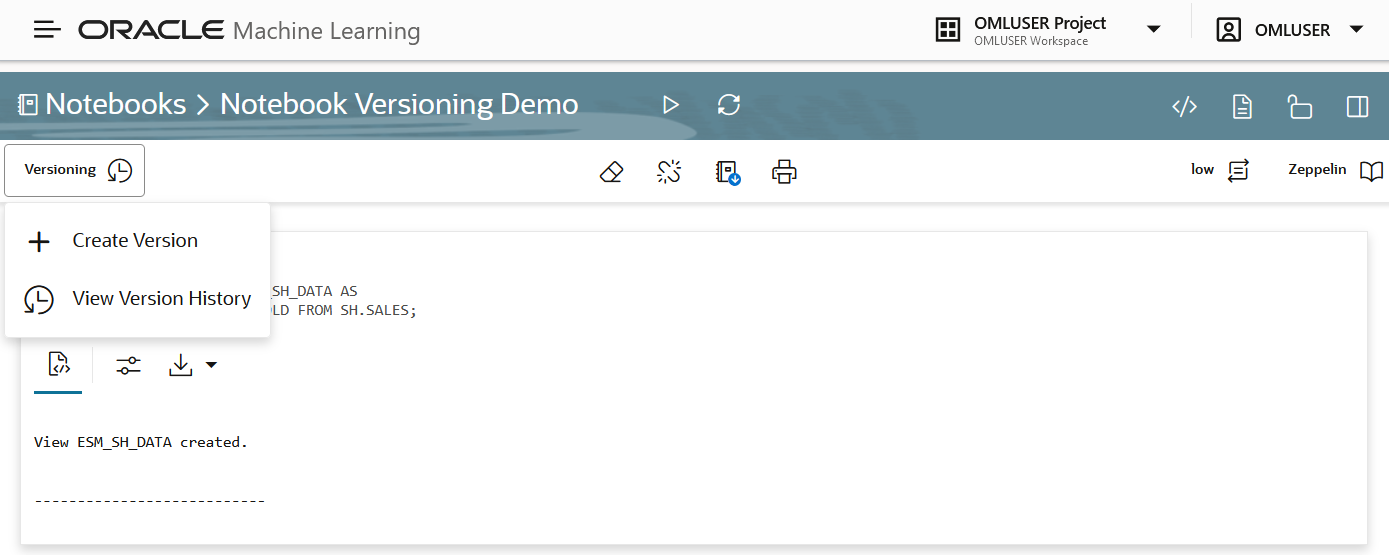
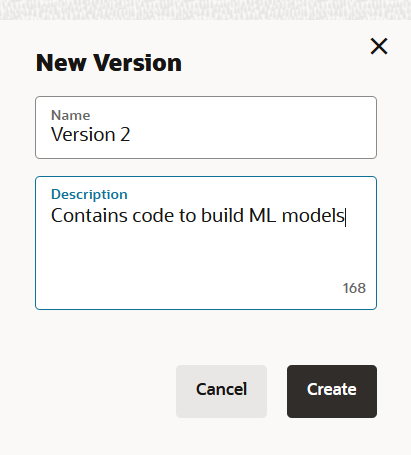
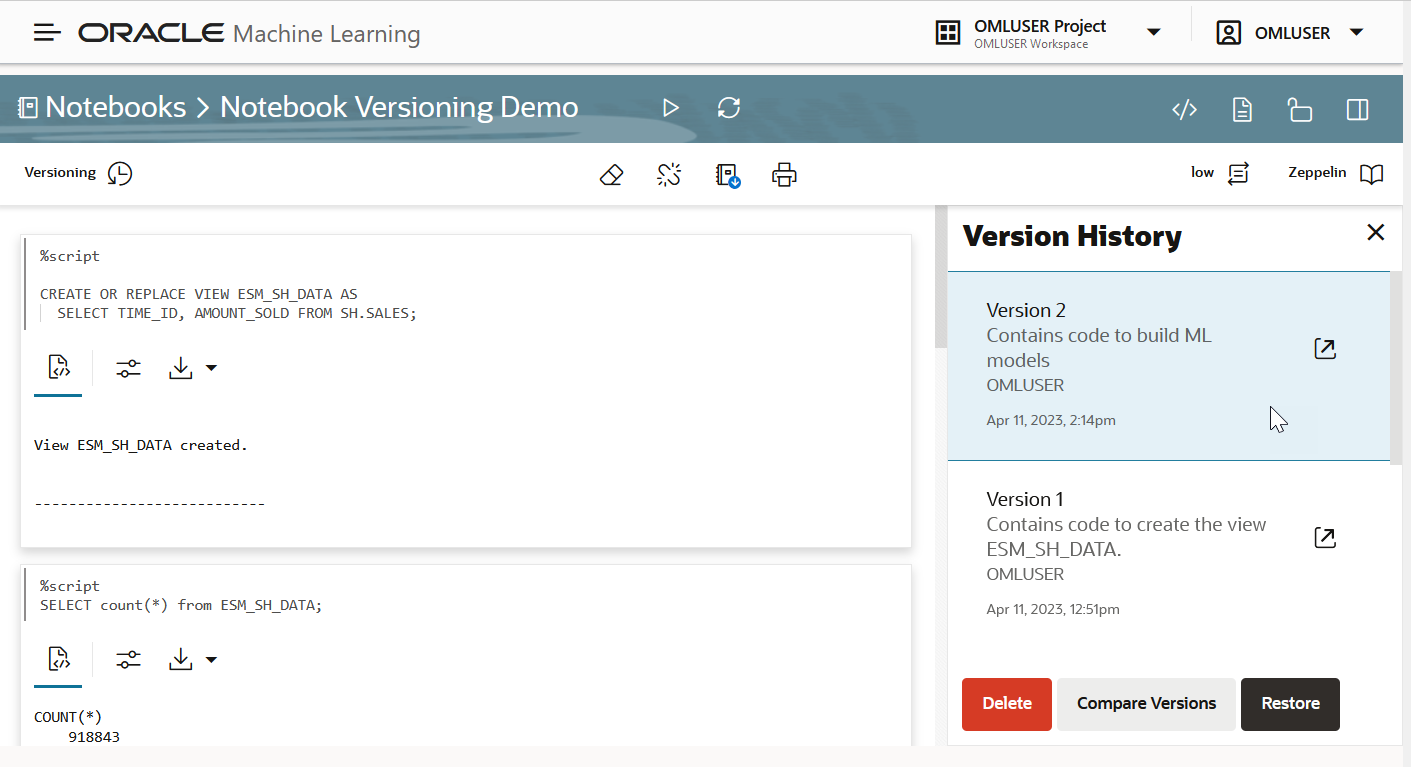
 to open the selected version.
to open the selected version.