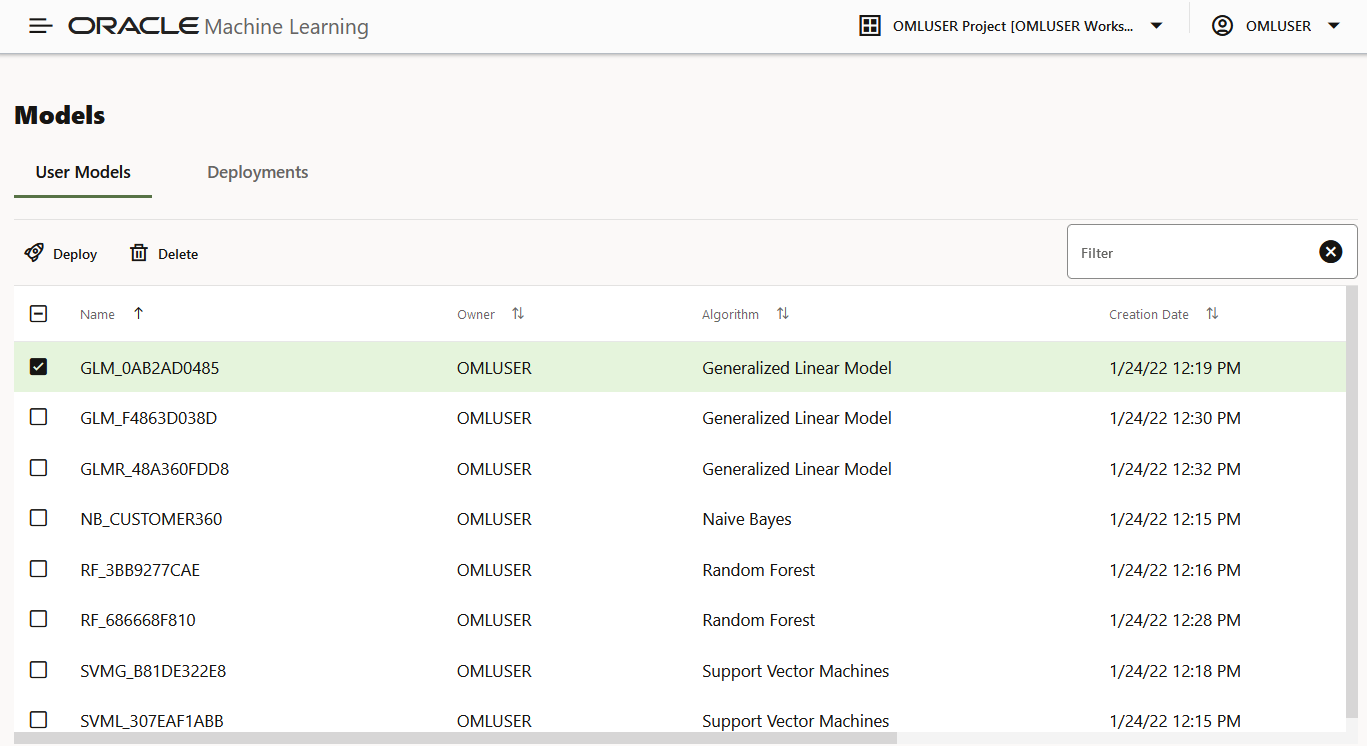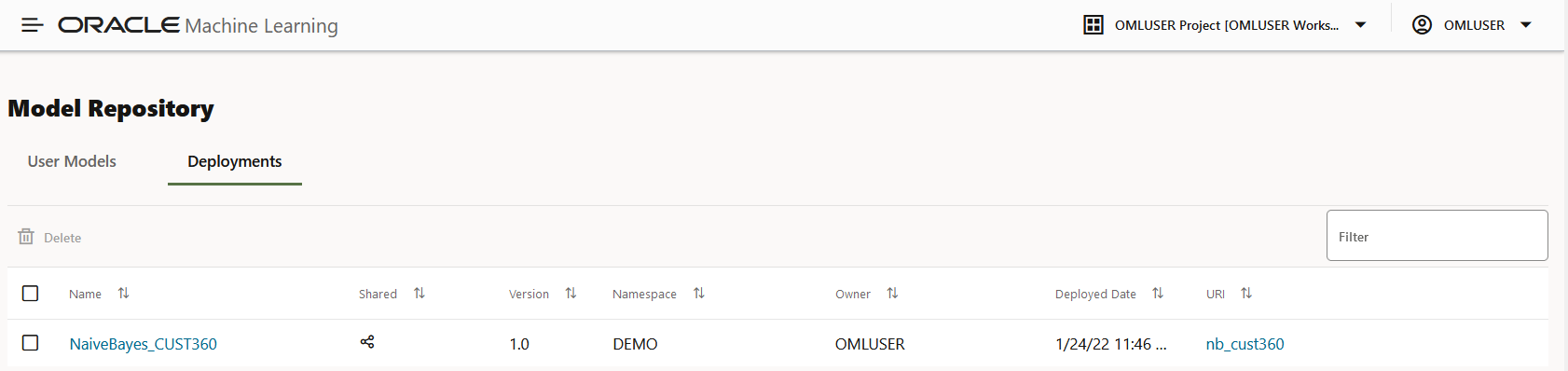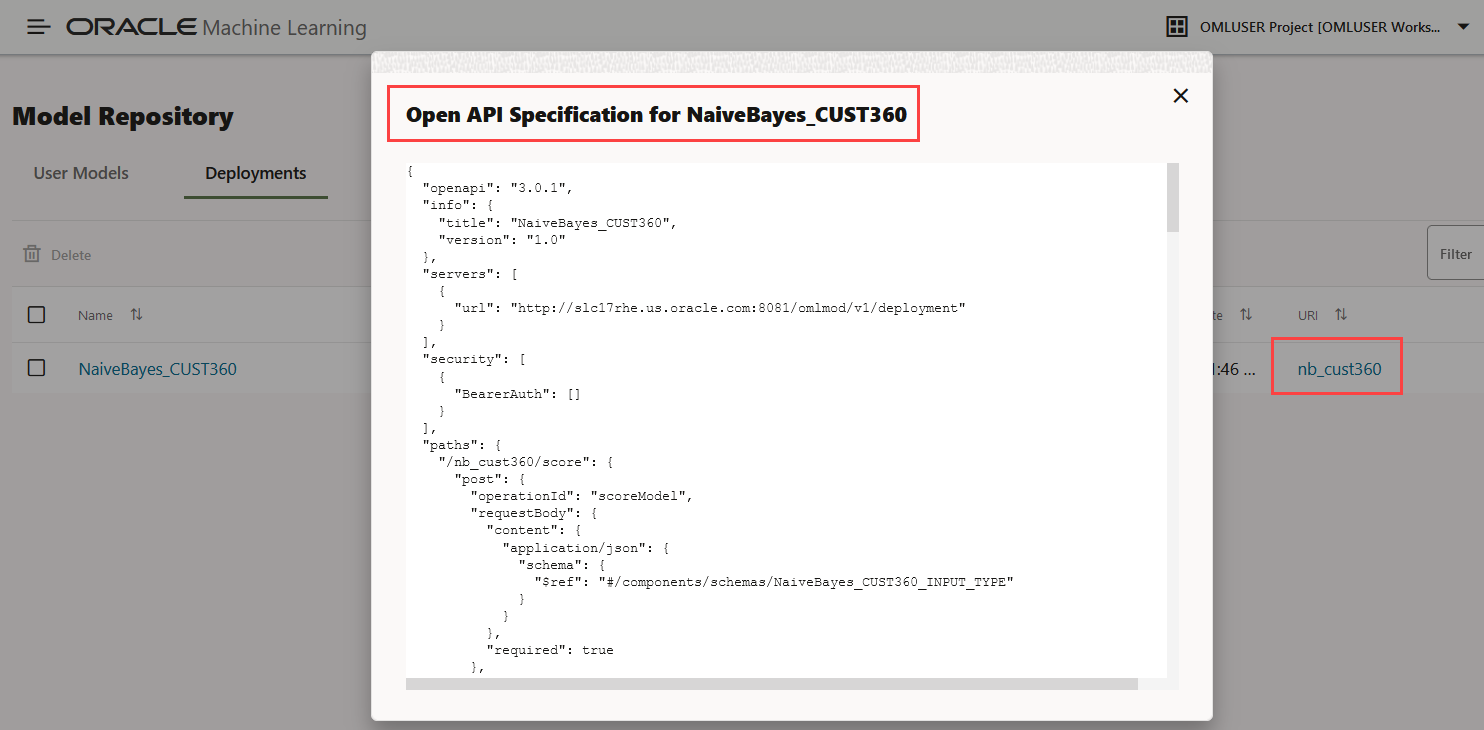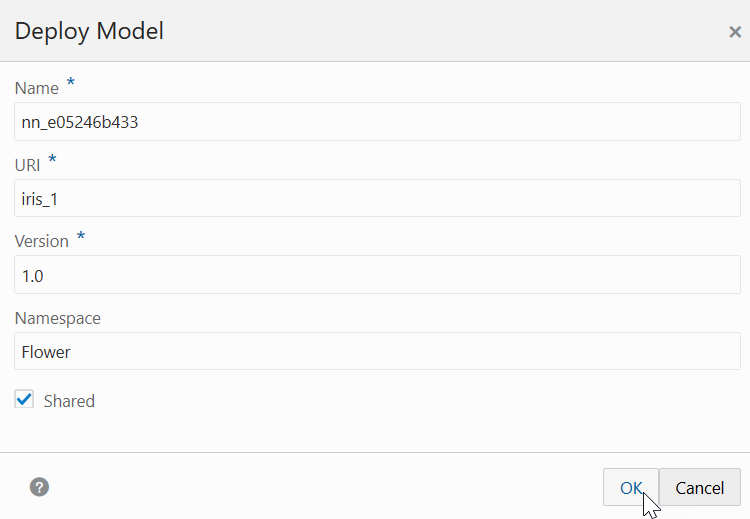8 Models
The Models page displays the user models and the list of deployed models. User Model lists the models in a user's schema, and Deployments lists the models deployed to Oracle Machine Learning Services.
- User Models: Lists all the models that are created in a database schema. In the Models view, you can browse, view, deploy and delete models.
- Deployments: Lists all the deployed models. In the Deployments view, you can view the model metadata and the REST API URI of the deployed models.
User Models
In the User Models view, you can browse, view, and deploy models. The User Models view lists the models that are available in the database schema:
- Name: Displays the model name. Model names can be any valid database object name.
- Owner: Displays the user who built the model.
- Algorithm: Displays the name of the algorithm used.
- Creation Date: Displays the date on which the model is built.
- Target: Displays the prediction target selected when the experiment is created.
- Deploy: To deploy a model, select the model and click Deploy.
- Delete: To delete a model, select the model and click Delete.
Deployments
In the Deployments view, you can view the list of all the deployed models. Here, you can view the model metadata, view the REST API URI of the deployed models, and also delete any deployed model.
To delete a deployed model, select the model and click Delete.
- Name: The name of the deployed model.
- Shared: Allows users in the same PDB to use the model.
- Version: Displays the model version.
- Namespace: Displays the model namespace.
- Owner: The name of the user who deployed the model.
- Deployed Date: Displays the date of model deployment.
Note:
You cannot re-deploy the same model. However, you can create a new version of the model and deploy it. You can then track the model based on the version. - URI: Displays the URI name. Click on the URI link to view the
REST API URI of the model.
Figure 8-3 REST API Specification of a Deployed Model
- Deploy Model
When you deploy a model, you create an Oracle Machine Learning Services endpoint for scoring.
8.1 Deploy Model
When you deploy a model, you create an Oracle Machine Learning Services endpoint for scoring.
- In the Name field, the system generated model name is displayed here by default. You can edit this name. The model name must be a unique alphanumeric name with maximum 50 characters.
- In the URI field, enter a name for the model URI. The URI must be alphanumeric, and the length must be max 200 characters.
- In the Version field, enter a version of the model. The version must be in the format
xx.xxwherexis a number. - In the Namespace field, enter a name for the model namespace.
- Click Shared to allow users with access to the database schema to view and deploy the model.
- Click OK. After a model is successfully deployed, it is listed in the Deployments page.
- You can view the following details:
- Model Metadata - Select a deployed model and click the model name to view model metadata such as the model name, mining function, algorithm, attributes and so on.
- REST API - Select a deployed model and click the link under URI to view the REST API URI of the model.
Parent topic: Models