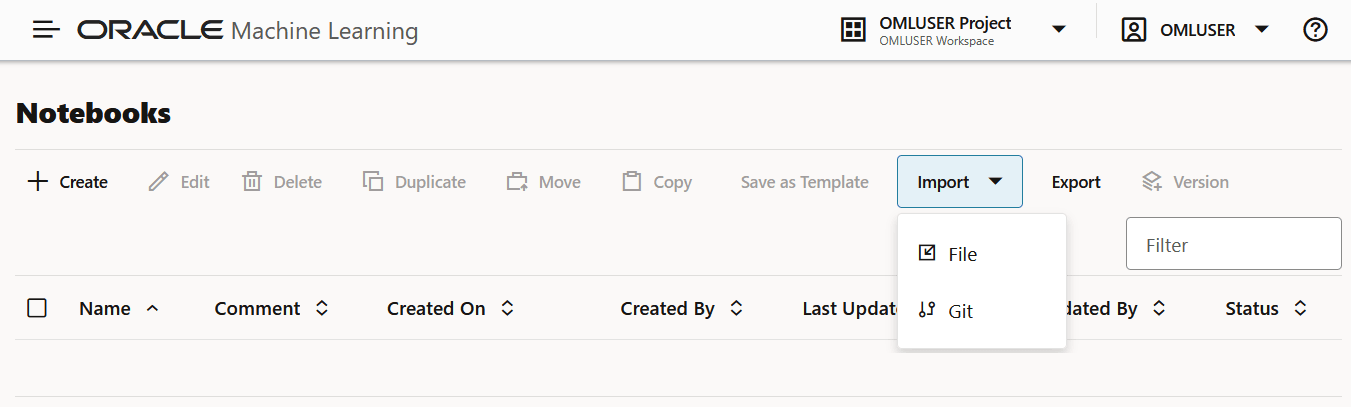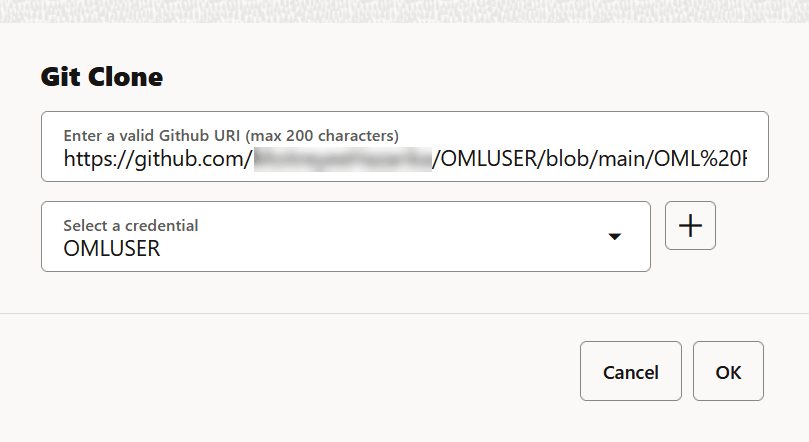4.6 Import a Notebook
You can import notebooks into your Oracle Machine Learning UI projects.
Oracle Machine Learning UI supports the import of notebooks in the native format
(.dsnb), Zeppelin (.json) and Jupyter
(.ipynb) notebooks. Oracle Machine Learning UI also supports importing
notebooks from your GitHub repository.
Oracle Machine Learning UI supports the import of both Zeppelin
(
.json) and Jupyter (.ipynb) notebooks.
You can import a notebook on the Notebooks page. To import a notebook, go to
the OML Notebooks page.
Import Notebook from File
To import a notebook from file:
- On the Notebooks page, click Import. Here, you have
two options—File and Git.
- Click File. This opens the File Upload dialog.
- In the File Upload dialog, browse and
select the notebook to import.
Note:
You must have the notebook saved as a.jsonfile or.dsnbfile to import it. You can import notebooks exported from non-Oracle Apache Zeppelin environments, but only paragraphs types that are supported may be run. - Click Open.
This completes the task of importing a notebook file into your project.
Import Notebook from GitHub
- On the Notebooks page, click Import. Here, you have two options—File and Git.
- Click Git. This opens the Git Clone dialog.
- On the Git Clone dialog, enter these details:
- Enter a valid GitHub URI: Paste the URL of
the GitHub notebook.
Note:
You must have the notebook opened in your GitHub repository and copy the URL to be pasted here. - Select a credential: Click the down arrow to select a credential.If you do not have a credential created, click the + icon to create one. See Create GitHub Credentials for more information.
- Click OK. This starts cloning your GitHub notebook and once completed, it opens the notebook in the editor.
This completes the task of importing a notebook from your GitHub repository.
- Enter a valid GitHub URI: Paste the URL of
the GitHub notebook.
Parent topic: OML Notebooks