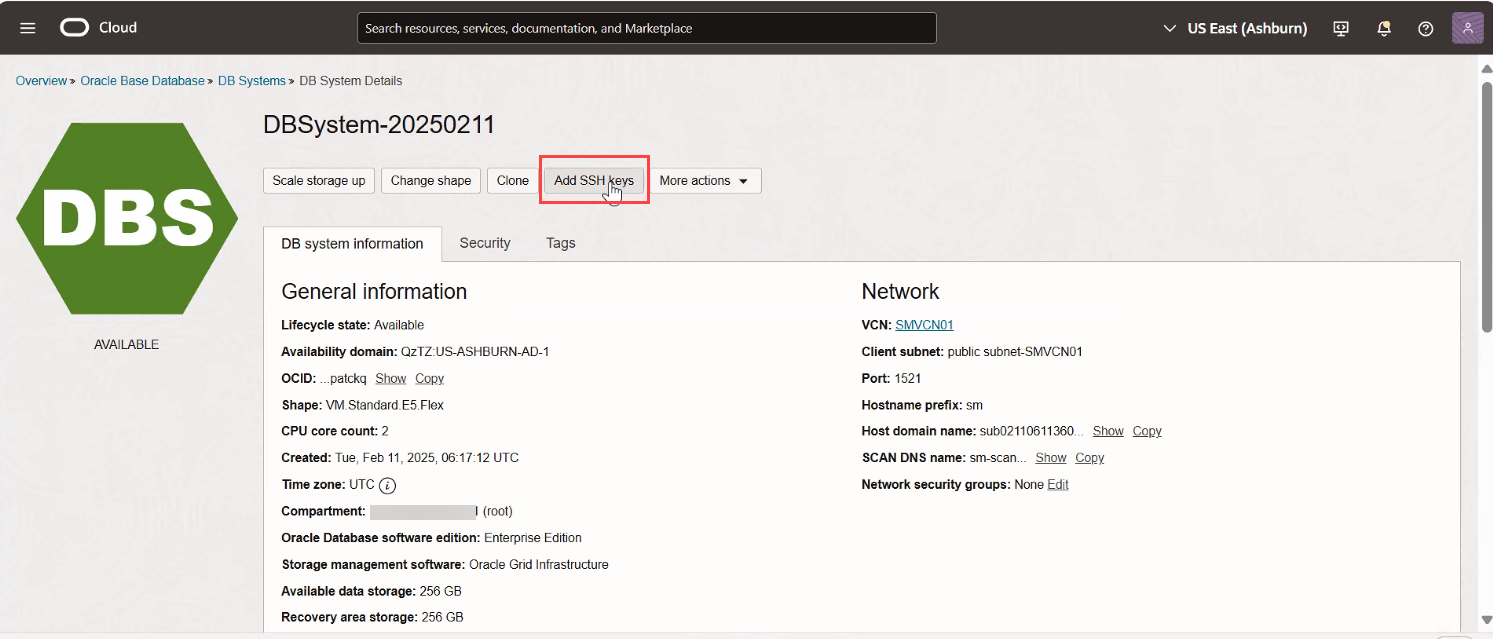Connecting to a DB System
Oracle Base Database Service offers database systems (DB systems) on virtual machines. This topic shows how to connect to a DB system from Oracle Base Database Service using the Oracle Cloud Infrastructure (OCI) console.
DB systems are available as single-node DB systems and multi-node RAC
DB systems on Oracle Cloud
Infrastructure (OCI). You can manage these DB systems by using the OCI Console, the OCI API, the OCI
CLI, the Database CLI (DBCLI), Enterprise Manager, or SQL Developer.
To connect to a DB System from Oracle Base Database Service using the OCI console:
This completes the task of connecting to a DB system as a root user.
Parent topic: Overview