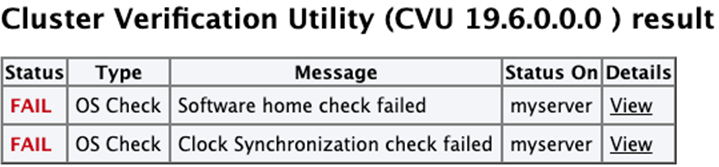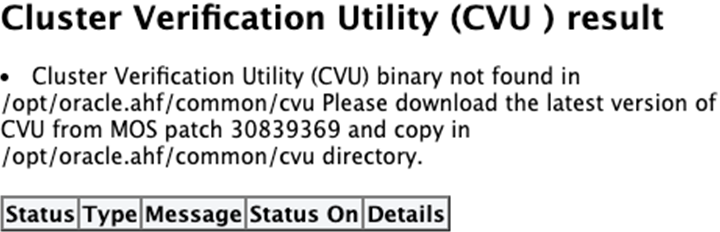A.13 Running Cluster Verification Utility (CVU) Compliance Checks
Run Cluster Verification Utility (CVU) to perform system checks in preparation for installation, patch updates, or other system changes.
Note:
You can run CVU check asroot or a non-root user. Currently, running CVU checks are
limited to Linux and Solaris.
- CVU health checks are run when you run Oracle ORAchk on Oracle RAC, Oracle Restart, and Oracle Database Appliance (ODA).
- A full Oracle EXAchk run includes CVU health checks.
Oracle ORAchk and Oracle EXAchk include the Cluster Verification Utility (CVU) compliance check results in the following reports:
- Oracle RAC Assessment Report
- Oracle RAC Upgrade Readiness Report
- Oracle Exadata Assessment Report
When you run the -profile preinstall command, preinstallation related CVU checks are run for Oracle Database and Oracle Clusterware.
When you run Oracle ORAchk and Oracle EXAchk in pre-upgrade mode, pre-upgrade related CVU checks are run for Oracle Database and Oracle Clusterware.
When you run Oracle ORAchk and Oracle EXAchk in normal or pre-upgrade mode, CVU will only be used if the tools find CVU is available, recent and valid for the situation you are using it in.
- CVU exists in
ahf_dir/common/cvudirectory or the path specified using the-cvuhomeoption. - The CVU pack is less than 180 days. Note that you can modify this value by
setting the
RAT_STALE_DAYS=nenvironment variable. - If the CVU version is equal or higher than the CRS version.
- If the CVU version is equal or higher than the upgrade target version.
If you are running as root and one of the above validations fail,
then the tools will prompt to download the latest CVU from My Oracle Support. If My
Oracle Support credentials are already configured in the wallet, then these will be
used. If not, then the tools will prompt for My Oracle Support username and
password.
- The tools were installed through a full installation and not using the
-extractoption, or installed as non-root. - The Oracle Trace File Analyzer daemon has not been shutdown.
-usessh
option for
example:orachk -usessh
orachk -preupgrade -usesshexachk -usessh
exachk -preupgrade -usessh- Set the
RAT_NOCVU_UPGRADEenvironment variable to 1, for example,RAT_NOCVU_UPGRADE=1. - Set the
RAT_NOUPGRADEenvironment variable to 1, for example,RAT_NOUPGRADE=1. - Run Oracle ORAchk and Oracle EXAchk with the
-noupgradeoption.For example:orachk -noupgrade orachk -preupgrade -noupgradeexachk -noupgrade exachk -preupgrade –noupgrade
Oracle ORAchk and Oracle EXAchk report includes the CVU version and the CVU checks result.
If CVU pack is not found or if the latest version is not available, then Oracle ORAchk and Oracle EXAchk logs the message and add an entry within the report.
Syntax
orachk [-cvuhome] [-cvuonly] [-includecvu] [-excludecvu]
exachk [-cvuhome] [-cvuonly] [-includecvu] [-excludecvu]Parameters
Table A-12 Running CVU Compliance Checks
| Option | Description |
|---|---|
|
|
Specify the location of the zipped file
cvupack.zip or the
directory where you have unzipped the
cvupack.zip
file.For
example:
|
|
|
Use the |
|
|
Use the |
Reviewing Cluster Verification Utility (CVU) Output
By default, a full Oracle EXAchk run calls CVU and displays the results in a separate section of the report. To review the CVU output, run Oracle EXAchk and review the provided report. Also by default, only the FAIL items are displayed, so the expected output (all PASS results) in the Oracle EXAchk report displays only the header information similar to:
Cluster Verification Utility (CVU 19.4.0.0.0 ) result
Status Type Message Status On DetailsIf you wish to view the specific CVU verifications, select PASS or ALL in the Oracle EXAchk report header section, and you will see output similar to:
Cluster Verification Utility (CVU 19.4.0.0.0 ) result
Status Type Message Status On Details
PASS OS Check Node Connectivity check passed random01client01 View
PASS OS Check Multicast or broadcast check check passed random01client01 View
PASS OS Check Time zone consistency check passed random01client01 View
PASS OS Check Cluster Manager Integrity check passed random01client01 View
PASS OS Check Cluster Integrity check passed random01client01 View
PASS OS Check CRS Integrity check passed random01client01 View
PASS OS Check Node Application Existence check passed random01client01 View
PASS OS Check Single Client Access Name (SCAN) check passed random01client01 View
PASS OS Check OLR Integrity check passed random01client01 View
PASS OS Check ASM Integrity check passed random01client01 View
PASS OS Check User Not In Group "root": grid check passed random01client01 View
PASS OS Check Clock Synchronization check passed random01client01 View
PASS OS Check VIP Subnet configuration check check passed random01client01 View
PASS OS Check Network configuration consistency checks check passed random01client01 View
PASS OS Check Package: psmisc-22.6-19 check passed random01client01 View
PASS OS Check File system mount options for path GI_HOME check passed random01client01 View
PASS OS Check ACFS device special file check passed random01client01 ViewIn this section of the report, click the View link to view more details. For example, in the Node Connectivity check passed entry above:
Description This is a prerequisite condition to test whether connectivity exists amongst all the nodes.
The connectivity is being tested for the subnets "98.450.312.0,98.450.312.0,98.450.312.0,99.475.0.0"
Links None
Needs attention on -
Passed on random01client01
Status on random01client01:
PASS => Node Connectivity check passedIf there are any CVU issues reported, then the default report will show an expanded table similar to the following:
Cluster Verification Utility (CVU 19.4.0.0.0 ) result
Status Type Message Status On Details
FAIL OS Check Node Connectivity check failed random01client01 ViewExamine the additional information in the View detail section for root cause and take appropriate corrective action.
Note:
For additional information on the Cluster Verification Utility, see Cluster Verification Utility Referece section of the appropriate Clusterware Administration and Deployment Guide for the installed Oracle Database version.
Note:
If you wish to review the CVU output without a full Oracle EXAchk run after
completing the corrective actions, then as root run the
following command in the directory in which Oracle EXAchk was installed:
exachk -cvuonlyRelated Topics