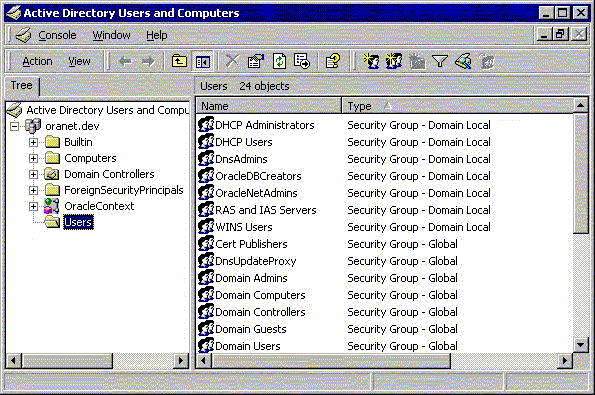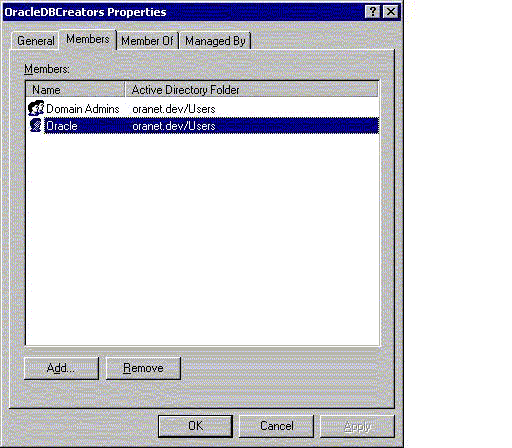Adding and Deleting Security Group Members
Learn how to add or remove users in the security groups with Active Directory Users and Computers.
You can add or remove users in the security groups with Active Directory Users and Computers.
Note:
Use Active Directory Users and Computers to perform the procedures described in this section. Windows Explorer does not provide the necessary functionality.
To add or remove users: