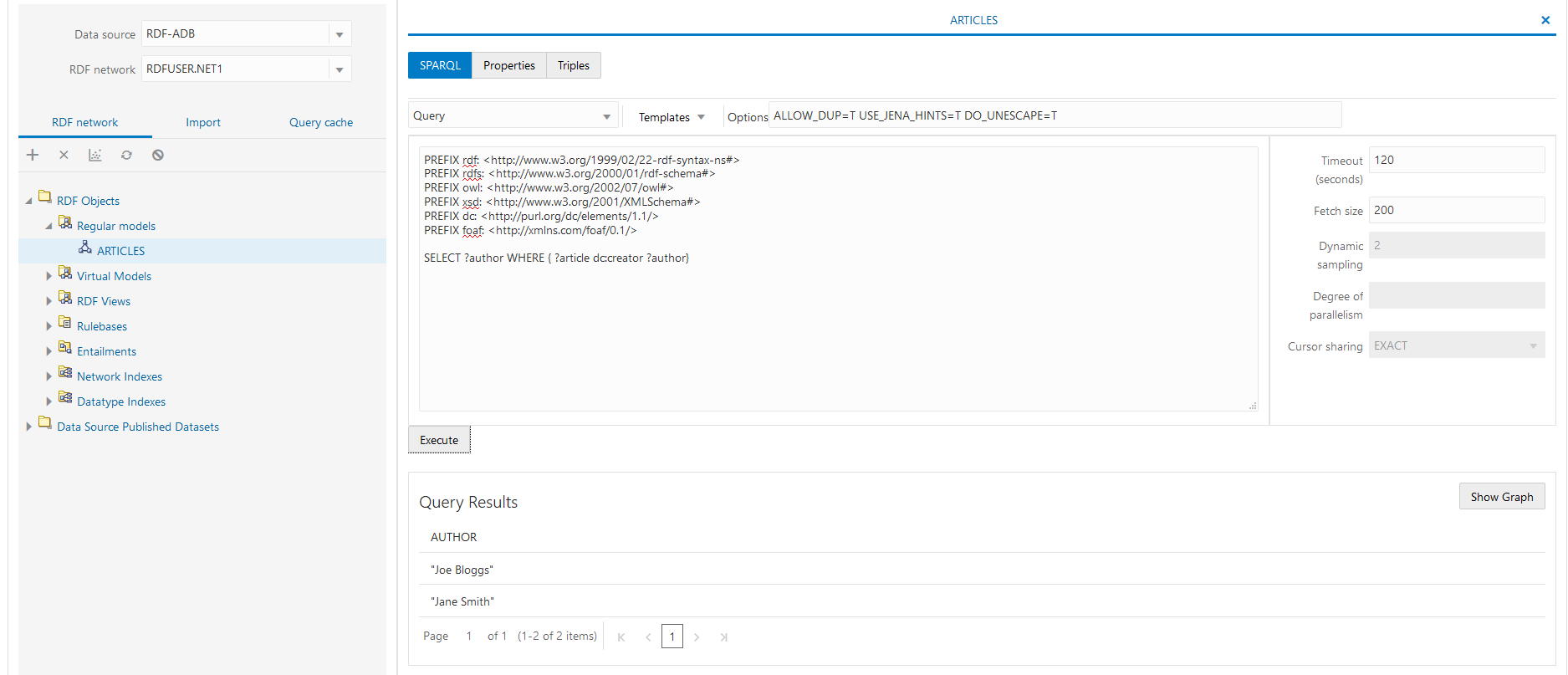You can insert triples into your model using the SQL
INSERT statement. For
example:
INSERT INTO rdfuser.net1#rdft_articles(triple) VALUES (
SDO_RDF_TRIPLE_S ('articles','<http://nature.example.com/Article1>',
'<http://purl.org/dc/elements/1.1/title>','"All about XYZ"',
network_owner=>'RDFUSER', network_name=>'NET1'));
INSERT INTO rdfuser.net1#rdft_articles(triple) VALUES (
SDO_RDF_TRIPLE_S ('articles','<http://nature.example.com/Article1>',
'<http://purl.org/dc/elements/1.1/creator>','"Jane Smith"',
network_owner=>'RDFUSER', network_name=>'NET1'));
INSERT INTO rdfuser.net1#rdft_articles(triple) VALUES (
SDO_RDF_TRIPLE_S ('articles',
'<http://nature.example.com/Article1>',
'<http://purl.org/dc/terms/references>',
'<http://nature.example.com/Article2>',
network_owner=>'RDFUSER', network_name=>'NET1'));
INSERT INTO rdfuser.net1#rdft_articles(triple) VALUES (
SDO_RDF_TRIPLE_S ('articles','<http://nature.example.com/Article2>',
'<http://purl.org/dc/elements/1.1/title>','"A review of ABC"',
network_owner=>'RDFUSER', network_name=>'NET1'));
INSERT INTO rdfuser.net1#rdft_articles(triple) VALUES (
SDO_RDF_TRIPLE_S ('articles','<http://nature.example.com/Article2>',
'<http://purl.org/dc/elements/1.1/creator>','"Joe Bloggs"',
network_owner=>'RDFUSER', network_name=>'NET1'));
INSERT INTO rdfuser.net1#rdft_articles(triple) VALUES (
SDO_RDF_TRIPLE_S ('articles',
'<http://nature.example.com/Article2>',
'<http://purl.org/dc/terms/references>',
'<http://nature.example.com/Article3>',
network_owner=>'RDFUSER', network_name=>'NET1'));