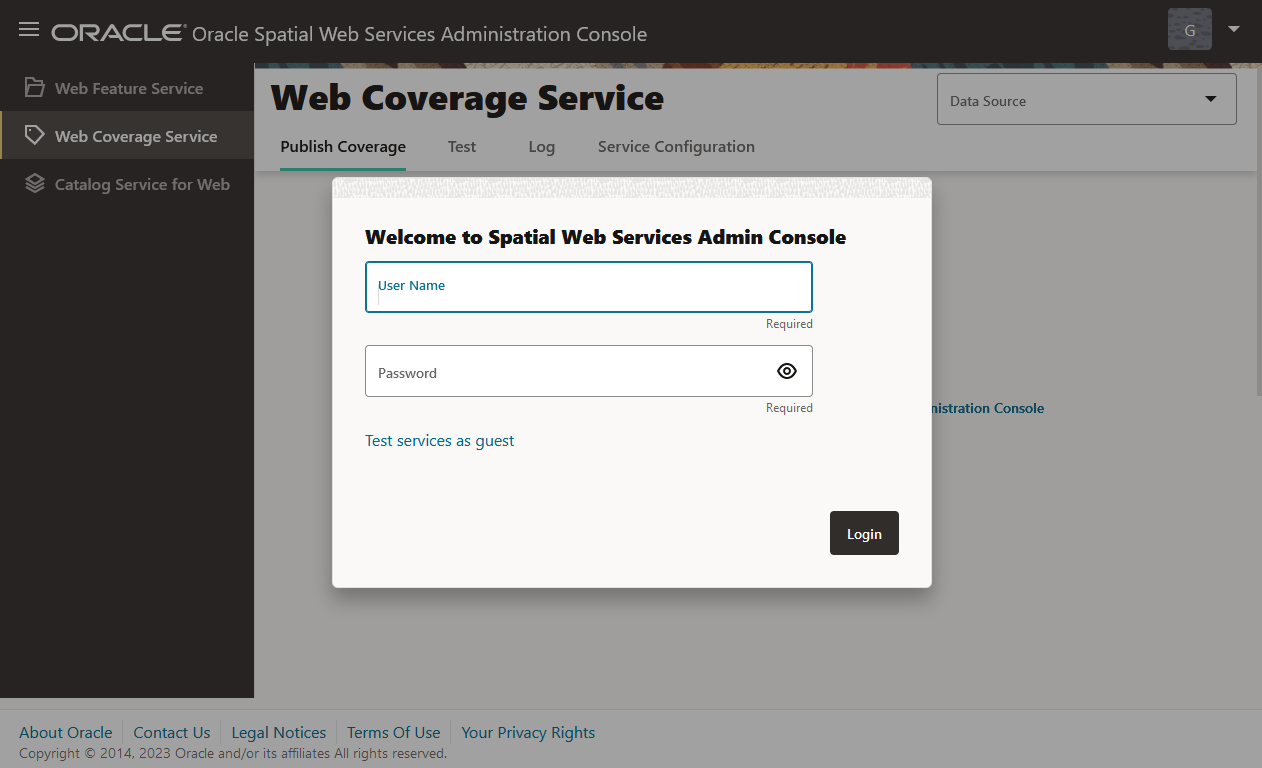17.6 WCS Administration Console
You can launch the Oracle Spatial Web Services Administration Console web
application in your browser using the URL-
http://<system-name>:<port>/oraclespatial/.
The following figure shows the administration console page for WCS:
As seen in the preceding figure, you must provide your User Name and Password credentials to login to the console. If you do not have the user credentials, then you can use the Test service as guest link which opens the test page. You do not need authentication to use the test page. The test page allows you to create OGC requests by showing all available service operation requests. All other pages require you to be authenticated.
Before you can use any administration console page, select a WCS data source from the list of all available data source names. (The currently selected data source is shown in the upper-right corner, and you can change it there at any time.)
The user interface for the WCS administration console allows you to publish coverages, manage configurations, test, and diagnose problems. It comprises the following tabs:
- Publish Coverage
- Test
- Log
- Service Configuration
Publish Coverage Tab
You can publish new coverages using the Publish Coverage tab. Note that to use the publish coverage page you need to be an authenticated user with administrator role.
This page shows an HTML table with all GeoRaster objects. You can choose to publish or unpublish individual GeoRaster objects by right-clicking the desired row.
A GeoRaster cannot be published more than once in a WCS instance.
Test Tab
You can send post requests using the Test tab. This tab
is initially empty, in which case you need to send a GetCapabilities
request to populate following elements:
- Operation: An HTML select element with all operations discovered on
last
GetCapabilitiesresponse. - Coverage: An HTML select element which is populated with content of
last
GetCapabilitiesresponse. It contains all Coverage IDs fromGetCapabilitiesresponse received.
Create Request: Populates the request test area with a request to the specified operations, coverage IDs, and operation URLs.
Request: A text area whose content will be sent in a post request to the Operation URL. This element can be populated by clicking Create Request, and you can edit that request as needed.
Operation URL: The URL where the request is to be sent. This element can be populated by clicking Create Request, and you can edit that request as needed.
Send Request: Sends an HTTP post request to the Operation URL using the content of the request. The response of the HTTP post request will be shown in the Response.
Response: A text area populated with the response of a Send Request operation.
Log Tab
You can visualize and download WCS log files using the
Log tab. Log files are generated inside the directory referenced by
the SDOWS_HOME environment variable. Using this tab requires administrator
credentials.
All Oracle WCS log files have file names in the form
wcs_<data_source_name>_n.log, where n is a
consecutive number, and for the newest log files n is 0 (zero).
This tab shows the content of the
wcs_<data_source_name>_0.log file, which has the most recent log
messages generated by the WCS server. However, you can select other log files to see their
contents. You can also refresh the display to include new log messages generated since the
page was loaded or last refreshed.
Download lets you download the selected log file in zip format.
Service Configuration Tab
As an administrator, you can configure WCS logging, GDAL parameters, and
GetCapabilities responses (ServiceIdentification and
ServiceProvider) by modifying the WCSConfig.xml file
using the Service Configuration tab.
You can configure logging attributes such as:
- Log level: The logging levels can be
SEVERE,WARNING,INFO(default),CONFIG,FINE,FINER,FINEST, orALL. - Log file size: Log rotation is supported based on the file size. By
limiting the number of files, you can limit how much disk space the log files will take.
Log files are generated inside the directory referenced by the
SDOWS_HOMEenvironment variable, and they have names in the formwcs_<data_source_name>_n.log, wherewcs_<data_source_name>_0.loghas the most recent log messages; and when it has reached its file size limit, the oldest file is removed and all log files are renamed so thatwcs_<data_source_name>_0.logcan be used for the next set of log messages. - Log size limit: This is the file size limit in megabytes (default 10).
- Log file count: This denotes the maximum number of log files.
The GDAL database connection is configured using the
gdalParameters element as follows:
<gdalParameters user="<user>" password="!<password>" connectionString="<db_host:port:sid>" temporaryDirectory="<directory>" />- The specified user must have privileges to read all GeoRaster objects that are published as coverages. It is recommended that this user be the same as the WCS user.
- The password must be encrypted by the server. You must add an exclamation point (!) character at the beginning of password attribute, to make the server encrypt the password.
- The temporary directory should point to a writable directory to be used by
GDAL to generate output files. Example:
/tmp
To validate that GDAL was properly configured, go to the About tab in the
Oracle Spatial Web Services administration console
(http://<host>:<port>/oraclespatial), which shows the GDAL
version if it was properly configured.
ServiceIdentification and ServiceProvider can
be configured by uncommenting the appropriate element and specifying the desired
information, complying with the XML schemas at http://schemas.opengis.net/ows/2.0/owsGetCapabilities.xsd.
When you click Save Changes, the server applies the changes, and no restart is needed.
Parent topic: Web Coverage Service (WCS) Support