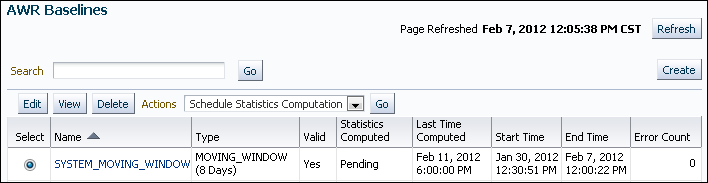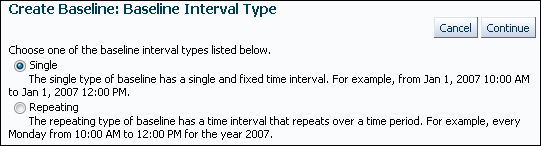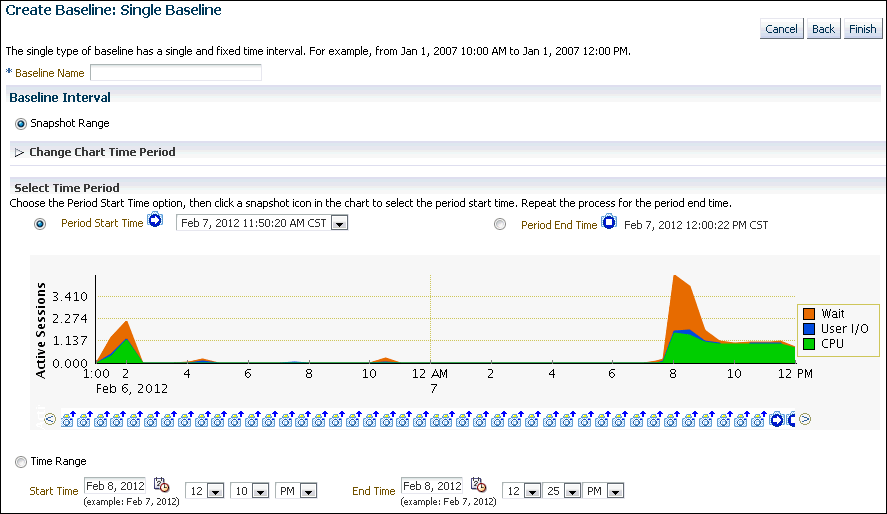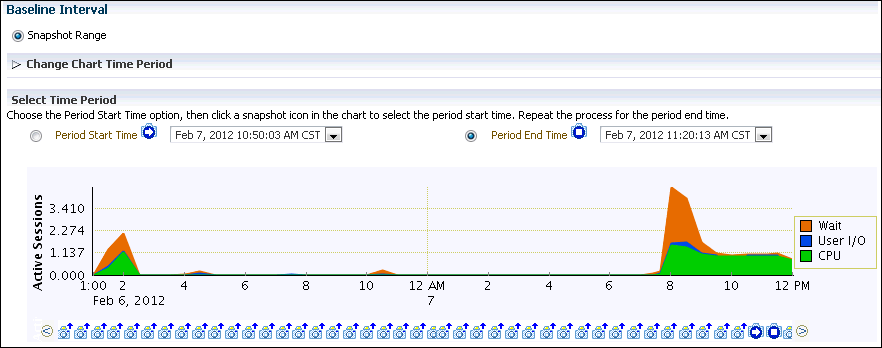Creating a Single Baseline
A single baseline is captured at a single, fixed time interval. For example, a single baseline may be captured on February 5, 2020 from 5:00 p.m. to 8:00 p.m.
You can choose future start and end times to create a baseline that captures future database activity. If both the start time and the end time are in the future, then a baseline template with the same name as the baseline is also created. A baseline template is a specification that enables Oracle Database to automatically generate a baseline for a future time period.
To create a single baseline: