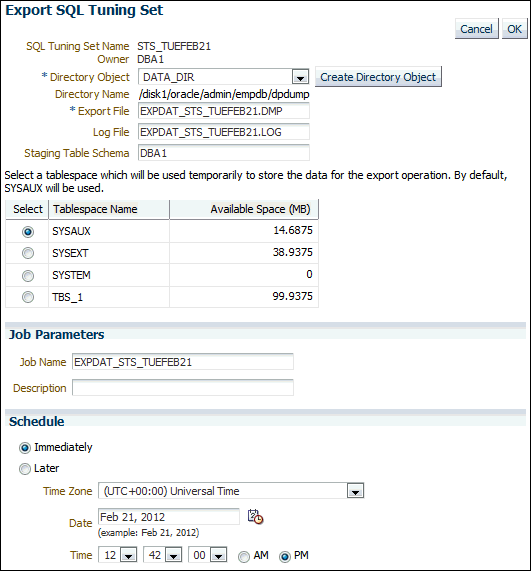Exporting a SQL Tuning Set
This section describes how to export a SQL tuning set, enabling it to be transported to another system.
To export a SQL tuning set:
-
Access the Database Home page.
See "Accessing the Database Home Page" for more information.
-
From the Performance menu, select SQL, then SQL Tuning Sets.
If the Database Login page appears, then log in as a user with administrator privileges. The SQL Tuning Sets page appears.
-
Select the SQL tuning set that you want to export and then click Export To A File.
The Export SQL Tuning Set page appears.
-
In the Directory Object field, select a directory in which to create the export file.
For example, to use the Oracle Data Pump directory, select DATA_PUMP_DIR. The Directory Name field refreshes automatically to indicate the selected directory.
-
In the Export File field, enter a name for the file.
Alternatively, you can accept the name generated by the database.
-
In the Log File field, enter a name for the log file for the export operation.
Alternatively, you can accept the name generated by the database.
-
Select a tablespace to temporarily store the data for the export operation.
By default,
SYSAUXis used. -
Under Job Parameters, in the Job Name field, enter a name for the job.
Alternatively, you can accept the name generated by the database.
Optionally, in the Description field, enter a description of the tuning set.
-
Under Schedule, do one of the following:
-
Select Immediately to run the job immediately after it has been submitted.
-
Select Later to run the job at a later time as specified by selecting or entering values in the Time Zone, Date, and Time fields.
-
-
Click OK.
The SQL Tuning Sets page appears.
A confirmation message indicates that the job was created successfully.
-
Transport the export file to another system using the mechanism of choice, such as Oracle Data Pump or a database link.