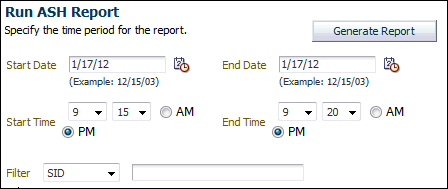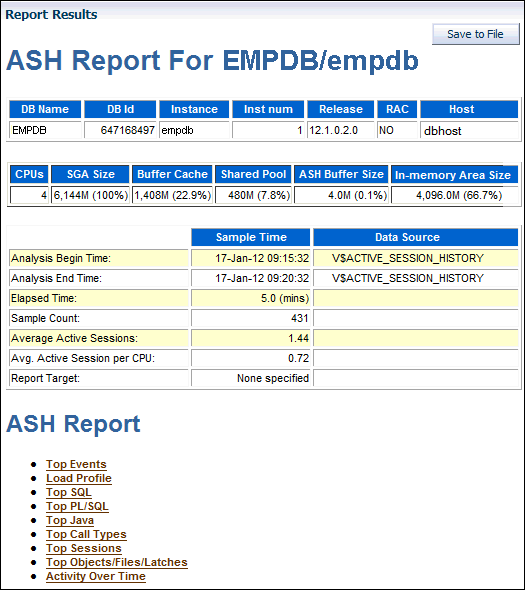Running Active Session History Reports
This section describes how to generate ASH reports using Oracle Enterprise Manager Cloud Control (Cloud Control).
To run ASH reports:
-
Access the Database Home page.
See "Accessing the Database Home Page" for more information.
-
From the Performance menu, select Performance Home.
If the Database Login page appears, then log in as a user with administrator privileges. The Performance page appears.
-
Under Average Active Sessions, click Run ASH Report.
The Run ASH Report page appears.
-
Enter the date and time for the start and end of the time period when the transient performance problem occurred.
In this example, database activity increased between 9:15 p.m. and 9:20 p.m., so an ASH report should be created for that time period.
-
Click Generate Report.
The Processing: View Report page appears while the report is being generated.
After the report is generated, the ASH report appears under Report Results on the Run ASH Report page.
See Also:
"Active Session History Reports" for descriptions of some of the reports.
-
Optionally, click Save to File to save the report in HTML format for future analysis.