 Before You Begin
Before You Begin
Select the Oracle Database release:
This 5-minute tutorial shows you how to use SQL Developer to create a database connection.
Background
A schema is a collection of database objects. A schema is owned by a database user and shares the same name as the user. Schema objects are logical structures created by users. Some objects, such as tables or indexes, hold data. Other objects, such as views or synonyms, consist of a definition only.
What Do You Need?
- Oracle Database 18c19c
- SQL Developer 19.1
- Installed the sample schemas in the pluggable database
 Create
a Database Connection
Create
a Database Connection
A database connection is a SQL Developer object that specifies the necessary information for connecting to a specific database, as a specific user of that database. You must have at least one database connection (existing, created, or imported) to use SQL Developer. To create a database connection , perform the following steps:
- In a terminal window, set the environment variable. Change
directories to the sqldeveloper directory under $ORACLE_HOME.
Invoke SQL Developer by executing the sh sqldeveloper.sh
command.
$ . oraenv ORACLE_SID = [oracle] ? orcl The Oracle base has been set to /u01/app/oracle $ cd $ORACLE_HOME/sqldeveloper $ sh sqldeveloper.sh Oracle SQL Developer Copyright (c) 1997, 2015, Oracle and/or its affiliates. All rights reserved.
- In the Connections navigator, right-click the Connections
node and select New
Connection.
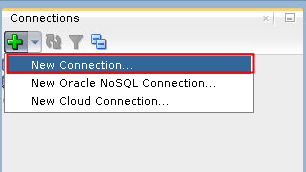
Description of the illustration a2 - Enter a connection name of your choice, username of system
and password for the SYSTEM user. Select "Save
Password" if you want to save your password for
future connections as this user. Accept the default connection
type and role. Enter the hostname, port, and SID. You can
click Test to ensure
that the connection works correctly. Click Connect.
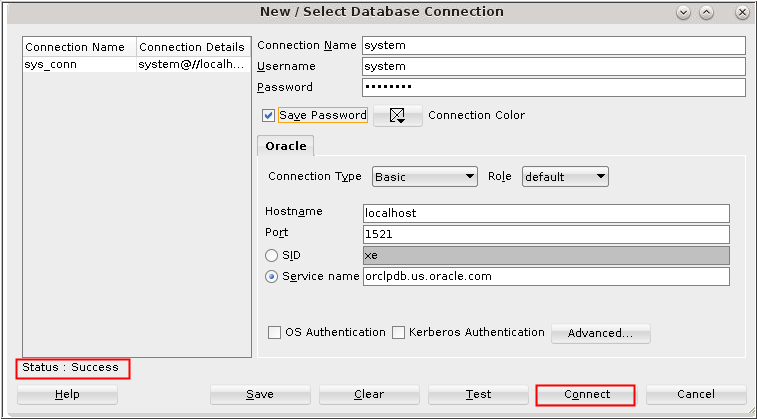
Description of the illustration a3 - Your connection is displayed in the Connections tab on the
left side and a SQL worksheet is opened automatically.
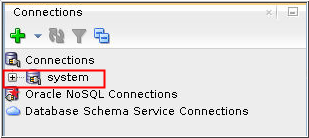
Description of the illustration a4
 Create
a Database Connection Using SQL Developer
Create
a Database Connection Using SQL Developer