 Before You Begin
Before You Begin
This tutorial shows you how to use the Database Configuration Assistant (DBCA) to create a container database with a typical configuration.
Select the Oracle Database release:
Background
Oracle Database Configuration Assistant (DBCA) is a tool for creating and configuring an Oracle database. DBCA can be launched by the Oracle Universal Installer (OUI), depending upon the type of install that you select. If you choose to create and configure a database, then Oracle Universal Installer (OUI) will start DBCA at the end of the installation to configure the database. If you choose to only install the database software using OUI, then you must manually run DBCA after the installation to create and configure the database. You can also use DBCA to create additional databases.
DBCA offers two modes: typical and advanced. If you choose Advanced Mode, you can customize storage locations, initialization parameters, management options, database options, and different passwords for administrator user accounts. If you choose Typical mode, you make fewer choices in the options for your database, which allows you to create your database sooner.
In Oracle Database 12c Release 2 the concept of multitenant environment has been introduced. The multitenant architecture enables an Oracle database to function as a multitenant container database (CDB) that includes zero, one, or many customer-created Pluggable Databases (PDBs). A PDB is a portable collection of schemas, schema objects, and nonschema objects that appears to an Oracle Net client as a non-CDB. All Oracle databases before Oracle Database 12 were non-CDBs.
A CDB includes the following components:
- Root: The root, named CDB$ROOT, stores Oracle-supplied metadata and common users. An example of metadata is the source code for Oracle-supplied PL/SQL packages. A common user is a database user known in every container. A CDB has exactly one root.
- Seed: The seed, named PDB$SEED, is a template that you can use to create new PDBs. You cannot add objects to or modify objects in the seed. A CDB has exactly one seed.
- PDBs: A PDB appears to users and applications as if it were a non-CDB. For example, a PDB can contain the data and code required to support a specific application. A PDB is fully backward compatible with Oracle Database releases before Oracle Database 12c.
Each of these components is called a container. Therefore, the root is a container, the seed is a container, and each PDB is a container. Each container has a unique container ID and name within a CDB.
What Do You Need?
Before installing the software, OUI performs several automated checks to ensure that your computer fulfills the basic hardware and software requirements for an Oracle Database installation. If your computer does not meet a requirement, then an error message is displayed. The requirements may vary depending upon the type of computer and operating system you are using, but include the following:
- Minimum of 1 GB of physical memory
- Sufficient paging space
- Installation of appropriate service packs and/or patches
- Use of appropriate file system format
- Access to the Oracle Database 18c19c
- General knowledge of product installation
 Create
a Container Database
Create
a Container Database
- Log on to your computer as a member of the administrative group that is authorized to install Oracle Database software and create a database.
- Invoke DBCA as appropriate to your operating system.
- The Database Operation window
appears. Select Create a
Database. Click Next.
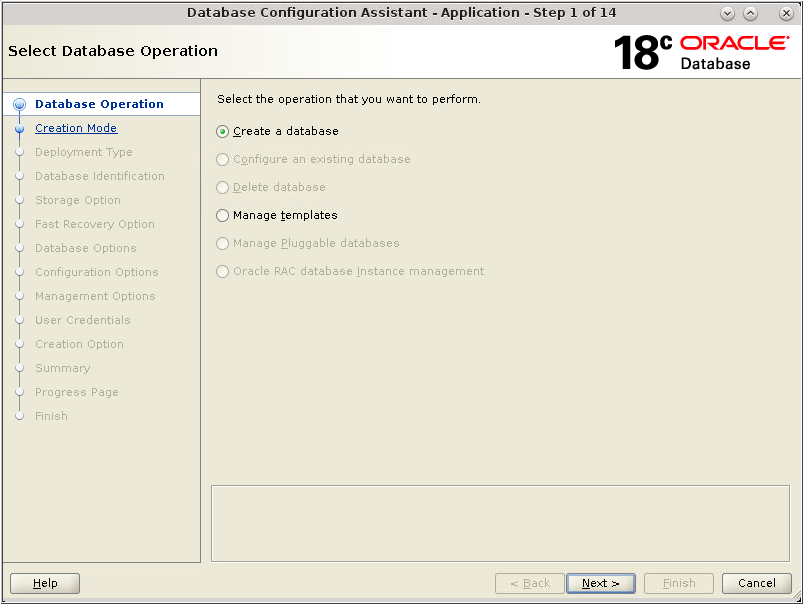
Description of the illustration db_3 - The Database Operation window
appears. Select Create a
Database. Click Next.
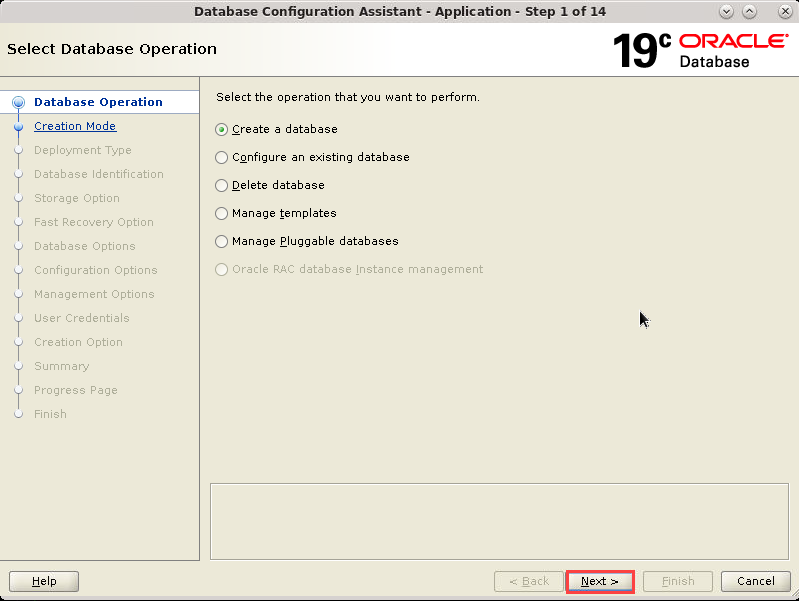
Description of the illustration db_3 - The Creation Mode window
appears. Ensure that Create a database with default
configuration is selected. Enter a value in the Global
Database Name field. Select File System in
the Storage Type menu. Accept the default values for
Database Files Location and Fast Recovery Area. Select AL32UTF8
- Unicode UTF - 8 Universal character set in the
Database Character Set menu. Enter a password for the SYS
and SYSTEM users in the Administrative
Password and Confirm Password fields. Ensure that Create
as Container database option is selected. Click Next.
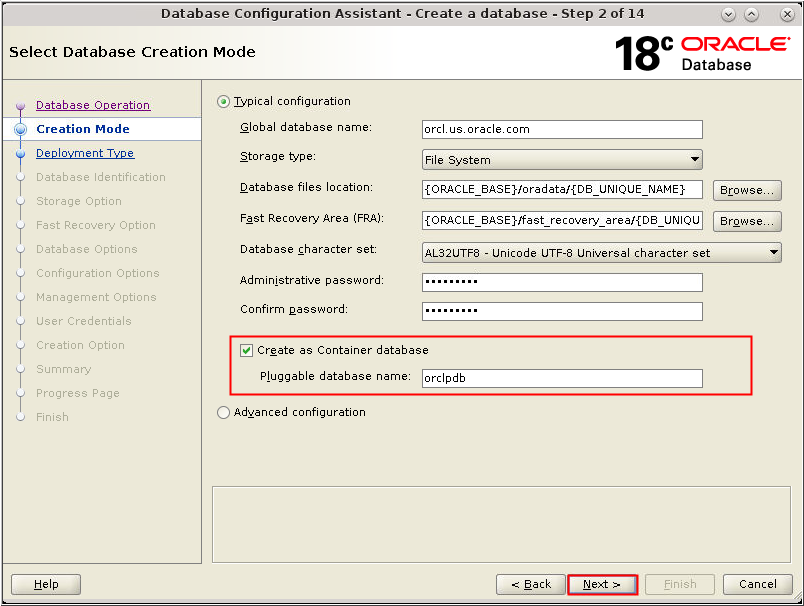
Description of the illustration db_4 - The Creation Mode window
appears. Ensure that Create a database with default
configuration is selected. Enter a value in the Global
Database Name field. Select File System in
the Storage Type menu. Accept the default values for
Database Files Location and Fast Recovery Area. Select AL32UTF8
- Unicode UTF - 8 Universal character set in the
Database Character Set menu. Enter a password for the SYS
and SYSTEM users in the Administrative
Password and Confirm Password fields. Ensure that Create
as Container database option is selected. Click Next.
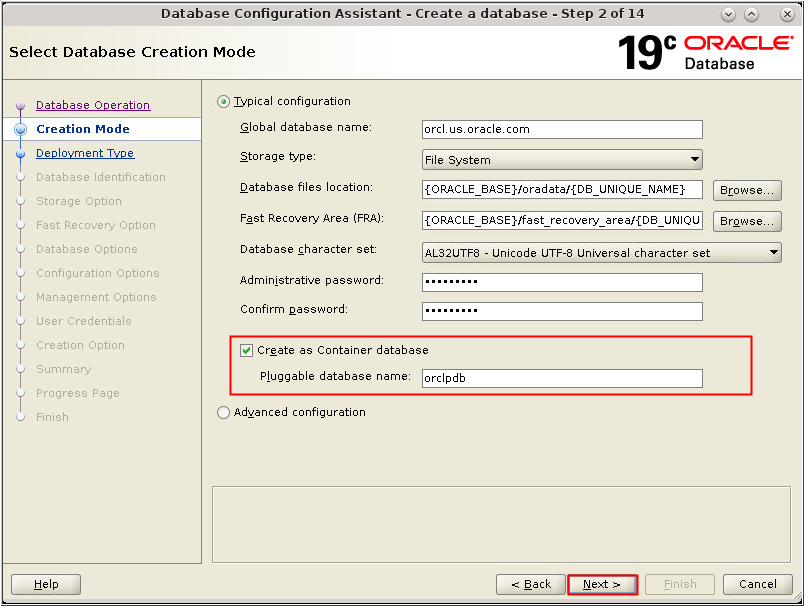
Description of the illustration db_4 - The Summary window appears.
Review the information. Click Finish.
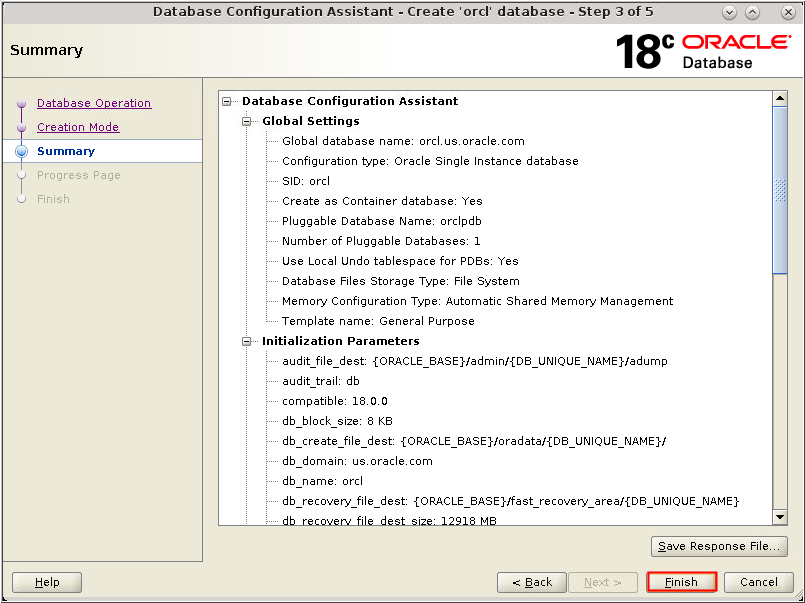
Description of the illustration db_5 - The Summary window appears.
Review the information. Click Finish.
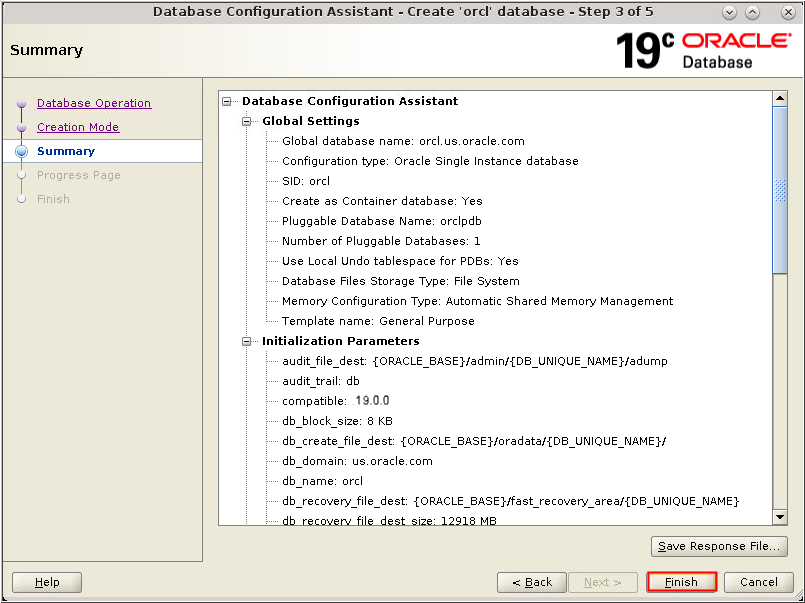
Description of the illustration db_5 - The Progress Page window appears.
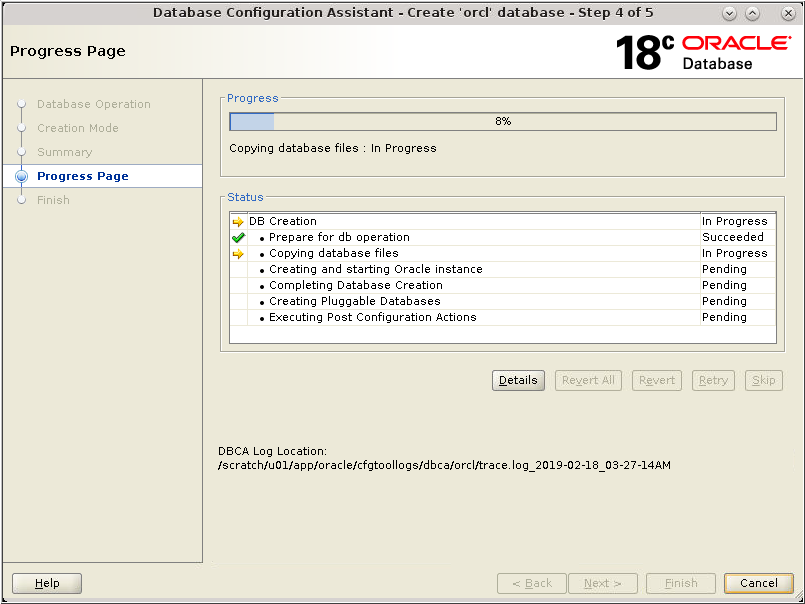
Description of the illustration db_6 - The Progress Page window appears.
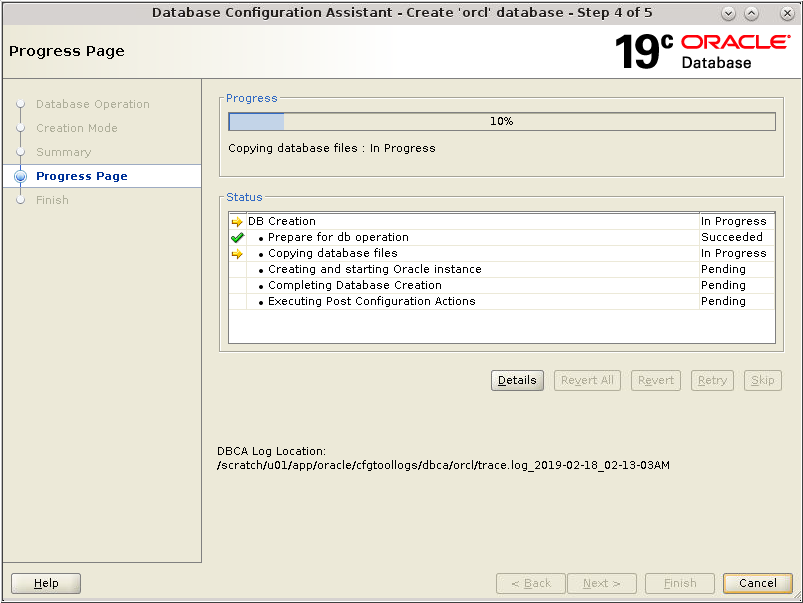
Description of the illustration db_6 - The Database Configuration
Assistant window appears indicating that the database has
been successfully created. You can click Password Management
to unlock the user accounts or you can perform this task at
a later time. Click Close to close the
window.
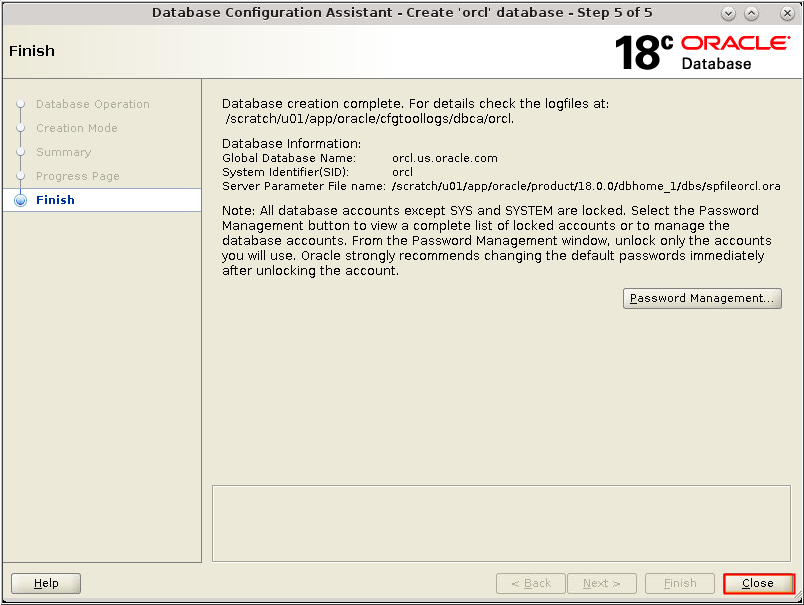
Description of the illustration db_7 - The Database Configuration
Assistant window appears indicating that the database has
been successfully created. You can click Password Management
to unlock the user accounts or you can perform this task at
a later time. Click Close to close the
window.
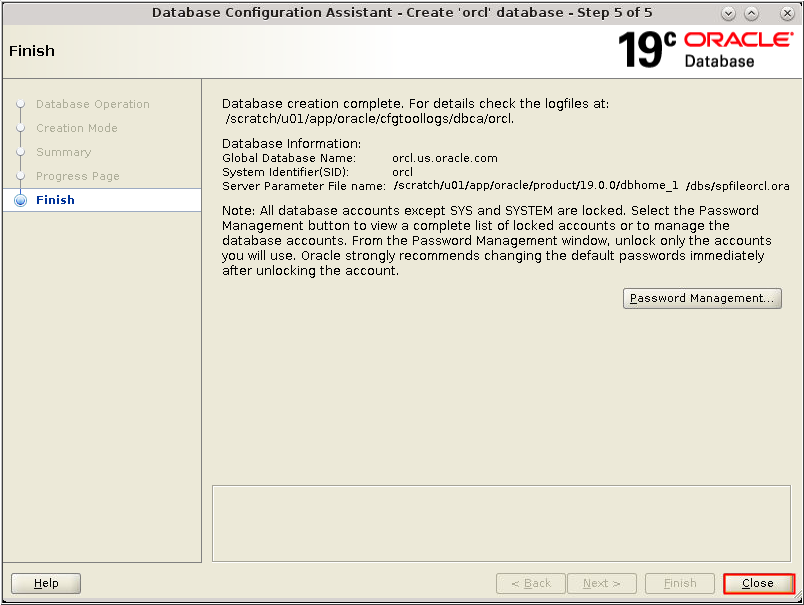
Description of the illustration db_7
 Create
a Container Database Using DBCA (Typical Mode)
Create
a Container Database Using DBCA (Typical Mode)