 Before You Begin
Before You Begin
Select the Oracle Database release:
This 15-minute tutorial shows you how to create a new PL/SQL procedure. And also make a change to the table that is referenced in the procedure.
Background
As a database administrator (DBA), you may be asked to revalidate schema objects that have become invalid. Schema objects (such as triggers, procedures, or views) might be invalidated when changes are made to objects on which they depend.
What Do You Need?
- Oracle Database 18c19c
- cr_add_po.sql file
 Validate
Invalid
Schema Objects
Validate
Invalid
Schema Objects
- Download the cr_add_po.sql file.
- Log in to SQL*Plus as the SYSTEM
user. Alter the session and set container as pdb (orclpdb in
this case).
$ . oraenv ORACLE_SID = [oracle] ? orcl The Oracle base has been set to /scratch/u01/app/oracle$ sqlplus system SQL*Plus: Release 18.0.0.0.0 - Production on Wed Mar 27 03:21:33 2019 Version 18.3.0.0.0 Copyright (c) 1982, 2018, Oracle. All rights reserved. Enter password: Enter password here Last Successful login time: Tue Mar 19 2019 03:40:21 -07:00 Connected to: Oracle Database 18c Enterprise Edition Release 18.0.0.0.0 - Production Version 18.3.0.0.0SQL*Plus: Release 19.0.0.0.0 - Production on Mon Jul 15 03:01:37 2019 Version 19.3.0.0.0 Copyright (c) 1982, 2019, Oracle. All rights reserved. Enter password: Enter password here Last Successful login time: Mon Jul 15 2019 03:01:34 -07:00 Connected to: Oracle Database 19c Enterprise Edition Release 19.0.0.0.0 - Production Version 19.3.0.0.0 SQL>
$ SQL> alter session set container=orclpdb; Session altered. SQL> - Execute the cr_add_po.sql
script to create a new PL/SQL procedure named APPUSER.ADD_PO_HISTORY.
Exit from SQL*Plus.
SQL> set echo on SQL> @/home/oracle/2daydba/cr_add_po SQL> -------------------------------------------------------- -------------------------------------------------------- SQL> -- File created - Monday-July-09-2012 SQL> -------------------------------------------------------- SQL> -------------------------------------------------------- SQL> -- DDL for Procedure ADD_PO_HISTORY SQL> -------------------------------------------------------- SQL> set define off; SQL> SQL> CREATE OR REPLACE PROCEDURE "APPUSER"."ADD_PO_HISTORY" 2 ( p_po_number purchase_orders.po_number%type 3 , p_po_description purchase_orders.po_description%type 4 , p_po_date purchase_orders.po_date%type 5 , p_po_vendor purchase_orders.po_vendor%type 6 , p_po_date_received purchase_orders.po_date_received%type 7 ) 8 IS 9 BEGIN 10 INSERT INTO purchase_orders (po_number, po_description, po_date, 11 po_vendor, po_date_received) 12 VALUES(p_po_number, p_po_description, p_po_date,
p_po_vendor, p_po_date_received); 13 14 END add_po_history; 15 16 / Procedure created. SQL> - Return to SQL Developer. Expand Procedures for the APPUSER
user. Select your new ADD_PO_HISTORY
procedure to view it in SQL Developer.
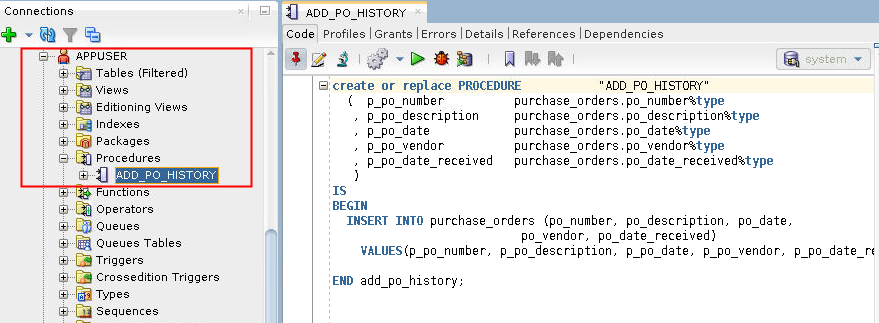
Description of the illustration a4 - Expand Tables for the APPUSER user. Right-click the PURCHASE_ORDERS table and select Edit.
- Select the PO_DESCRIPTION
column. Change the value of Size to 250.
Click OK.
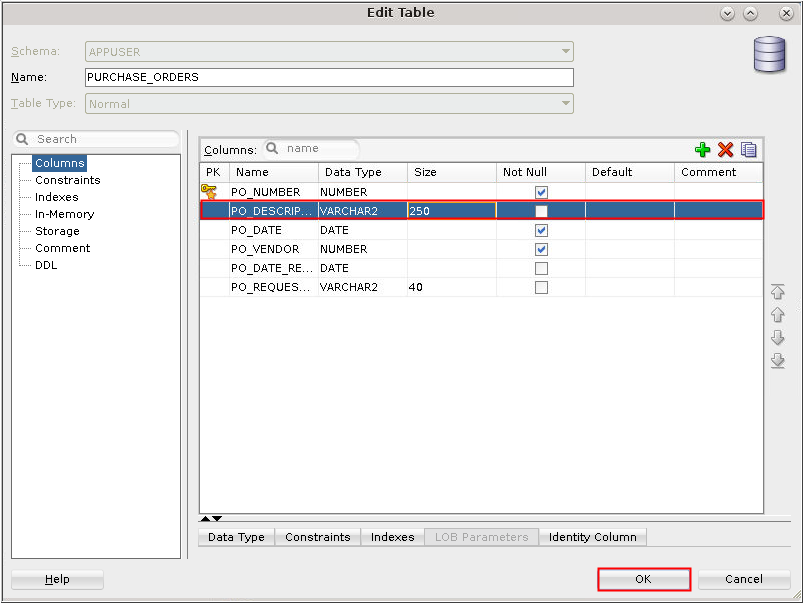
Description of the illustration a6 - In the Reports pane, expand Data
Dictionary Reports. Expand All
Objects and select Invalid
Objects.
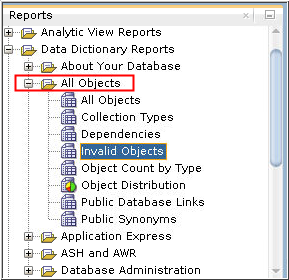
Description of the illustration a7 - In the Select Connection dialog box, click the
green plus sign to create a new connection.
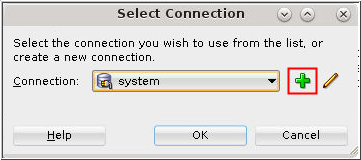
Description of the illustration a8 - Enter appuser in
the Connection Name and Username field. Enter the password for
appuser. Select the Service name radio button and enter orclpdb.us.oracle.com in
the Service name field. Click Connect.
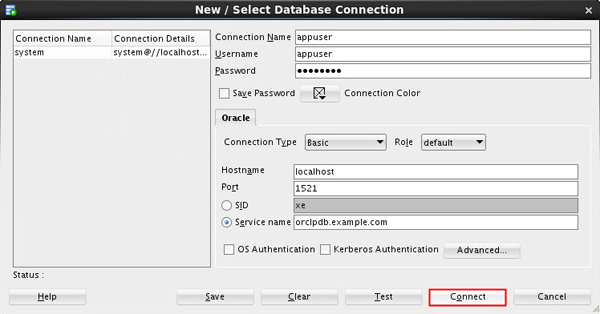
Description of the illustration a9 - In the Select Connection window, verify that the Connection is set to appuser and click OK.
- Click Apply in the
Enter Bind Values window.
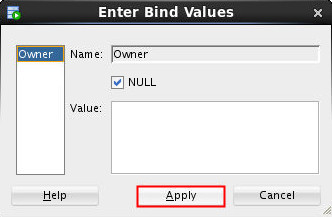
Description of the illustration a11 - The Invalid Objects tab appears in the object pane. Note
that the ADD_PO_HISTORY procedure is now invalid.
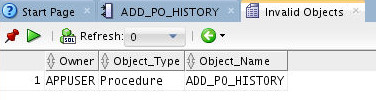
Description of the illustration a12 - In the Invalid Objects page, select the ADD_PO_HISTORY
procedure. Right-click and select
Compile.
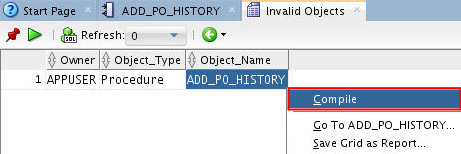
Description of the illustration a13 - The Compile window appears. Click Apply. You will receive a success message. Click OK.
- Close the Invalid Objects tab. Select Invalid Objects again
in the Reports pane. Connect as the APPUSER
and reapply Bind Values. Because you recompiled ADD_PO_HISTORY,
there are no longer any invalid objects.
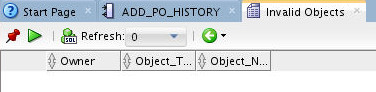
Description of the illustration a15
 Manage
Program Code Stored in the Database
Manage
Program Code Stored in the Database