 Before You Begin
Before You Begin
This 15-minute tutorial shows you how to view and modify initialization parameters.
Select the Oracle Database release:
Background
An Oracle database system consists of an Oracle database and an Oracle instance. An Oracle instance (also known as a database instance) contains the set of Oracle Database background processes that operate on the stored data and the shared allocated memory that those processes use to do their work. In this tutorial you learn how to manage your Oracle Database instance.
What Do You Need?
- Oracle Database 18c19c
 View
and Modify the Initialization Parameters
View
and Modify the Initialization Parameters
The properties of an Oracle instance are specified using instance initialization parameters. When the instance is started, an initialization parameter file is read, and the instance is configured accordingly. To view the values of the initialization parameters by using Enterprise Manager Database Express, perform the following steps:
- Open your browser and specify the URL for Enterprise Manager
Database Express.

Description of the illustration a1 Note:Starting with Oracle Database 19c, Oracle EM Express, the default management option for Oracle Database, is based on Java JET technology. Currently, only the Performance menu is available in the 19c JET version. Therefore, we are using the 18c Flash Oracle EM Express in our tutorials. Use the following command to revert to Flash Oracle EM Express:
SQL> @?/rdbms/admin/execemx emx
To return to 19c JET Oracle EM Express, use the following command:
SQL> @?/rdbms/admin/execemx omx
- Log in to Enterprise Manager Database Express as the SYSTEM user.
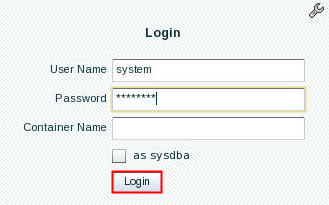
Description of the illustration a2 - In the Configuration menu, select Initialization
Parameters.

Description of the illustration a3 - The Initialization Parameters page is displayed. The Current
tab shows the parameter values that are in use. Click the SPFile tab to view
parameters in the server parameter file.
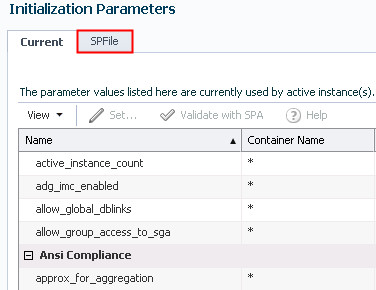
Description of the illustration a4 - The SPFile tab of the Initialization Parameters page shows
the parameter values in the server parameter file. The server
parameter file is a binary file that can be written to and
read by the database and is the recommended format for the
initialization parameter file. Click Current
to return to the Current tab.

Description of the illustration a5 - To change the value of OPEN_CURSORS, search for the
initialization parameter by entering "open"
in the search window.
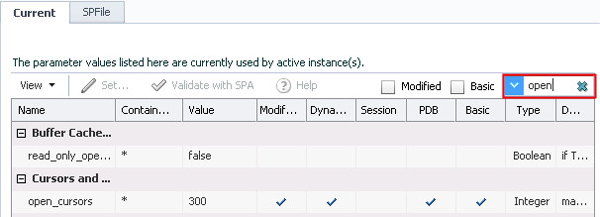
Description of the illustration a6 - Select open_cursors
and click Set.

Description of the illustration a7 - Enter 400 in the
Value field and click OK.
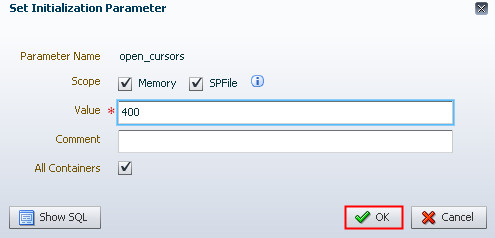
Description of the illustration a8 - Click OK in the
Confirmation window.
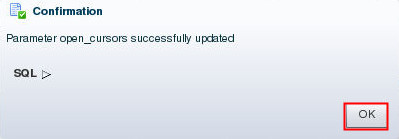
Description of the illustration a9 - The Current tab shows that the updated value of open_cursors
as 400 in the server parameter file. When the instance is
restarted the new value will be used.
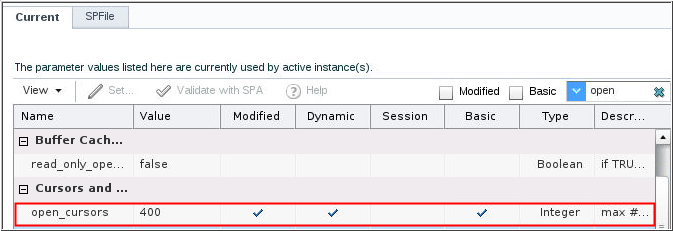
Description of the illustration a10 - Enter db_files in the search window to
search for the db_files initialization parameter.
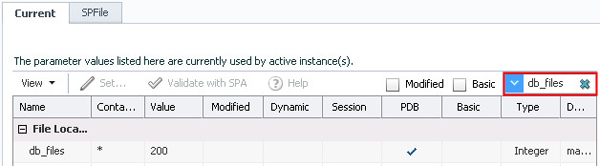
Description of the illustration a11 - Select db_files and click Set.

Description of the illustration a12 - Note that the only scope for this initialization parameter
file is SPFile. This is a static initialization parameter and
the value in the running instance cannot be changed. You must
restart the instance for the new value to take affect. Enter 250 in the Value field and
click OK.
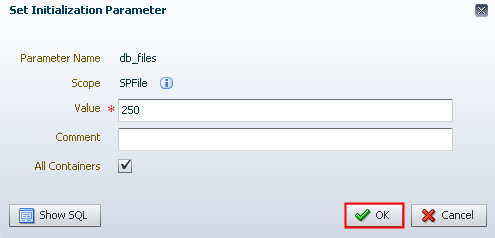
Description of the illustration a13 - Click OK to confirm the change.

Description of the illustration a14 - Note that the value for db_files for the running instance is
still set to 200. Click the SPFile tab.
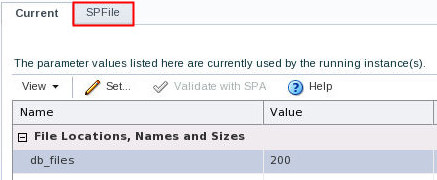
Description of the illustration a15 - The db_files value in the server parameter file is set to
250. When the instance is restarted the new value of 250 will
be used.
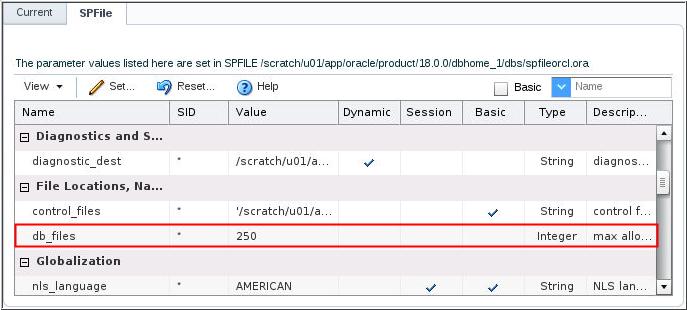
Description of the illustration a16 - Click ORCL to return to the Database Home page.
 View
and Modify the Initialization Parameters
View
and Modify the Initialization Parameters