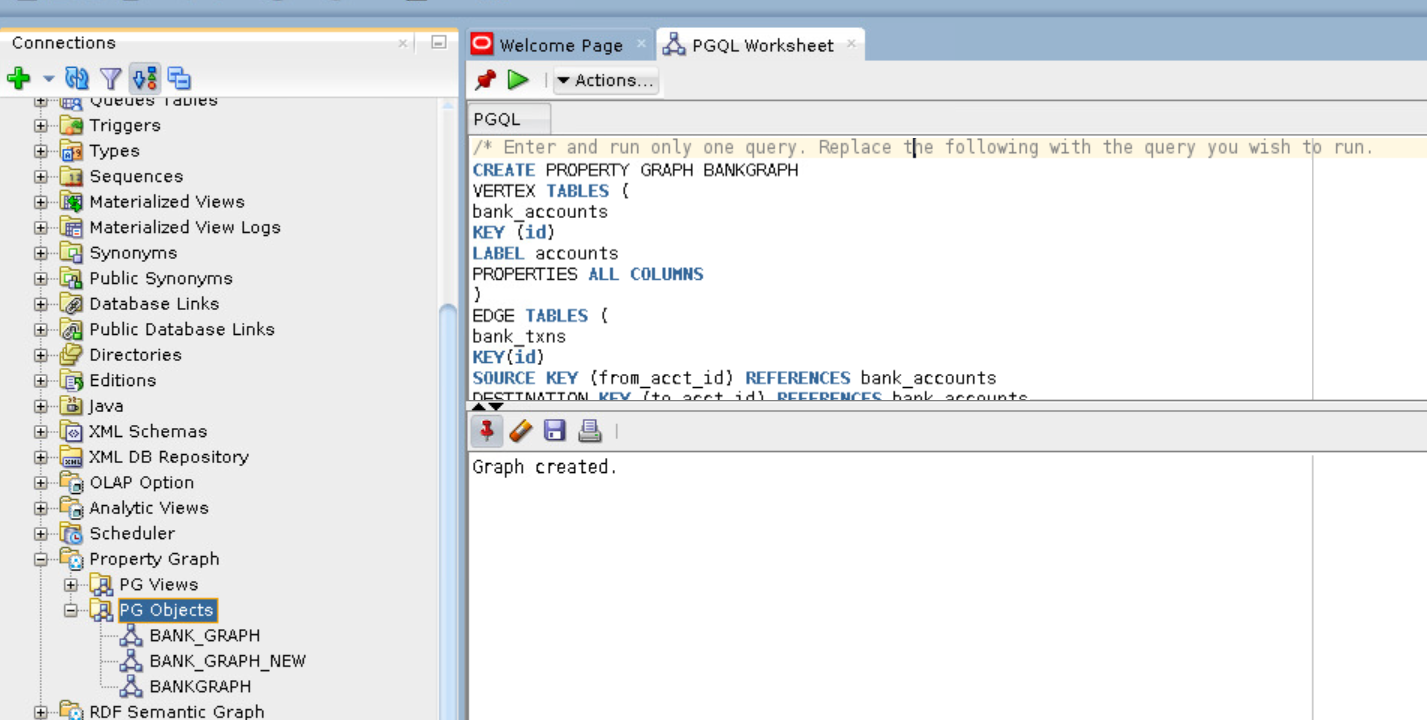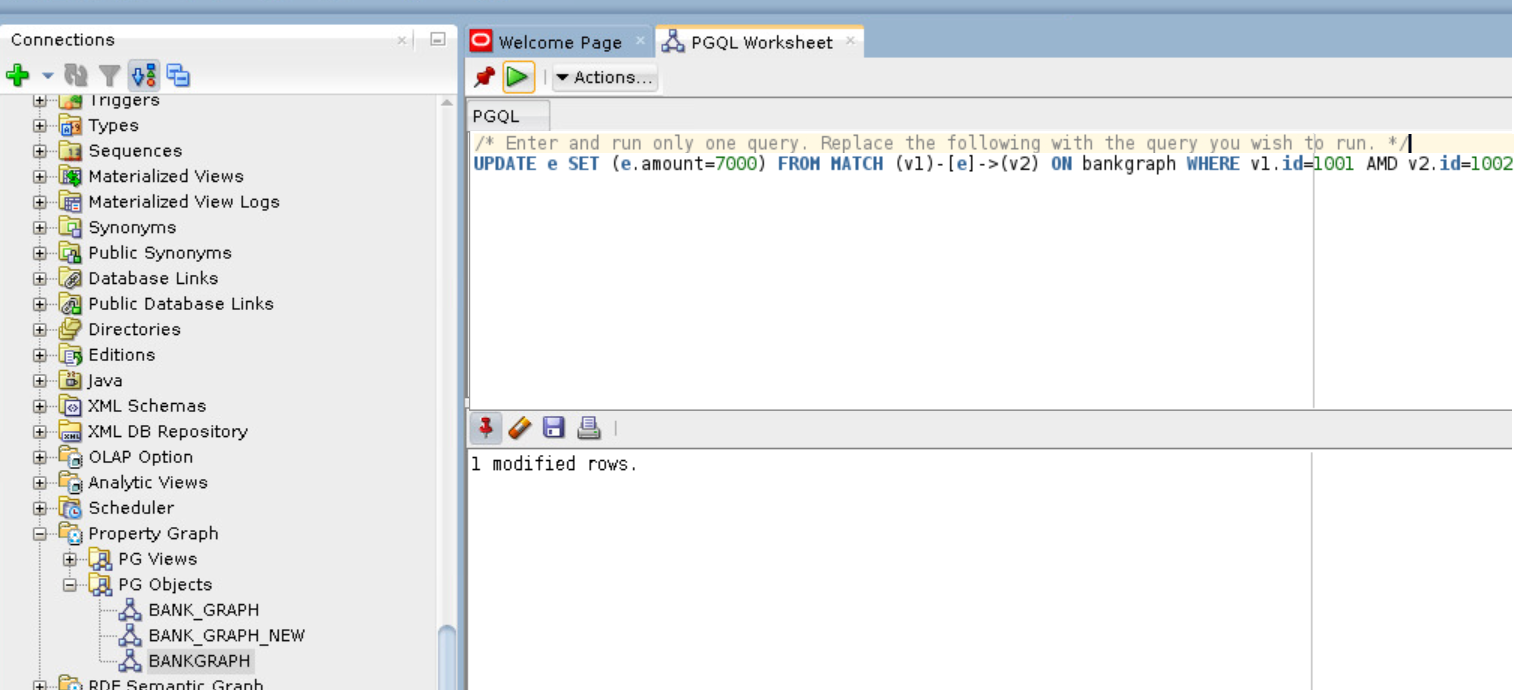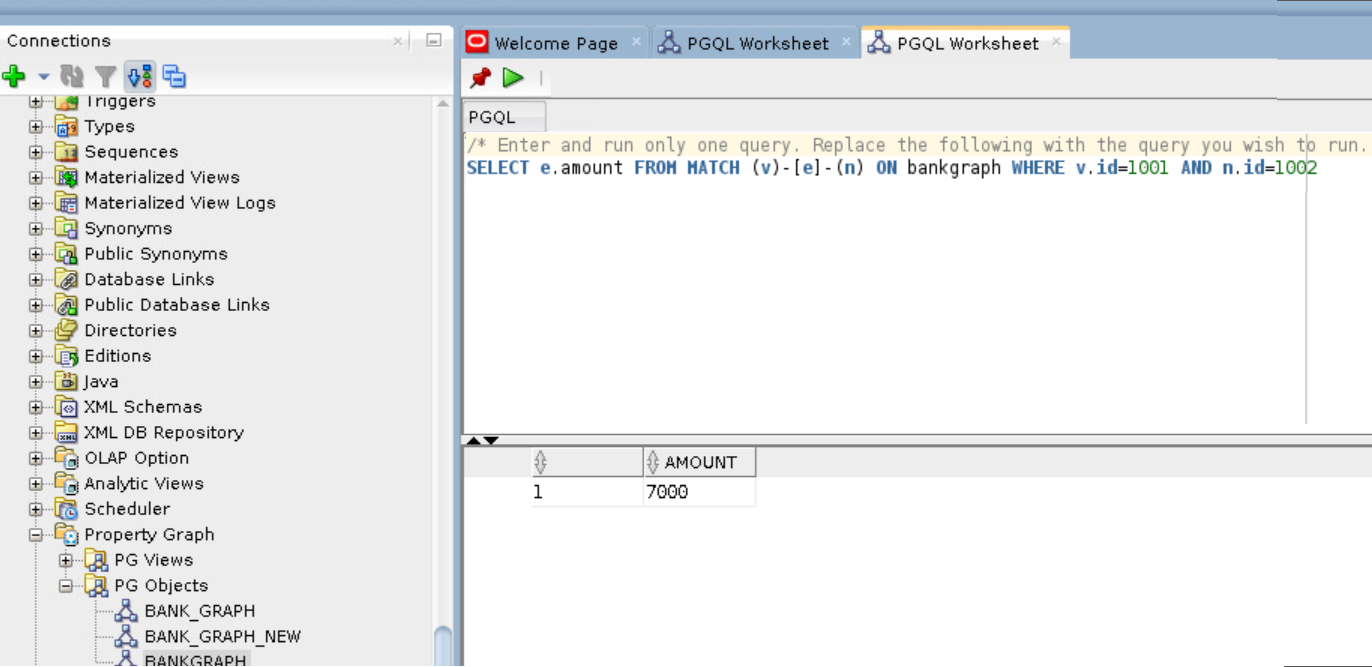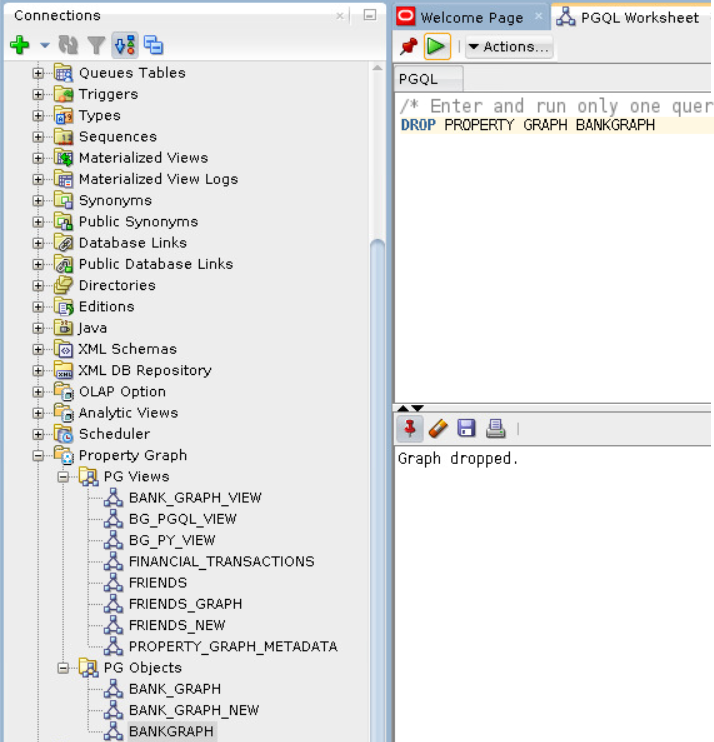6.9.3.3 Working with Property Graph Objects
You can view all the property graph objects existing in your database schema by expanding PG Objects under the Property Graph node in the Connections navigator.
You can run PGQL queries for a property graph object in a
PGQL Worksheet. Note that you can execute only one PGQL query
at a time in the worksheet.
The following steps show a few examples for creating, updating and dropping a property graph object using SQL Developer.
Parent topic: Property Graph Support in SQL Developer