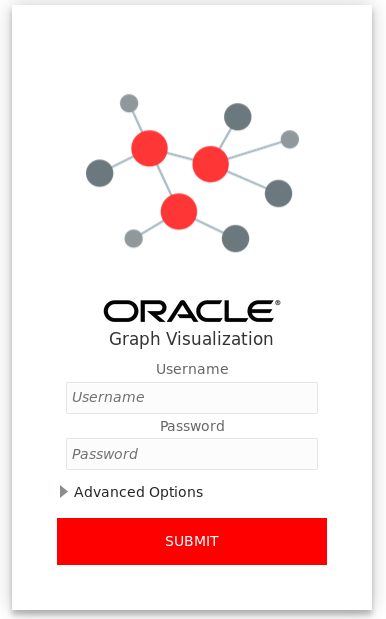Running the Graph Visualization Application in Standalone Mode
If you install the graph server rpm file, the Graph
Visualization application starts up by default when you start the PGX server.
The Graph Visualization application requires Oracle Graph Server to be
installed as a prerequisite component.
See Installing Oracle Graph Server for more information.
To start the Graph Visualization application in standalone mode:
Parent topic: Graph Visualization Web Client