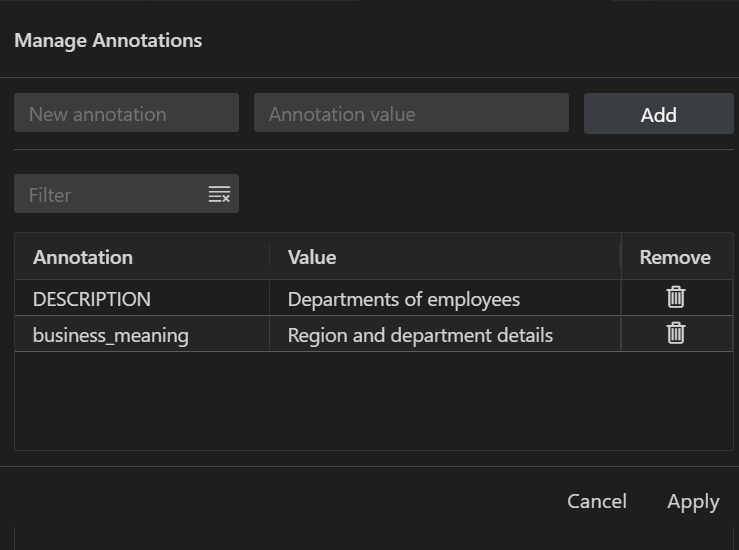3.1.6 Enriching Tables
After creating groups, you can add more granular details to the individual tables within them.
3.1.6.1 Adding a Description to a Table
You can provide a descriptive summary for a table to clarify the purpose of the table.
- On the AI Enrichment dashboard, click a table group link in the
Table groups section.
Alternatively, select a table group under the AI Enrichment node in the Connections panel.
You are navigated to the table group view.
- In the Tables section, click the Description cell of a table.
- In the Set description slider, enter the description and click Save.
You can also add a description in the table's view by accessing it through any of these actions:
- Click a table link in the table group view.
- Select a table under the AI Enrichment node in the Connections panel.
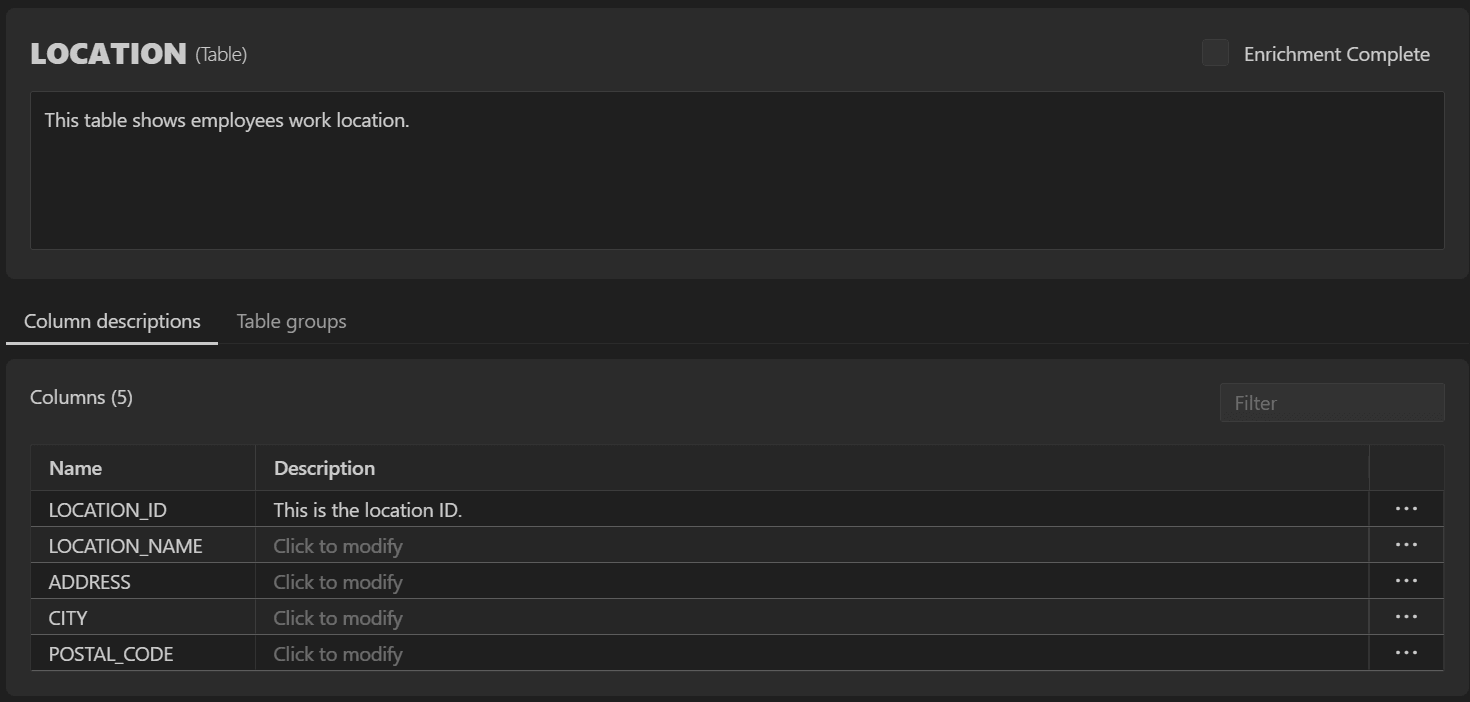
Note:
Select the Enrichment Complete checkbox to mark a table as fully annotated, even if some columns are not annotated. This results in the table and its columns being included in the Database Enrichment Percentage displayed on the AI Enrichment dashboard.