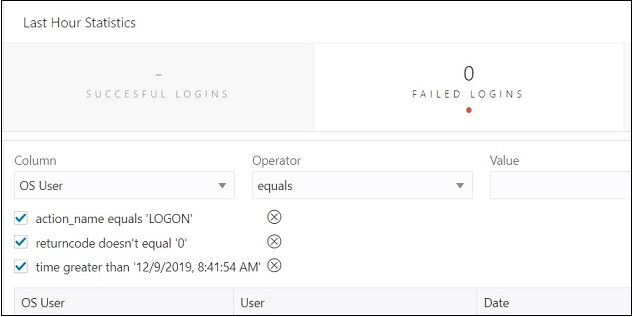8.4 The Logins Page
Note:
Available only if the following three conditions are met:
-
You are signed in as a database user with DBA and PDB_DBA roles for Oracle Database 12c and later releases.
-
Auditing is enabled in the database.
-
At least one of the four actions displayed on the Logins page must have an audit policy that is enabled. By default, Failed Logins is enabled.
To navigate to the Logins page, do either of the following:
-
In the Launchpad page, click Logins.
-
Click Selector
 to display the navigation menu. Under Monitoring, select
Logins.
to display the navigation menu. Under Monitoring, select
Logins.
The Last Hour Statistics widget only displays the actions being audited. If any of the tabs (succesful logins, failed logins, timedout logoffs or logoffs) are disabled, the database is currently not auditing that action. If you want to activate the action, you must create an audit policy with the desired action. To create an audit policy, see Auditing Activities.
Click a tab in Last Hour Statistics to view the corresponding entries in the table.
You can search for results in the table by entering values in the Column,
Operator and Value fields and clicking Filter ![]() . You can also filter by selecting one or more of the available filter options
for each action.
. You can also filter by selecting one or more of the available filter options
for each action.
Click Refresh ![]() to refresh the data in the grid.
to refresh the data in the grid.
The following figure shows the three filters for the Failed Logins action.
To return to the previous page, remove filters by clicking Remove Filter
![]() or refresh the browser.
or refresh the browser.