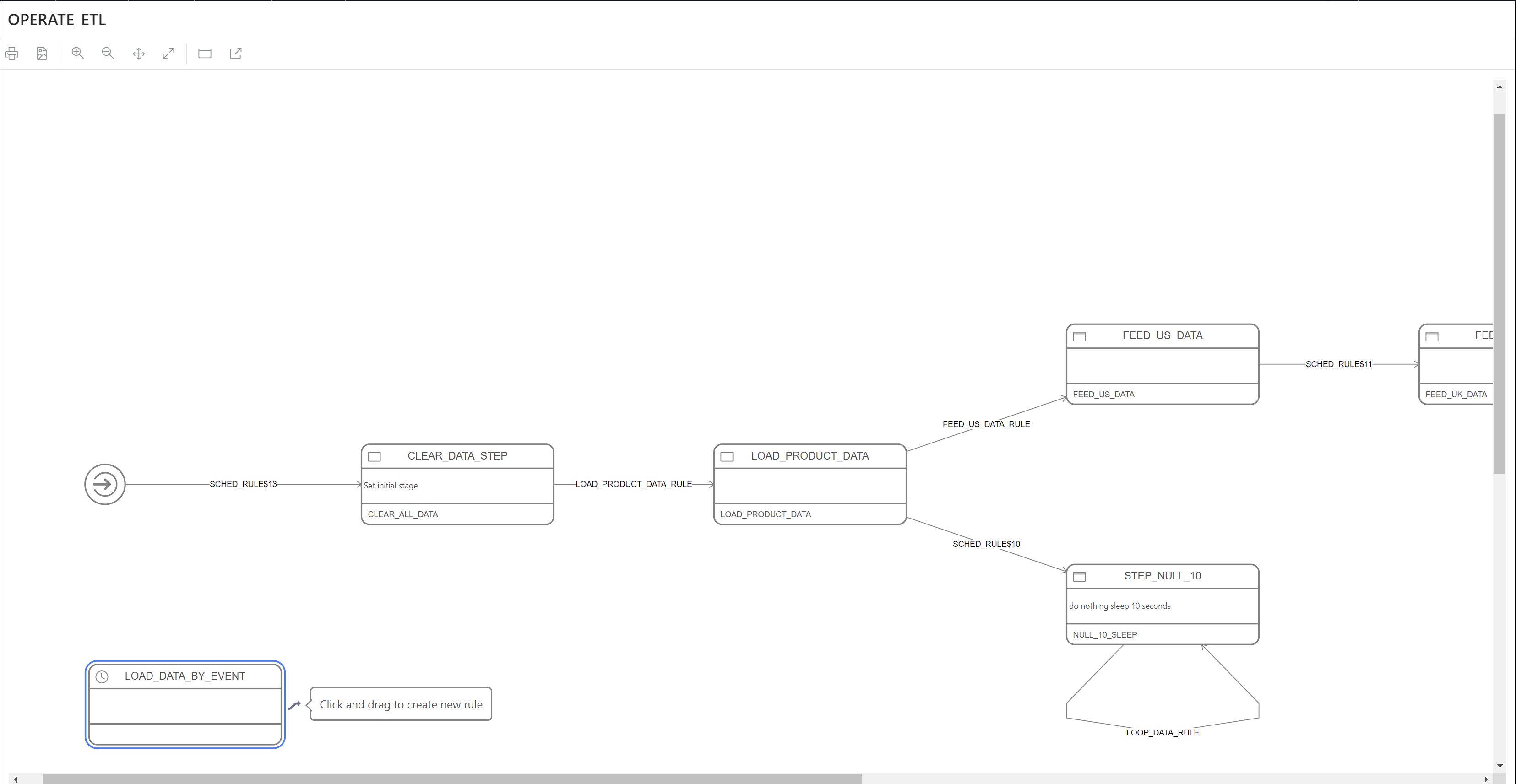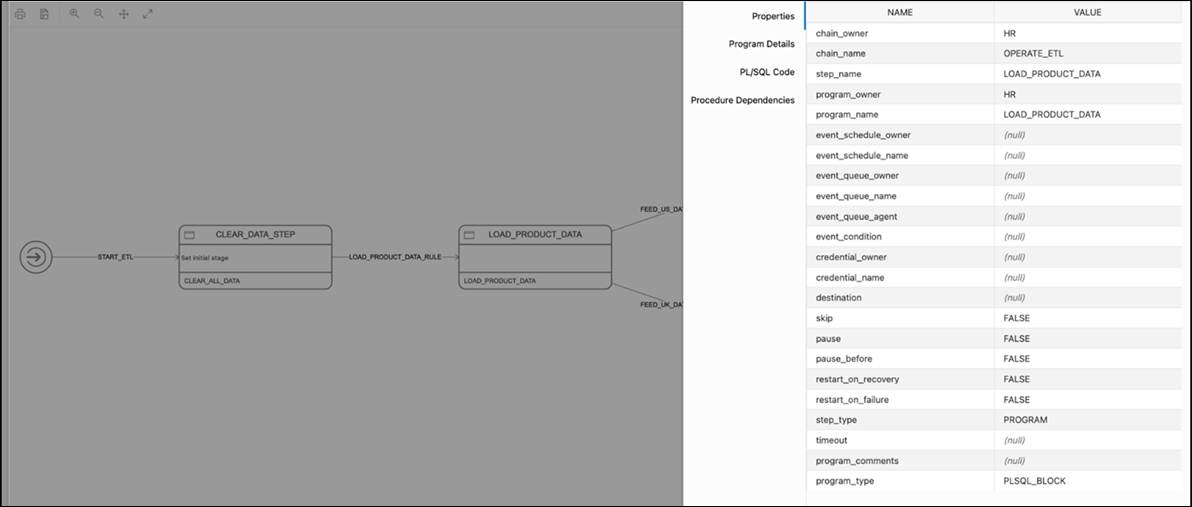8.3 Chains
There are four options available in the Chains menu: Summary, Running Chains, Steps, Rules. Each option is described below.
Summary
The Summary page displays all the chains owned by the current user. The
details are presented in a tabular format. At the end of each row is the Actions
icon ![]() . Click Actions to view the list of options for the
chain. Click a chain in the table and details about steps and rules appear below the
Chains table. There is a Drop Step or Drop
Rule option available in the context menu for a step or rule.
. Click Actions to view the list of options for the
chain. Click a chain in the table and details about steps and rules appear below the
Chains table. There is a Drop Step or Drop
Rule option available in the context menu for a step or rule.
The actions available for a chain are:
-
Run: Runs the specific chain.
-
Add Step: Creates a new step for the selected chain.
-
Add Rule: Creates a new rule for the selected chain.
-
Edit: Edits the chain properties.
-
Drop: Drops the chain
-
Chain-Enable/Disable: Enables or disables the chain.
-
Show Diagram: Displays the job steps of a chain in a visual diagram format.
Double-click a step or rule in the diagram to see more details. You can directly create steps and rules on the diagram using the Add Step and Add Rule icons.
You can also create a rule by connecting two steps:
- Click on a step and the link icon appears.
- Click the link icon and drag to the next step. The Rule dialog appears where you can provide details.
-
Analyze Chain: Displays output from the
DBMS_SCHEDULER.ANALYZE_CHAINprocedure in text format. Lists the type of steps, dependencies and transitions between them based on defined rules.
Running Chains
The Running Chains page displays the execution of the steps of the currently running chains.
Steps
The Steps page provides details of each step in all chains.
Rules
The Rules page provides details of each rule in all chains.