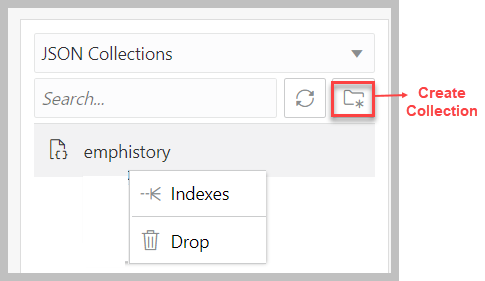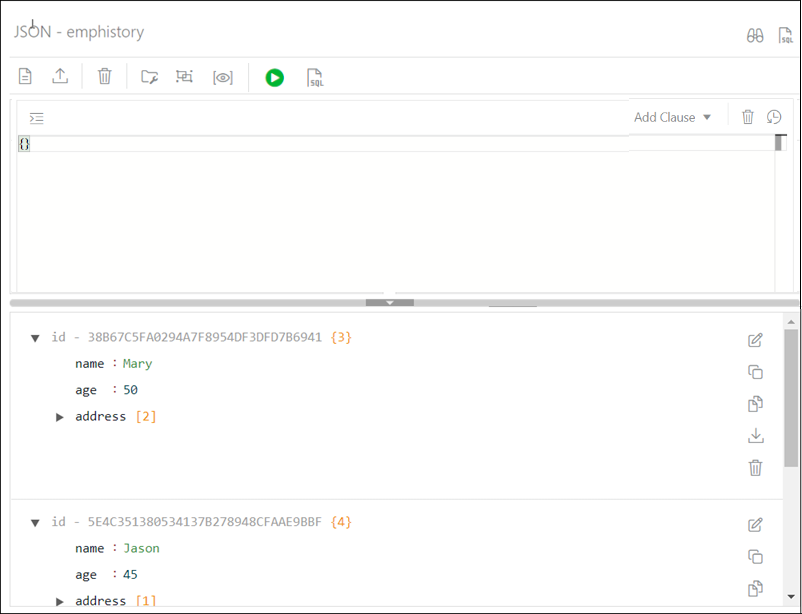About the JSON User Interface
The JSON user interface consists of the left pane for listing and searching saved collections and the right pane for viewing and managing documents in a collection.
Listing and Searching JSON Collections
The following figure shows the main items in the left pane of the JSON page.
Select the appropriate option in the drop-down list to display saved JSON collections or recently accessed JSON collections.
The search functionality is not case-sensitive, retrieves all matching entries, and does not require the use of wildcard characters.
Click the Create Collection icon to create a new collection. See Creating a Collection
Right-click a collection name to open the context menu. The available options are:
-
Indexes: Enables you to view existing JSON indexes and create search, functional or spatial indexes.
-
Drop: Removes the collection from the database completely.
Viewing the Contents of a Collection
When a specific collection is selected in the left pane, the JSON documents that belong to the collection are displayed in the lower part of the right pane. The top part of the right pane contains the JSON editor where you can run queries for filtering or sorting the documents.
The two icons in the right corner are:
-
Tour
 : Starts the JSON tour, which provides
information about the features available.
: Starts the JSON tour, which provides
information about the features available.
-
Go to SQL
 : Navigates to the SQL page.
: Navigates to the SQL page.
The icons in the toolbar are:
-
New JSON Document
 : Adds a new document to the collection. See
About Adding or Editing a JSON Document
: Adds a new document to the collection. See
About Adding or Editing a JSON Document -
Import Document(s)
 : Imports one or more existing JSON files
from your local computer into the collection.
: Imports one or more existing JSON files
from your local computer into the collection.
-
Delete All Documents in the list
 : Deletes all JSON documents in the
collection that match the current QBE search string.
If the current string is {}, then all the documents
in the collection are deleted.
: Deletes all JSON documents in the
collection that match the current QBE search string.
If the current string is {}, then all the documents
in the collection are deleted.
-
Collection Details
 : Enables you to view collection properties,
JSON data guide (if created) and related statistics
if they are gathered, size of search index, and page
for managing JSON indexes.
: Enables you to view collection properties,
JSON data guide (if created) and related statistics
if they are gathered, size of search index, and page
for managing JSON indexes.
-
Diagram
 : Displays the the JSON data guide as a
diagram in a hierarchical format. See Viewing the JSON Data Guide Diagram for a Collection
: Displays the the JSON data guide as a
diagram in a hierarchical format. See Viewing the JSON Data Guide Diagram for a Collection -
New Collection View
 : Creates relational views of documents in a
collection.
: Creates relational views of documents in a
collection.
-
Run Query
 : Filters documents using the QBE condition
entered in the JSON editor. See About Querying Documents in a Collection
: Filters documents using the QBE condition
entered in the JSON editor. See About Querying Documents in a Collection -
View Collection SQL
 : Displays the JSON collection in SQL
format. You can execute the SQL code, download it or
copy to clipboard.
: Displays the JSON collection in SQL
format. You can execute the SQL code, download it or
copy to clipboard.
Each JSON document has the following icons:
-
Edit Document
 : Edits the JSON document. See About Adding or Editing a JSON Document
: Edits the JSON document. See About Adding or Editing a JSON Document -
Clone Document
 : Creates a clone of the document.
: Creates a clone of the document.
-
Copy Document
 : Copies the document to the clipboard.
: Copies the document to the clipboard.
-
Export Document
 : Downloads the document as a .JSON
file.
: Downloads the document as a .JSON
file.
-
Delete Document
 : Deletes the document.
: Deletes the document.
Parent topic: The JSON Page