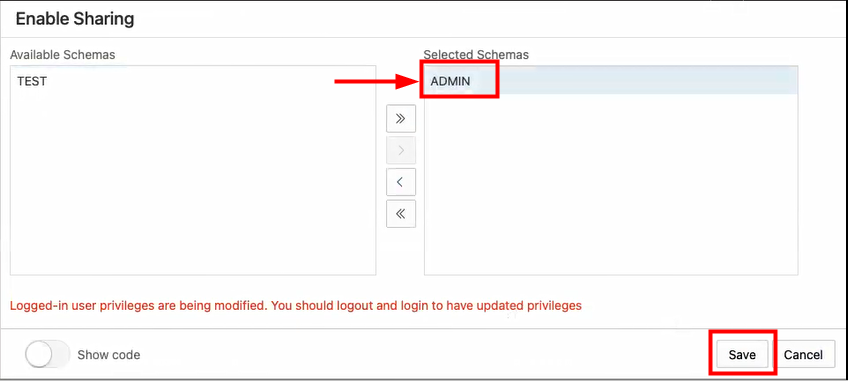How to Access and Enable the Data Share Tool
The Data Share tool is used to provide data shares and to consume data shares. This tool is included in the Oracle Autonomous Database Data Studio.
Before you can share or consume data using the Data Share tool, navigate to the Oracle Autonomous Database Data Studio, launch the Data Share tool and enable sharing.
Follow these steps:
- Navigate to the Data Studio on your Autonomous Database instance. See Data Studio Overview Page for further instructions.
- Select Data Share.
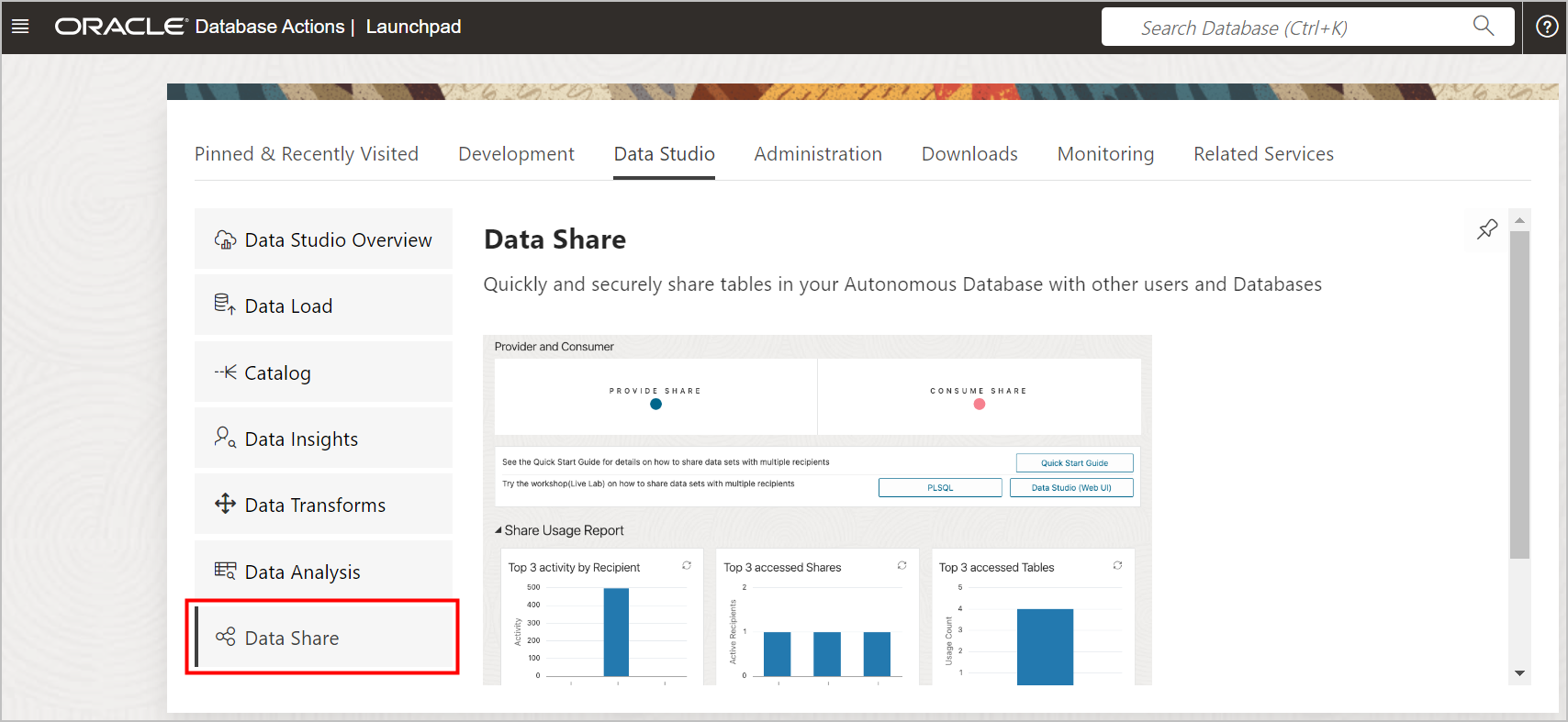
Description of the illustration data_share.png - On the Data Share home page, click Enable Sharing.
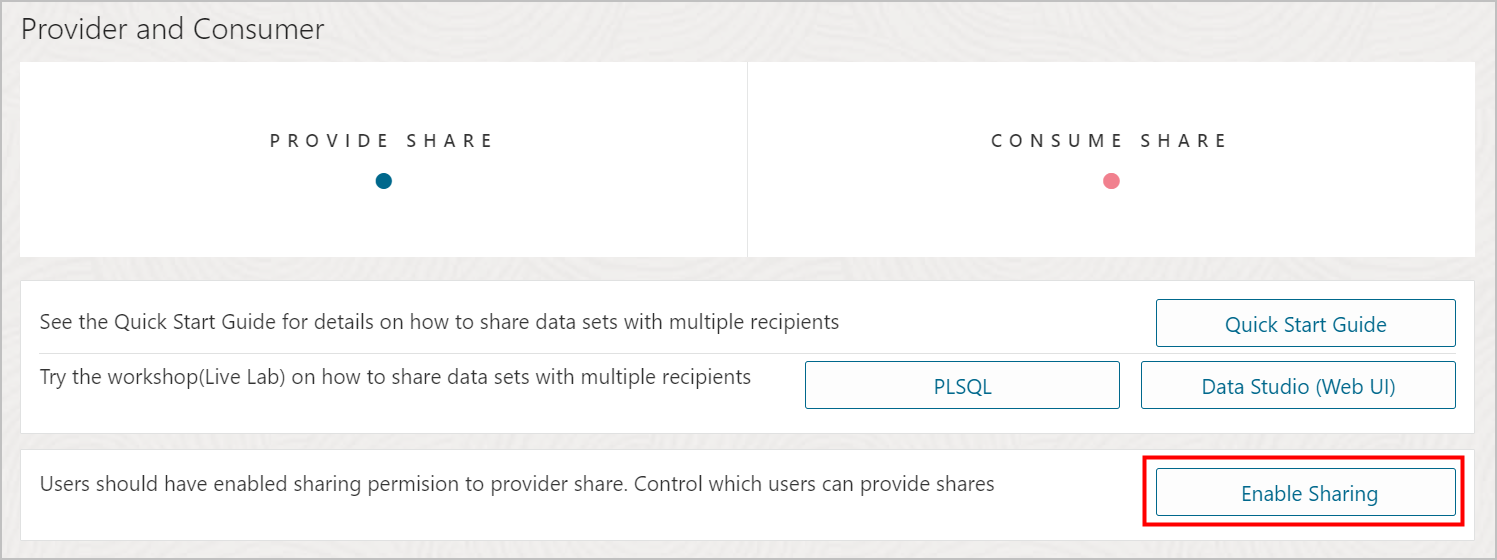
Description of the illustration enable_sharing_v1.png - From the Available Schemas column, select the user schema you want to enable and move it to the Selected Schemas column. Click Save.
- Log out and log in again to update privileges.
- Repeat previous steps to navigate to the Data Share tool. You can expand
the tool on the left navigation menu to drill down to see details regarding provided
shares and consumed shares.
- To create a data share, select Provide Share at the top of the page. For instructions, see Use Oracle as a Share Provider for Versioned Data, and Use Oracle as a Data Share Provider for Live Data.
- If you want to be the recipient of a data share, select Consume Share. For instructions, see Use Oracle as a Data Share Recipient for Versioned Data, and Use Oracle as a Data Share Consumer of Live Data.
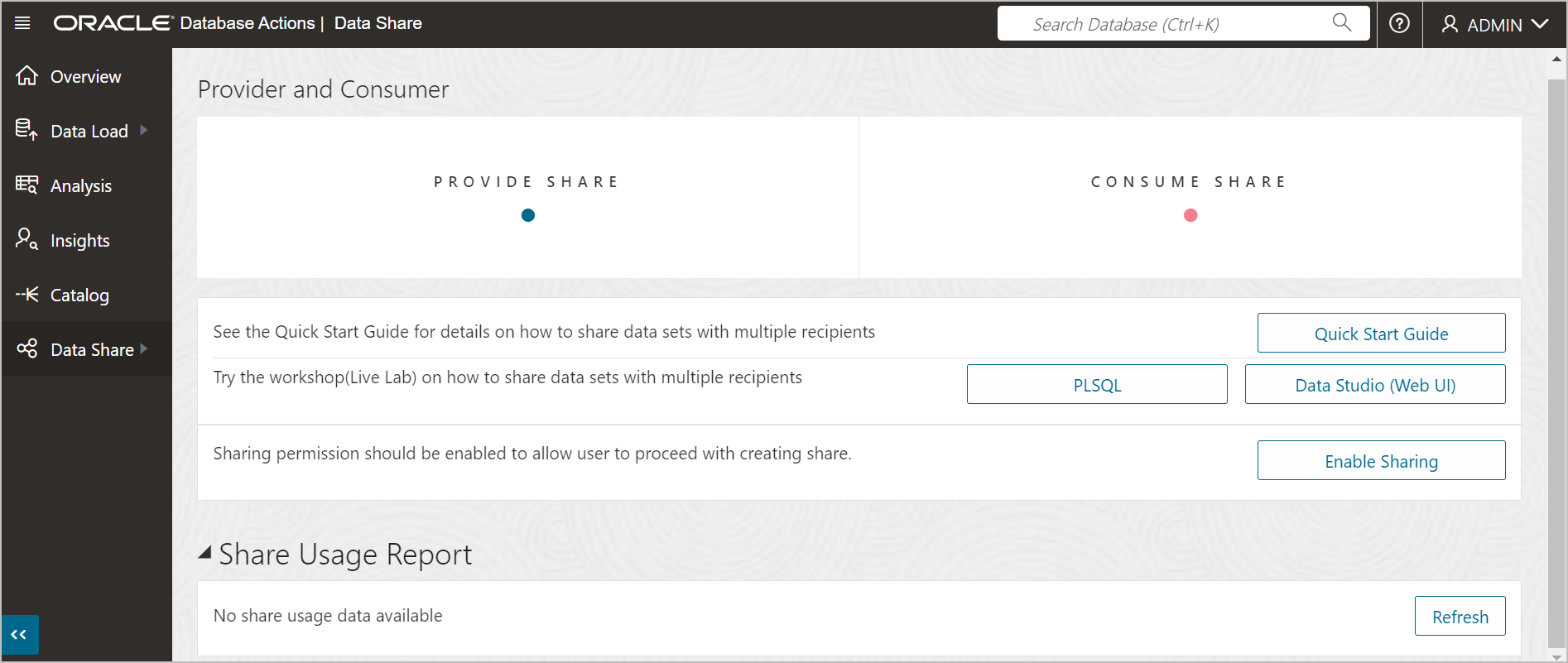
Description of the illustration data_share_home_v2.png