2.6 Configuring tlisten Processes to Start Automatically
The Listener page enables you to view, create, or modify
tlisten services on your Windows Server system.
Figure 2-8 Oracle Administration Window with Listener Page Displayed
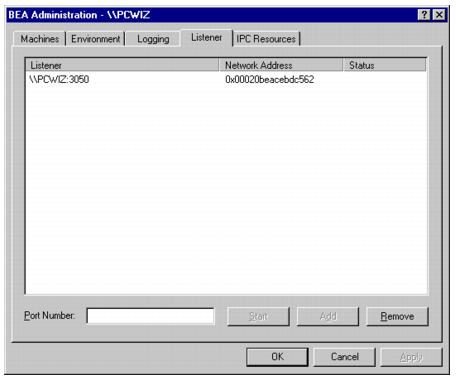
During the Oracle Tuxedo installation, the installer program
installed a tlisten service on your Windows Server
system. Each time you boot your system, the tlisten
service starts a tlisten process on port 3050 of your
machine. The password associated with the tlisten
process is the one you entered during the installation.
A tlisten process must be started on each machine
of a networked Oracle Tuxedo application before the Oracle Tuxedo
system and application servers can boot. You use the
tlisten process to perform administrative actions
across multiple machines. To learn more about tlisten
processes, see tlisten(1)in Oracle Tuxedo
Command Reference.
To add, remove, stop, or start tlisten services
using the Listener page, follow these steps.
- To add a
tlistenservice, enter a port number in the Port Number field and then click Add. (Generally, you need onetlistenprocess for each Oracle Tuxedo application running on your machine.) - To remove a
tlistenservice, select thetlistenservice you want to delete and then click Remove. - To stop a
tlistenservice that has been started, select thetlistenservice you want to stop and then click Stop. - To start a
tlistenservice that has been stopped, select thetlistenservice you want to start and then click Start. - Click OK or Apply to write your changes to the Windows Server Registry.
Besides viewing and controlling tlisten services
using the Listener page, you can click Start → Programs
→ Administrative Tools → Services to launch the
Services window and then view and control tlisten
services via the Services window.
Parent topic: Configuring Oracle Tuxedo ATMI for Windows Server