3.6.3 Specifying Function and Service Names
Figure 3-3 Services Page
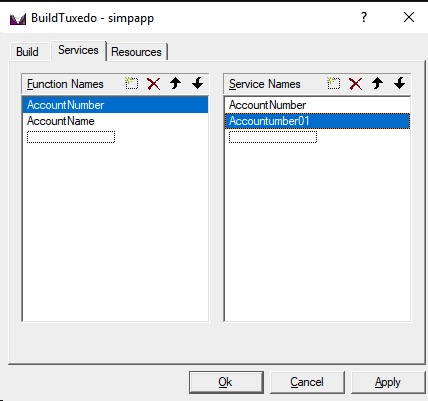
In the Services page, two lists are used to maintain the service dispatch table:
- Function Names is a user-maintained list of functions that you can associate with a service.
- Service Names is a user-maintained list of the associated services.
Note:
To scroll up and down either list, use the arrow keys.Generally, the service and the function that performs the
service are represented by the same name. For example, function
x performs service x. In some cases, the
function may have a different name from the service it performs.
For example, in one case, function abc performs
services x, y, and z. In
another case, the service name may not be known until run time.
You must specify any function associated with a service when you
build the server. For any function associated with a service, you
must specify the service, the appropriate prototype, a C linkage, a
void return, and a single TPSVCINFO pointer parameter.
To specify a function to which a service name can be mapped, you
must add the function to the Function Name list. This information
is required for the service dispatch table.
Note:
If you are using thebuildserver(1)command, you can provide this information with the -s option. For more information about the -s option, see Programming an Oracle Tuxedo ATMI Application Using C or Programming an Oracle Tuxedo ATMI Application Using COBOL.
To add or edit names on the Function Names list, follow these steps:
- If you are using the
buildserver(1)command, you can provide this information with the-soption. For more information about the-soption, see Programming an Oracle Tuxedo ATMI Application Using C or Programming an Oracle Tuxedo ATMI Application Using COBOL.To Action Add an item - Click the New icon (broken box with twinkle in the upper left corner).
- Click Insert, or select a blank area on the list (that is, a dotted lined box).
- Type the name of the new function.
Modify an existing name Highlight the name and type over it. Delete a name Highlight the name on the list and click the Xicon or click Delete. - When complete, click OK or press Enter to save your changes and exit. (To exit without saving your changes, click Esc or Tab.)
See Also:
Section 1 - CommandsParent topic: Setting Up Your Environment