Build Duplicate Member Outlines
Duplicate member outlines in Essbase contain multiple non-shared members with the same name. In unique member outlines, only shared members can have the same name. Dimension build rules enable you to set whether dimensions in duplicate member outlines are unique or can include duplicate members.
The dimension build rule enables you to set whether dimensions, levels, and generations in a duplicate member outline are unique or can include duplicate members.
To set dimension uniqueness during a dimension build, you can update the dimension build operational instructions in the dimension properties for the rule. Unique means that all member names in the outline (except shared members) must be unique. Duplicate means that the outline allows duplicate member names.
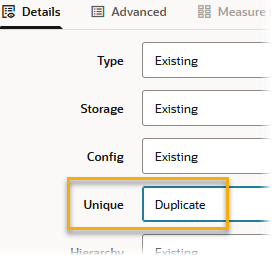
Duplicate member names must be enabled also in the outline properties. Refer to Duplicate Member Names in Outlines for more information.