Set Dimension Build Global Properties and General Source Properties
Use the global properties of an Essbase dimension build rule to set properties affecting all dimensions in the rule, including alias table, dimension arrangement, and auto configuration. Use source properties of a dimension build or data load rule to specify the handling of headers and tokens in the source data.
Dimension Build Global Properties
You can change the following global properties, affecting all dimensions included in a dimension build rule.
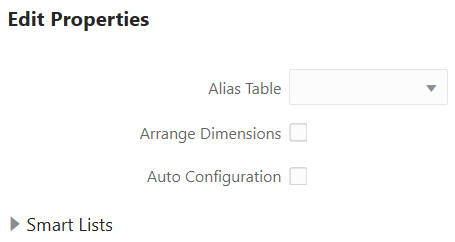
Select Alias Table
You can select which alias table to update with new aliases from the source data. If you do not specify an alias table, the dimension build updates the default alias table.
For example, the following selection indicates to Essbase that any alias updates found in the source data should affect only the Long Names alias table, when you run the dimension build.
To specify which alias table to update,
-
Open or create a dimension build rule.
-
Click Global Properties.
-
From the Alias Table selector, choose an alias table, and click OK.
-
Verify, save, and close the rule.
Arrange Dimensions for Calculation Performance
Dimension placement (within outlines) affects calculation time.
This setting is applicable to block storage cubes only. In global properties for a dimension build rule, you can optimize calculation performance by placing dimensions in the following order (called an hourglass arrangement):
-
Densest dimensions (accounts and time)
-
Remaining dense dimensions (largest to smallest)
-
Sparse dimensions (smallest to largest)
-
Attribute dimensions (no particular order)
To arrange the dimensions this way (applicable only for block storage outlines),
-
Open or create a dimension build rule.
-
Click Global Properties.
-
Select Arrange Dimensions, and click OK.
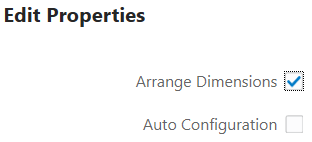
-
Verify, save, and close the rule.
Auto Configure Density and Sparsity
This setting is applicable to block storage cubes only.
By default, dense and sparse settings for dimensions are kept as either the existing setting or the setting specified in the dimension build rule. To override this default and let Essbase automatically assign dimensions to be dense or sparse,
-
Open or create a dimension build rule.
-
Click Global Properties.
-
Select Auto Configuration, and click OK.
-
Verify, save, and close the rule.
Add or Update Smart Lists (Text List Objects)
Expand the Smart Lists section to add or update a text list object, also known as a Smart List. Text list objects are a way to store metrics as textual values, when your accounts dimension is designed to work with text measures. You can implement text measures when your outline is enabled to work with typed measures. To see a sample cube that uses a textual measure dimension, import the sample application Facility Rating, available in the gallery section of the Files catalog.
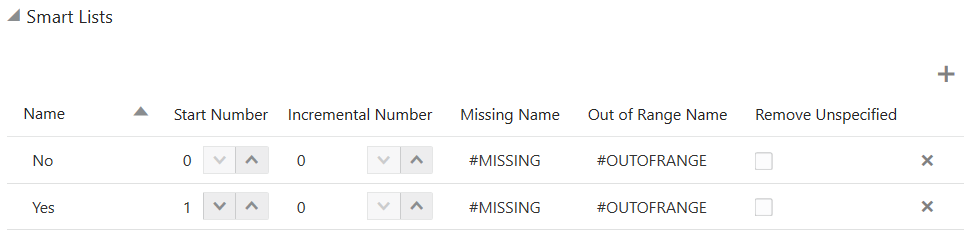
General Source Properties (for Dimension Build and Data Load Rules)
Using the general Source Properties of a dimension build or data load rule, you can broadly set how the rule behaves with respect to the source data.
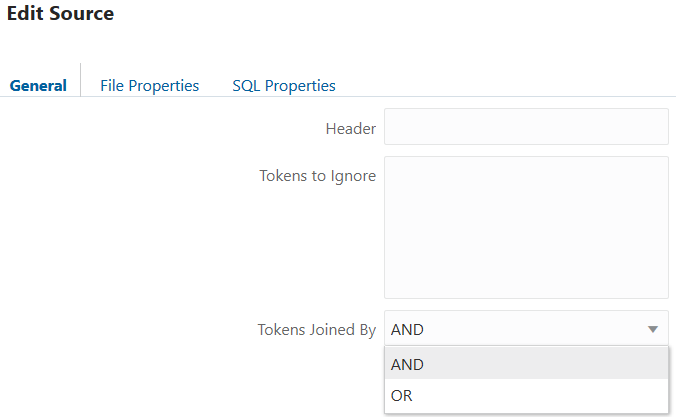
To specify general source data options in the rule,
-
Open or create a dimension build or data load rule.
-
Click Source Properties.
-
On the General tab,
- Enter a Header string used in the source data, if known. This will be skipped during the dimension build or data load.
- If needed, enter source data records to ignore, based on the presence of a given token, during the dimension build or data load. A token is one delimited string in the source data.
- If you listed multiple tokens to ignore, specify AND if Essbase should ignore only records that contain all of the tokens. Specify OR if Essbase should ignore records that contain any of the tokens.
-
Click OK, then verify, save, and close the rule.