Adding NoSQL Database Targets
Run the plug-in's discovery program on each host where a Storage Node Agent (SNA) is running, to add the components of a store as monitoring targets.
Follow the steps below to add NoSQL Database targets:
-
Select “Add Targets” from the “Setup” menu, then choose “Add Targets Manually”.
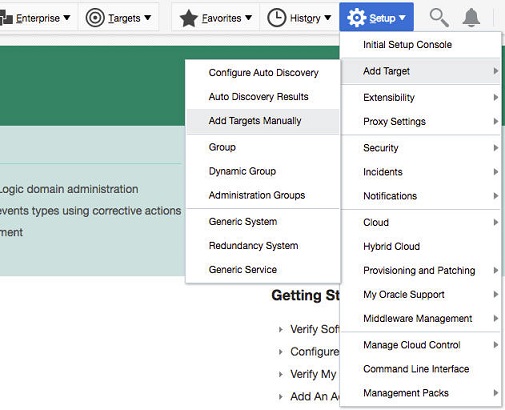
-
Select “Add Using Guided Process” on the “Add Targets Manually” page.
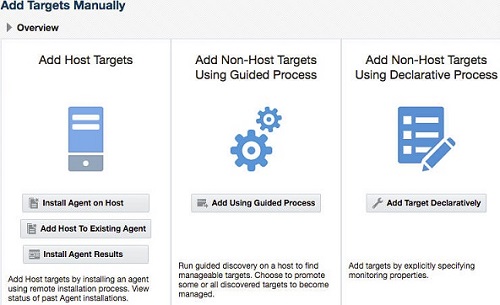
-
Select “Discover NoSQL SNA System Targets” in the “Target Types” drop-down list.
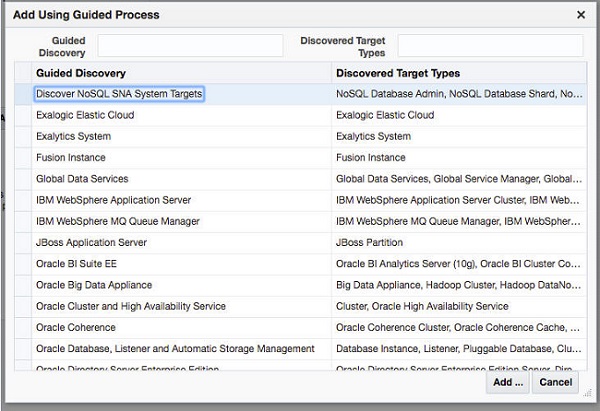
-
Select an agent on which you can run the discovery program. "Choose Agent" (Select Agent to Run Discovery On) in the first page of the program displays a list of all available EM agents.Select Agent to Run Discovery On
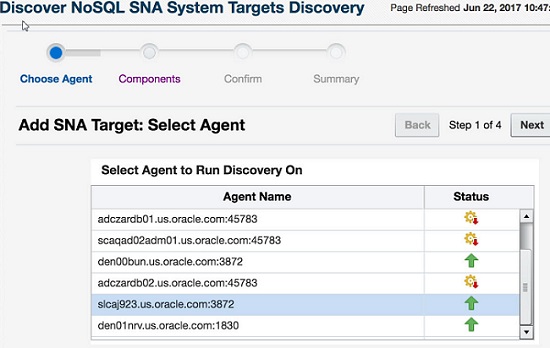
-
Click “Next”. This takes you to the “Components” (Manage NoSQL Database Targets: Select Store Components) page. This shows all the NoSQL Database components that were found on the agent's host. To be found, an SNA must be running when the discovery program runs. The SNA's configuration reports the SNA's managed components, such as Replication Nodes and Admins.
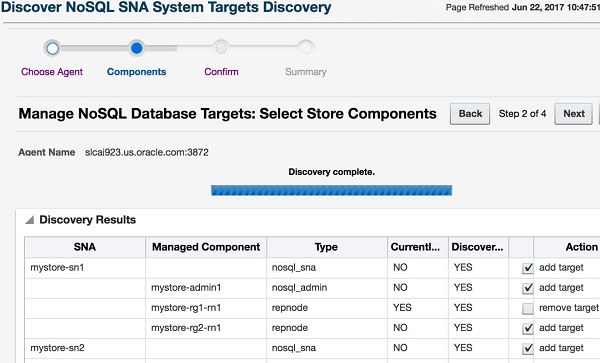
For each component, two attributes are listed:
-
Discovered
-
Currently Managed
Each attribute can have a value of “Yes” or “No”. For each component found, one of two actions is available:
-
add target
-
remove target
The action is enabled by means of a check box. The recommended action for a component is shown by the state of its check box.
-
If the box is checked, then the action is recommended. The user can override the recommended action by checking or un-checking the box.
-
If a component has Discovered = YES, it means that an instance of that component was found on the host.
-
If a component has Currently Managed = YES, it means that the component is already configured for monitoring by EM.
-
If a component is Discovered and not Currently Managed, then it is a candidate for being added as a target. For such components, the available action is "add target", which is the recommended action.
-
If a component is Discovered and Currently Managed, it means that the component has already been discovered and added as a monitoring target. For such components, the available action is "remove target", but the recommended action is to do nothing, because the discovery report is in sync with EM's configuration.
-
If a component is Currently Managed and not Discovered, it means that EM is configured to monitor a component that was unexpectedly not found on the agent's host. This could be so because the component no longer resides on the host; or it could reflect a temporary unavailability of the Storage Node Agent. For such components, the recommended action is "remove target".
Note:
In most cases, the default recommended action is the correct action, and no checkboxes need to be altered.
-
-
Click “Next” once the desired configuration is set up on the “Components” page. This takes you to the “Confirm” (Manage NoSQL Database Targets: Confirm Changes) page, which shows a list of all the chosen actions.
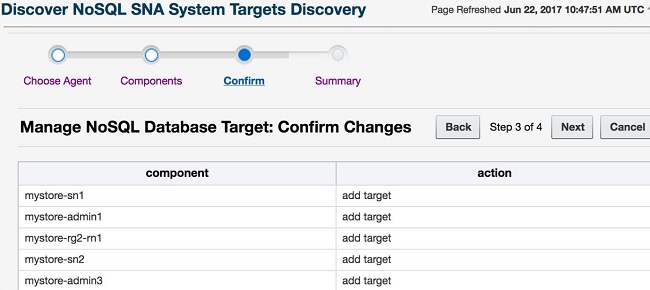
-
Click “Next” to go to the “Summary” (Add SNA Targets: Apply Changes) page. This shows a report of success or failure of each action.
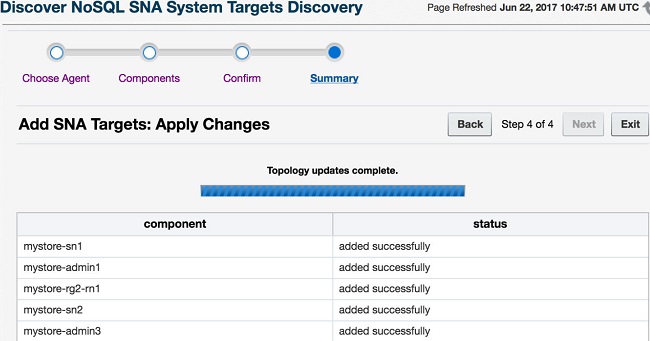
-
At this point, you may exit Discovery, or you may click on "Choose Agent", near the top of the page, to return to the first page of the program, to re-start and run discovery on a new agent.
Once all of the components of a store have been discovered and added, EM's model of the store's topology is complete.