Installing Oracle NoSQL Database Visual Studio Code Extension
You can install the Oracle NoSQL Database VS Code extension in two ways. Install from the Visual Studio Marketplace for online installation or install from the VSIX package using *.vsix file for offline installation.
Before you can install the Oracle NoSQL Database Visual Studio (VS) Code extension, you must install Visual Studio Code. You can download Visual Studio Code from here.
- In Visual Studio Code, click the Extensions icon in the left navigation.
 Alternatively, you can open the Extensions view by pressing:
Alternatively, you can open the Extensions view by pressing:- (Windows and Linux) Control + Shift + X
- (macOS) Command + Shift + X.
- Search Oracle NoSQL Database Connector in the extension marketplace.
- Click Install on the Oracle NoSQL Database Connector extension
- Download the VSIX file for Oracle NoSQL Database from Oracle NoSQL Database Downloads site.
- In Visual Studio Code, click the Extensions icon in the left navigation.
 Alternatively, you can open the Extensions view by pressing:
Alternatively, you can open the Extensions view by pressing:- (Windows and Linux) Control + Shift + X
- (macOS) Command + Shift + X.
- In the Extensions view, Click the More Actions (...) menu and then click Install from VSIX....
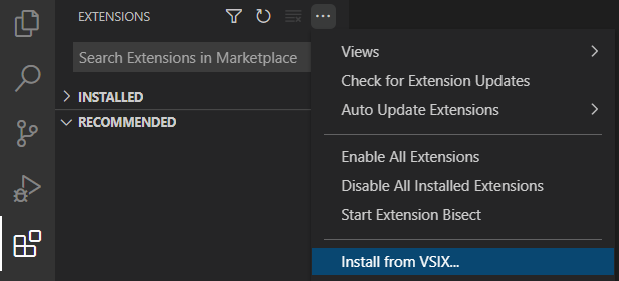
- Browse to the location where the
*.vsixfile is stored and click Install.