Managing Tables Using Visual Studio Code Extension
Once you connect to your deployment using Oracle NoSQL Database Visual Studio (VS) Code extension, use the TABLE EXPLORER located on the left navigation to:
- Explore your tables, columns, indexes, primary keys, and shard keys.
- Create new tables.
- Drop existing tables.
- Create Indexes.
- Drop Indexes.
- Add columns.
- Drop Columns.
- Insert data into table.
- Execute SELECT SQL queries.
Explore tables, columns, indexes and keys
When you expand an active
connection, Oracle NoSQL Database VS Code shows
the tables in that deployment.
- Click the table name to view its columns, indexes, primary key(s), and shard key(s). The column name displays along with its data type.
- You can refresh the schema or
table at any time to re-query your deployment and
populate Oracle NoSQL Database with the most
up-to-date data.
- In the TABLE
EXPLORER, locate the connection and
click the Refresh icon to reload the schema.
Alternatively, you can right-click the connection
and select Refresh
Schema.
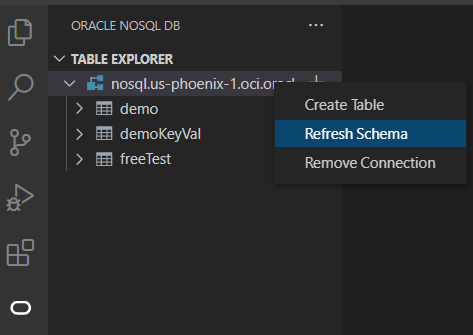
- In the TABLE
EXPLORER, locate the table name and
click the Refresh icon to reload the table.
Alternatively, you can right-click the table name
and select Refresh Table.
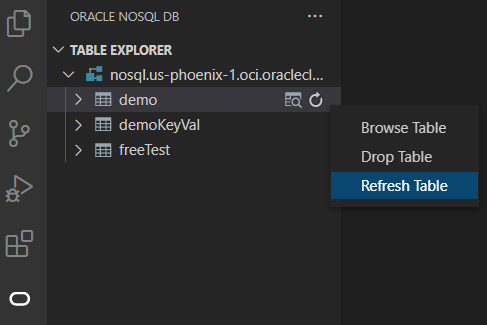
- In the TABLE
EXPLORER, locate the connection and
click the Refresh icon to reload the schema.
Alternatively, you can right-click the connection
and select Refresh
Schema.