9 OGL AI Assist (Generative Artificial Intelligence)
OGL AI Assist integrates Oracle Cloud Infrastructure Generative Artificial Intelligence (OCI Generative AI) capabilities into the OGL console to help content developers reduce time, add efficiency, and increase personalization of guide contents at scale. With the OGL AI Assistant ('AI Assist'), content developers can reduce the time needed to create content by utilizing AI to generate recommendations for tip text using a variety of prompts.
In this first iteration of the OGL AI Assistant, content developers can generate recommendations for tip text within Message guides only. Users can generate multiple variations of content recommendations, then incorporate the AI generated content into the message tool tip and customize, as needed. In future releases, the OGL AI Assistant will be extended to other guide types and console functionality.
Note:
Beginning in OGL 25D, console administrators with the Owner > Change Application Settings role/permission can enable or disable the OGL AI Assistant features (i.e., Message Assistant and Help Panel Assistant) from within the Settings > Application modal, as shown below. Please consult with your OGL Owner Administrator before enabling or disabling this feature, as needed.
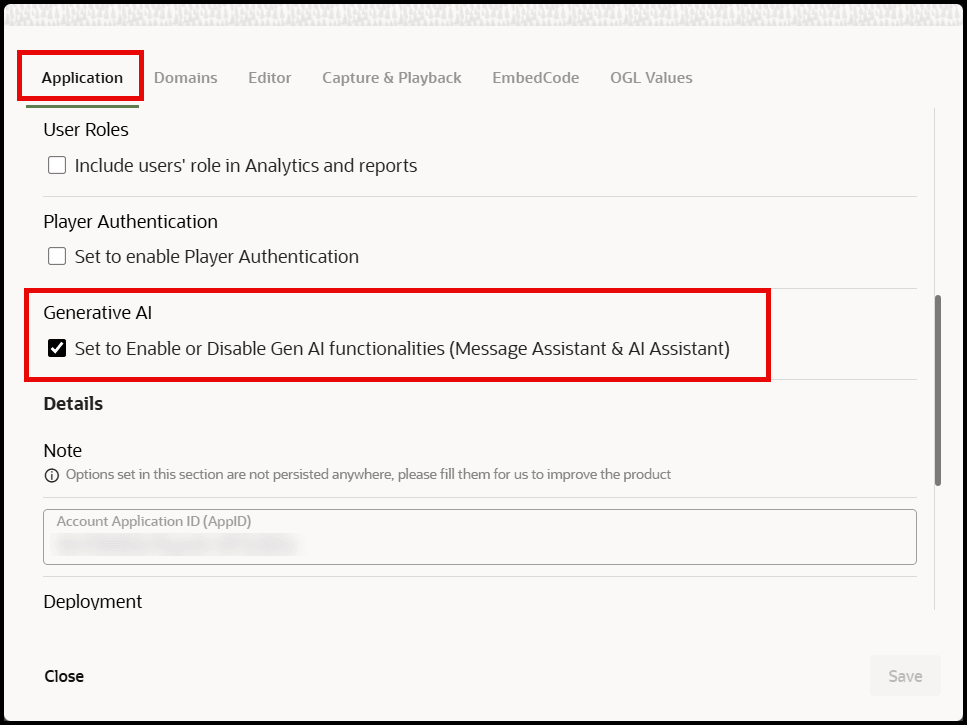
Key considerations when using AI Assist:
- Clients can start using AI Assist when looking for text content recommendations
in their OGL tooltips ONLY for Messages. They can then add this content into
their tooltips and amend as per usual (within the full editor).
For example: “Write a service maintenance message for July 4th ”, or “Write a new release notes message”, or “Write a policy update notification.”
- AI Assist captures language, tone, and text length.
- Can regenerate the prompt if you're not satisfied with a given response.
- With any AI prompt, it's best to be specific and to the point when writing instructions.
- The message that is created uses the last generated response from AI (not earlier ones) – See below.
How to use the OGL AI Assistant for a Message guide:
- From the My Content page, select the Create button to create a new content item.
- In the New Content modal, select Message from the Type dropdown menu.
This will automatically enable the OGL AI Assistant as shown below.
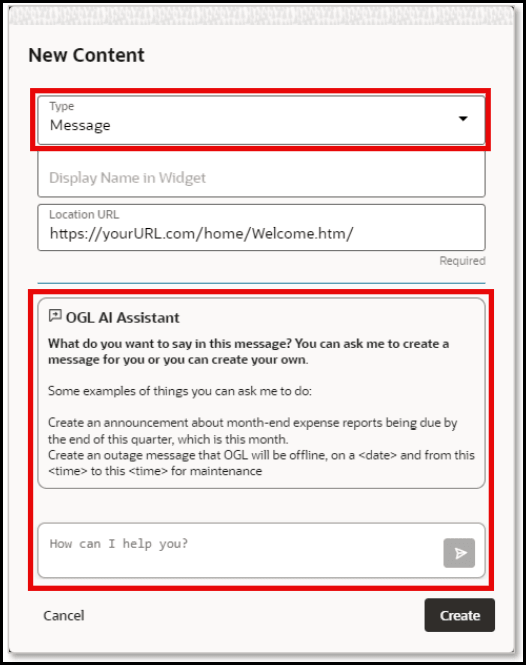
- Enter a guide name for your message in the Display Name in Widget field and a
Location URL, as required.
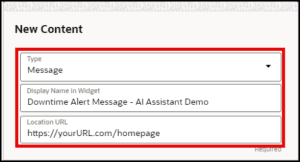
- In How can I help you? field, enter a text prompt for what you would like the
OGL AI Assistant to generate: (For example, “Create a system downtime alert
message for this Sunday from 5:00AM - 7:00AM”) Select the Send
 button (or press Enter) to generate a response.
button (or press Enter) to generate a response.
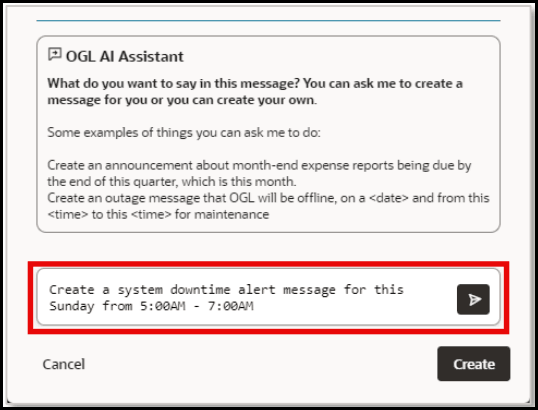
- The OGL AI Assistant responds by generating a recommendation for the message
text based on your prompt.
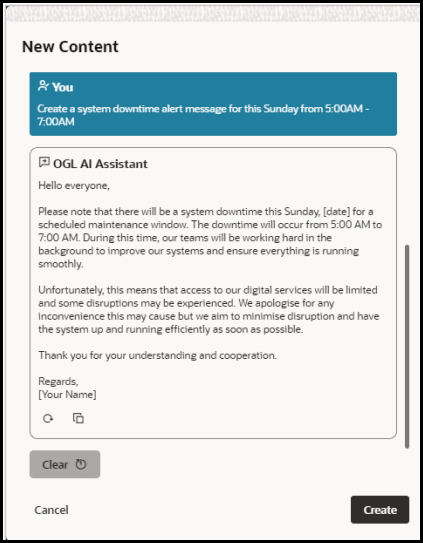
Below are the different response buttons that allow you to:
• Regenerate
 a new response.
a new response.
• Copy
 the response text to your clipboard.
the response text to your clipboard.
• Clear
 the response and start over with a new prompt.
the response and start over with a new prompt.
• Create
 to create a new Message guide using the response as the tip
text.
to create a new Message guide using the response as the tip
text.
6. If you’re not satisfied with the recommended response, you can ask the AI Assistant to generate another response by selecting the Regenerate button. Each time you regenerate a new response, you’ll be able to toggle between the responses by using the Previous and Next Response buttons.
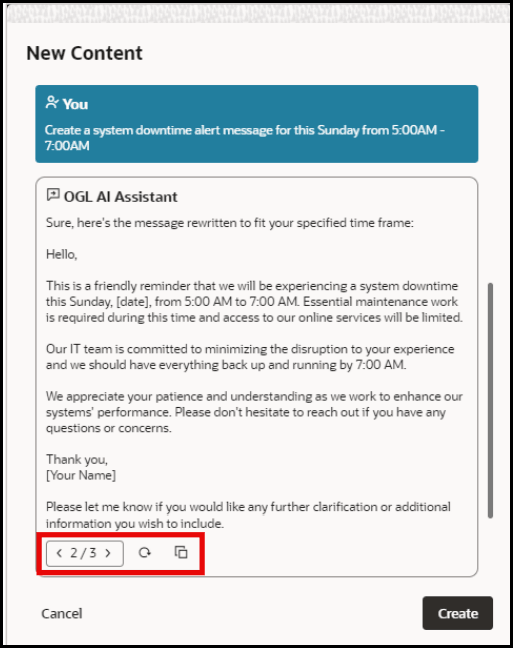
Note:
Selecting the CreateTo copy the text from a previous response, use the Copy ![]() button to copy it to your clipboard and paste it into the tooltip
in the guide editor or into a text file for later use.
button to copy it to your clipboard and paste it into the tooltip
in the guide editor or into a text file for later use.
- Refine your prompts
- If the AI Assistant response is too long, you can refine it by adding
additional prompts within in the same session. For example, “Make it
shorter and more formal.”
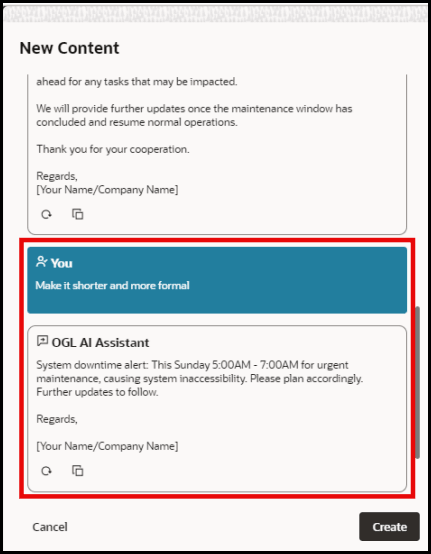
- If the AI Assistant response is too long, you can refine it by adding
additional prompts within in the same session. For example, “Make it
shorter and more formal.”
- Types of prompting questions
- You can prompt the AI Assistant by adding in verbiage around language
translations (e.g., “Write this message in Japanese”), tone (e.g.,
Corporate or Casual), and character/word length (e.g., “in
two
sentences” or “Write a brief message…”)
- You can provide the context of the audience you’re writing for (e.g. For HR Managers)
- You can prompt the AI Assistant by adding in verbiage around language
translations (e.g., “Write this message in Japanese”), tone (e.g.,
Corporate or Casual), and character/word length (e.g., “in
two
- Prompting Guidelines
- Best guideline for the prompting is to be specific with your prompt in what you want, how it should be presented and who it is for. You can use Do and Don’t commands.
- Some articles that may help you include: https://huit.harvard.edu/news/ai-prompts & https://news.microsoft.com/source/features/ai/the-art-of-the-prompt-how-to-get-the-best-outof-generative-ai/
- Guidelines for invoking prompt into message
- Note 1 – when refreshing your AI prompt the last copy of the prompt will be copied into the editor experience as designed. To use an earlier version, please use the copy button and instead paste this inside the editor.
- Note 2 – At this stage in time, AI Assist can only use this for generating message text. At a future state we will be rolling out the capability to build guides and summarizing analytics reports
Known Issues/Expected Behavior for OGL AI Assistant:
- In this current release, the scope of functionality for the OGL AI Assistant is intended to generate recommendations for tip text in a Message guide only. This feature will be further expanded to other guide types and other application functionality in future releases.
- Expected behavior – Auto-Generated page condition will be created upon Save
& Exit.
Condition: Display this guide in Autoload When Page has URL Matching {Location URL, whether manually entered or default Location URL}
- Expected behavior - Selecting the Create button at the bottom of the modal will automatically paste the last generated text response. Even if you navigate to a previous response, such as < 2/3 >, selecting Create will paste the text from < 3/3 > into a new Message guide. To copy the text from a previous response, navigate to the response you wish to copy, select the Copy button to copy it to your clipboard, and paste it into the tooltip in the guide editor or into a text file for later use.
Data Handling in Generative AI
Learn how OCI Generative AI handles user data.
- Does OCI Generative AI retain customer-provided training data used to fine-tune a
custom model?
No. The customer stores and manages their training data in their own customer tenancy (commonly inside an OCI Object Storage bucket). OCI Generative AI's fine-tuning job uses this training data to train a custom model for customer. OCI Generative AI doesn't retain this training data beyond the duration of this training job. This training data is solely used for building a custom model for this customer. The custom model is also a resource that's managed by the customer. This training data is not used to improve the general use cases for OCI Generative AI.
- Does OCI Generative AI retain customer-provided prompts and inputs used for
inferencing, on the large language models (LLMs)?
No, OCI Generative AI doesn't retain customer inputs. A user's input on an inference call is sent to the LLM and a response is generated by the LLM that's returned to the user. Both input and output are not stored inside OCI Generative AI.
- Does OCI Generative AI share prompts and responses, fine-tuning training data, or
fine-tuned custom models with third-party model providers such as Cohere
or Meta?
No.
- Is the training data encrypted?
The data is encrypted both at rest and in transit. The training data is deleted from the fine-tuning cluster as soon as the training job is completed.
Training data for fine-tuning a model is always double encrypted, by default, by Oracle-managed AES-256 encryption and optionally by customer-managed private keys through OCI Vault service. Customers can delete the data at any time. Oracle encrypts all the data in motion with TLS 1.2.
AI Assistant in the Console (Help Panel Assistant)
In addition to the AI Assistant in the message editor, OGL also offers an AI Assistant feature in the console Help Panel. This helpful AI companion can help OGL content developers and administrators with questions related to OGL. Questions can range from onboarding and introductory information about creating guides to answering questions about activation conditions. The OGL console AI Assistant employs Oracle's Gen AI agent, which is equipped with a self-managed Large Language Model (LLM) and Retrieval-Augmented Generation (RAG) capabilities to improve the accuracy and relevance of responses.
The console AI Assistant retrieves specific information from a custom knowledge base, which consists of the OGL User Guide, Knowledge Articles, Release Notes, OGL Support FAQs, and other Oracle resources. This AI feature adds efficiency and convenience for OGL console users to easily find answers to questions about OGL without needing to spend time researching a multitude of documentation resources.
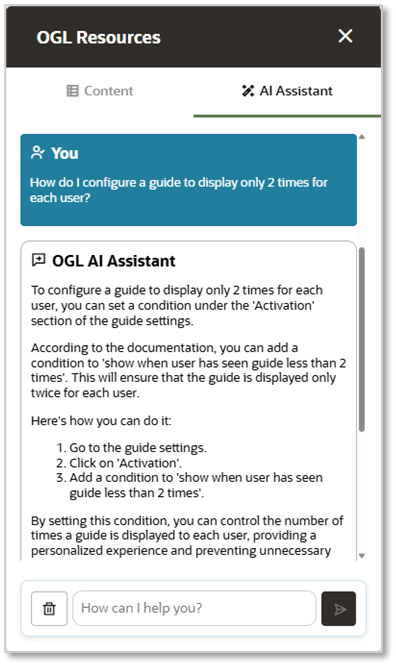
Potential use cases:
- AI Assistant serves as a Knowledge Base for any OGL related questions
- Provide troubleshooting tips
- Showcase new features in OGL
- Provides tips on improving content management
- Answer questions related to onboarding
- Search quarterly Release Notes
- OGL support FAQs
Note:
Console administrators with the Owner > Change Application Settings role/permission can enable or disable the OGL AI Assistant features (i.e., Message Assistant and Help Panel Assistant) from within the Settings > Application modal, as shown below. Please consult with your OGL Owner Administrator before enabling or disabling this feature, as needed.Examples of prompts that you can enter in the AI Assist feature:
- What is the URL Matching condition?
- I want a guide to be shown on two different pages with different URLs. How should I set up the conditions?
- What is a Session Variable Condition?
- What is Cookie?
- What is Cloud Configuration?
- What should you do if you see "No permission to edit cloud configuration"?
- Show me the list of redwood base guides available on recruiting.
- The Widget Fails to Load on the Application Due to the CSP Error.
- Do you have guides for employees to do self-evaluation of their performance document?
Known Issues/Expected Behavior
- After enabling the AI Assistant within application settings (whether On or Off), user must refresh page for changes to take effect.
- Page refresh in the same session causes existing AI Assistant conversations to get refreshed/erased as well.
- OGL AI Assistant does not store any personally identifying information, prompt history, or other user data.
- OGL AI Assistant uses a pre-trained LLM with RAG capabilities that retrieves information from a predefined knowledge base to prevent false, inaccurate, or irrelevant response and does not retain prompts/queries for AI training purposes.
![]()