3.2.9 Troubleshooting Oracle Health Check Collections Manager
This topic describes how to troubleshoot Oracle Health Check Collections Manager.
- If you see any error like,
error at line 13: PLS-00201: identifier 'UTL_SMTP' must be declaredin the Installation Summary, then grant execute onUTL_SMTPprivilege to the parsing schema or workspace owner. - If there is a requirement to download files from within the Oracle Health Check Collections Manager, then two more steps are required. These steps are NOT required to upload files into Oracle Health Check Collections Manager.
- Before installing the Oracle Health Check Collections Manager, run the DDL
mentioned below to re-create the Application Express built-in function
WWV_FLOW_EPG_INCLUDE_MOD_LOCALin theAPEX_XXXXXorFLOW_XXXXXXschema whichever is appropriate to your environment. After re-creating the function, ensure that it is inVALIDstate.CREATE OR replace FUNCTION Wwv_flow_epg_include_mod_local( procedure_name IN VARCHAR2) RETURN BOOLEAN IS BEGIN RETURN TRUE; ----- It should be always “RETURN TRUE” IF Upper(procedure_name) IN ( '' ) THEN RETURN TRUE; ELSE RETURN FALSE; END IF; END Wwv_flow_epg_include_mod_local;Once the Oracle Health Check Collections Manager is installed, run
RCA13_GET_DOCto enable file downloads:SQL> grant execute on RCA13_GET_DOC to public; - Ensure that Oracle Application Express is installed successfully. If you have revoked any default system privileges from default Application Express users, then grant them again.
- Ensure that all the Oracle Application Express related users are not locked and
expired.
alter user ANONYMOUS account unlock; alter user XDB account unlock; alter user APEX_PUBLIC_USER account unlock; alter user FLOWS_FILES account unlock; - If you see any issues in setting up email notifications, then verify your ACL
permissions and privileges to the application schema on the SMTP mail
server.
For example, to create ACL system and grant privileges to Application schema, do as follows:
BEGIN DBMS_NETWORK_ACL_ADMIN.CREATE_ACL(acl => 'apex1.xml', description => 'APEX ACL', principal => 'ORACHK CM USERNAME', is_grant => true, privilege => 'connect'); DBMS_NETWORK_ACL_ADMIN.ADD_PRIVILEGE(acl => 'apex1.xml', principal => 'ORACHK CM USERNAME', is_grant => true, privilege => 'resolve'); DBMS_NETWORK_ACL_ADMIN.ASSIGN_ACL(acl => 'apex1.xml', host => 'mailservername.com',lower_port=>10,upper_port=>1000); END; / COMMIT; - If you see that any uploaded collection processing is not started or collection
status is NEW for long time, then verify the database
scheduler job
RCA13_PROCESS_DATAstatus and ensure that the job is enabled and running fine.select * from user_scheduler_jobs where job_name like 'RCA13_%'; select * from user_scheduler_running_jobs where job_name like 'RCA13_%'select * from user_scheduler_job_run_details where job_name like 'RCA13_%' order by log_date desc;RCA13_COL_%job is used for processing each collection by having unique job.This logger helps you in debugging the non-processing collections with reference likeselect * from rca13_log order by ins_date desc;You can view the logs by clicking Upload Collections > Log.
Figure 3-91 Upload Collections - Viewing Logs
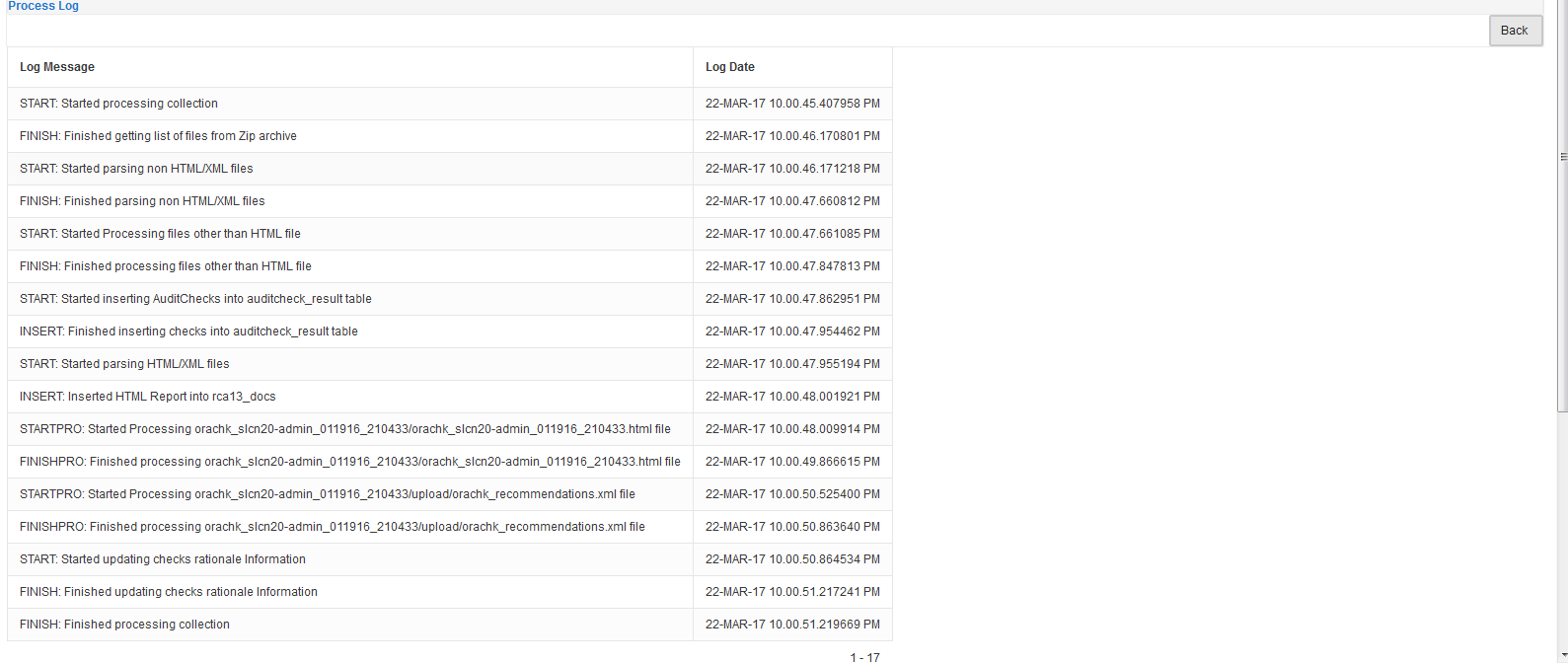
Description of "Figure 3-91 Upload Collections - Viewing Logs" - If you see that collection process is failed due to lack of space in Oracle Application Express tablespace and application schema tablespace, then increase the tablespace sizes as much as needed.
