7.6 Resolving ORA-07445 exception encountered: core dump
For more information and videos, see https://blogs.oracle.com/database/post/ora-07445.
Follow these step-by-step instructions for everything you need to do to resolve ORA-07445.
Understanding ORA-07445
The ORA-07445 exception encountered: core dump occurs because an operating system exception occurring which should result in the creation of a core file.
The error message will show the Oracle function that was executing when it encountered the error and other variables such as memory addresses.
Figure 7-24 ORA-07445 Internal Error Code: Arguments

Figure 7-25 Database Instance Alert Log
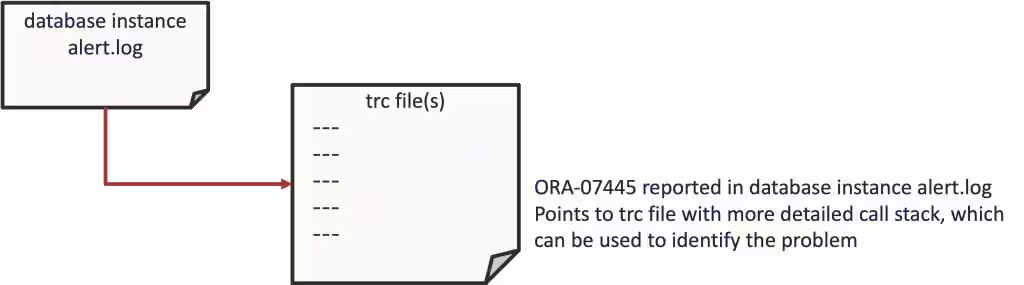
- Bad data
- Severe misconfiguration
- Bug
The impact can vary from just being an annoyance that shows up in your logs once in a while, to something major that brings the database down.
ORA-07445 Error Troubleshooting Steps
The basic resolution steps for ORA-07445 are:
- Use AHF to generate an
ORA-07445Service Request Data Collection (SRDC) - Use
ORA-07445Troubleshooting Tool to find recommendations - Log a new SR using the diagnostic collection
Use AHF to generate an ORA-07445 Service Request Data Collection (SRDC)
In the first step, use AHF to generate an ORA-07445 diagnostic collection.
- Log into the machine where the
ORA-07445occurred and as theOracleuser run the command:tfactl diagcollect –srdc ORA-07445You’ll be prompted to enter the date and time of the
ORA-07445you’re interested in. If you’re not sure, just press return. You'll then be prompted to enter the database name.For example:$ tfactl diagcollect -srdc ORA-07445 Enter the time of the ORA-07445 [YYYY-MM-DD HH24:MI:SS,<RETURN>=ALL] : 2024-03-11 10:11:22 Enter the Database Name [Required for this SRDC] : cdb19 Components included in this collection: OS DATABASE NOCHMOS ASM SOSREPORT Preparing to execute support diagnostic scripts. Collecting data for local node(s). TFA is using system timezone for collection, All times shown in PDT. Scanning files from 2024-03-11 09:41:22 PDT to 2024-03-11 10:14:32 PDT Collection Id : 20240311101444mymachine1 Detailed Logging at : /u01/app/grid21/oracle.ahf/data/repository/srdc_ora7445_collection_Mon_Mar_11_10_14_47_PDT_2024_node_local/diagcollect_20240311101444_mymachine1.log Waiting up to 120 seconds for collection to start 2024/03/11 10:14:52 PDT : NOTE : Any file or directory name containing the string .com will be renamed to replace .com with dotcom 2024/03/11 10:14:52 PDT : Collection Name : tfa_srdc_ora7445_Mon_Mar_11_10_14_46_PDT_2024.zip 2024/03/11 10:14:53 PDT : Collecting Additional Diagnostic Information... 2024/03/11 10:14:53 PDT : Getting list of files satisfying time range [03/11/2024 09:41:22, 03/11/2024 10:14:32] 2024/03/11 10:15:34 PDT : Executing TFA rdahcve with timeout of 600 seconds... 2024/03/11 10:15:36 PDT : Executing IPS Incident Package Collection(s)... 2024/03/11 10:15:38 PDT : Generating IPS Pack for 1 incidents on database cdb19 2024/03/11 10:15:46 PDT : Executing SQL Script db_feature_usage.sql on cdb19 with timeout of 600 seconds... 2024/03/11 10:15:46 PDT : Executing Collection for ASM with timeout of 1800 seconds... 2024/03/11 10:15:56 PDT : Collecting ADR incident files... 2024/03/11 10:16:07 PDT : Executing Collection for AFD with timeout of 1860 seconds... 2024/03/11 10:16:11 PDT : Executing Collection for OS with timeout of 1920 seconds... 2024/03/11 10:16:15 PDT : Executing Collection for SOSREPORT with timeout of 1980 seconds... 2024/03/11 10:17:54 PDT : Completed Collection of Additional Diagnostic Information... 2024/03/11 10:17:58 PDT : Completed Local Collection 2024/03/11 10:17:58 PDT : Not Redacting this Collection on Exadata with no redaction option passed .. 2024/03/11 10:17:58 PDT : Not Redacting this Collection ... 2024/03/11 10:17:58 PDT : Collection completed on host: mymachine1 2024/03/11 10:17:58 PDT : Completed collection of zip files. .---------------------------------------. | Collection Summary | +-------------+-----------+------+------+ | Host | Status | Size | Time | +-------------+-----------+------+------+ | mymachine1 | Completed | 44MB | 185s | '-------------+-----------+------+------' Logs are being collected to: /u01/app/grid21/oracle.ahf/data/repository/srdc_ora7445_collection_Mon_Mar_11_10_14_47_PDT_2024_node_local /u01/app/grid21/oracle.ahf/data/repository/srdc_ora7445_collection_Mon_Mar_11_10_14_47_PDT_2024_node_local/mymachine1.tfa_srdc_ora7445_Mon_Mar_11_10_14_46_PDT_2024.zipOnce it’s finished AHF will package everything for you in a zip file for each machine, as you progress you'll only need the one from the node where the problem occurred.
Now, we can move onto step number two. Use the My Oracle Support ORA-07445 troubleshooting tool to find recommendations.
Use ORA-07445 Troubleshooting Tool to find recommendations
- Log into My Oracle Support and search for
ORA-07445, or alternatively go to My Oracle Support ORA-07445 troubleshooting tool to access it directly. - When you get to the troubleshooting tool click the Next button at the top right.
Figure 7-26 My Oracle Support ORA-07445 Troubleshooting Tool
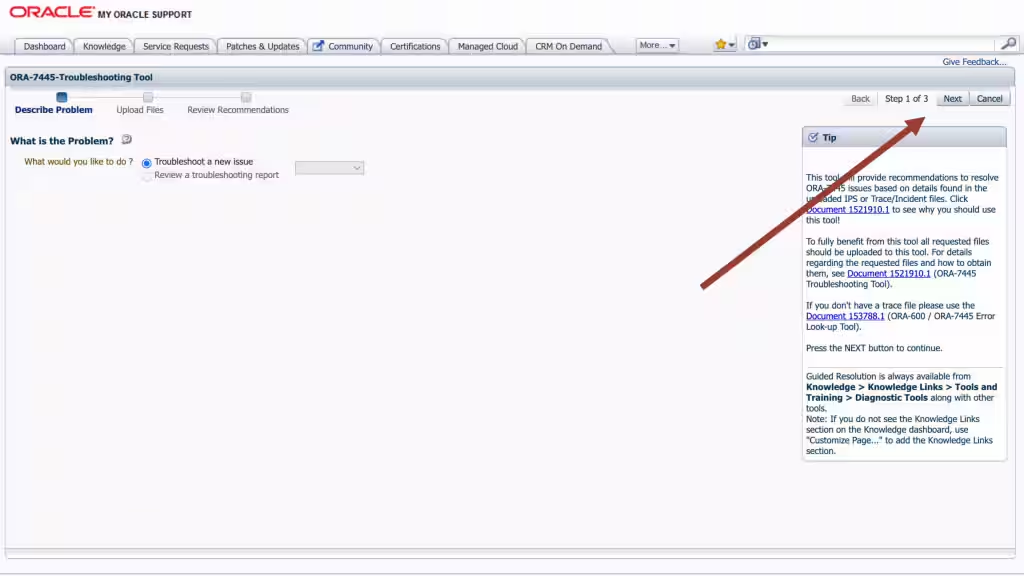
- Select the first radio button to choose to upload a TFA package.
- Then click the Choose file button, select the zip file AHF captured for you in step 1.
- Then press the Upload button.
Figure 7-27 Choose Upload
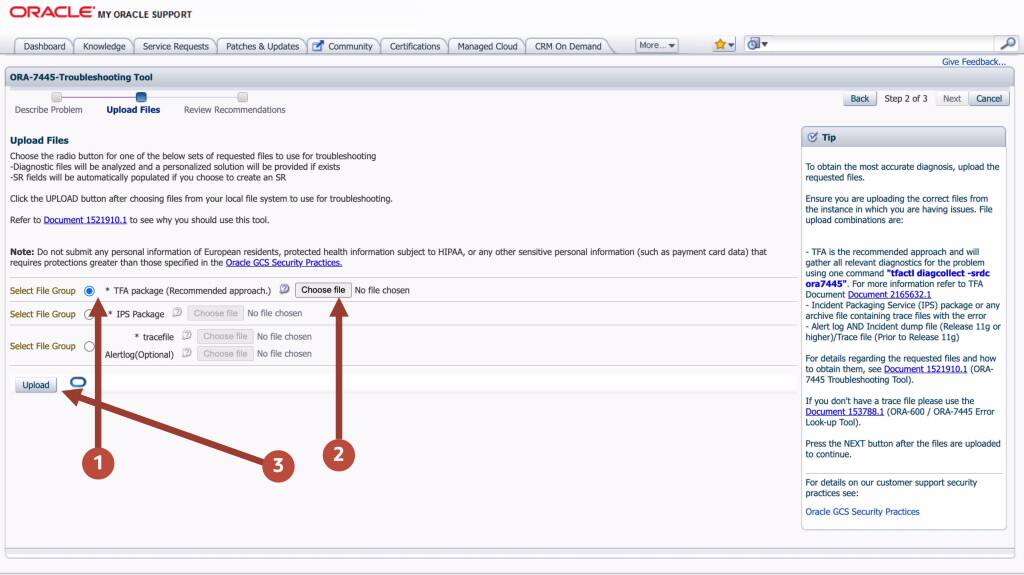
- Once this is uploaded click the Next button at the top right again.
Figure 7-28 Choose Upload
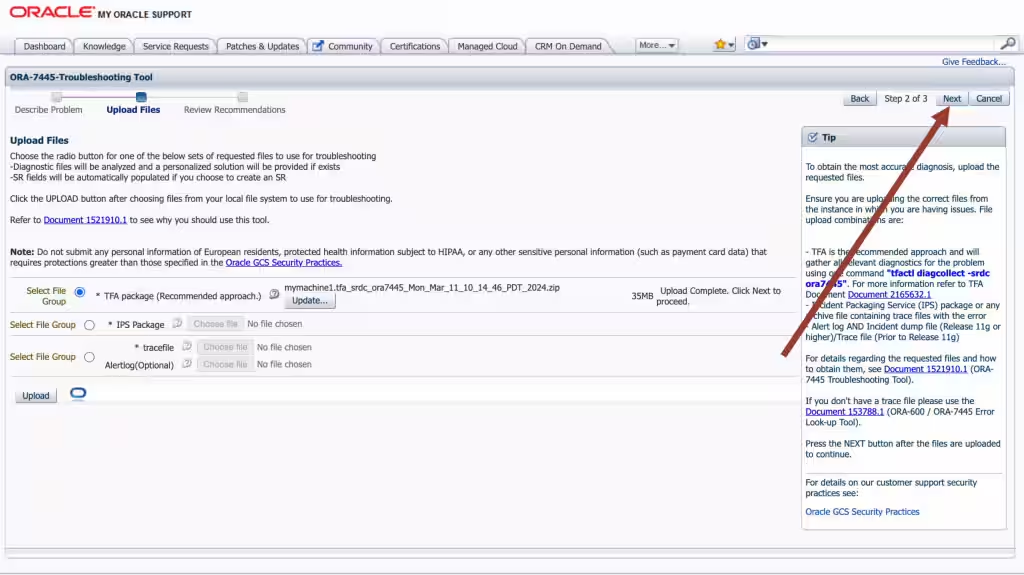
The troubleshooting tool will then analyze the contents of the diagnostic collection and compare the log entries against its list of known problems. It will then recommend a My Oracle Support (MOS) Knowledge document for you that it thinks is the best fit. This knowledge document will either advise you what to do or show you several bugs where that ORA-07445 has been reported. You can use this to look up which Database Release Update (RUs) fixed the bug. If you go through the MOS troubleshooting tool and can’t find a solution, or you just need some more help, then you can easily log an SR with Oracle Support.
Log a new SR using the diagnostic collection
- Press the Create SR button at the bottom.
Figure 7-29 Create SR
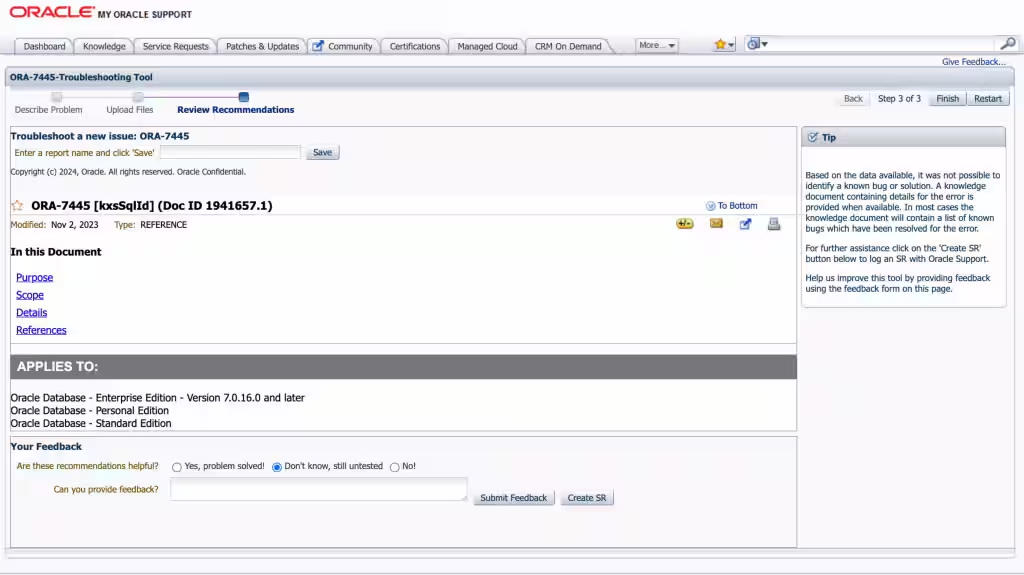
- You’ll then be prompted to clarify your:
- Product
- Product Version
- Support Identifier
- Operating System
- SR severity
- Then press the Create SR button.
And, you’ll get a new SR number.
Figure 7-30 New SR
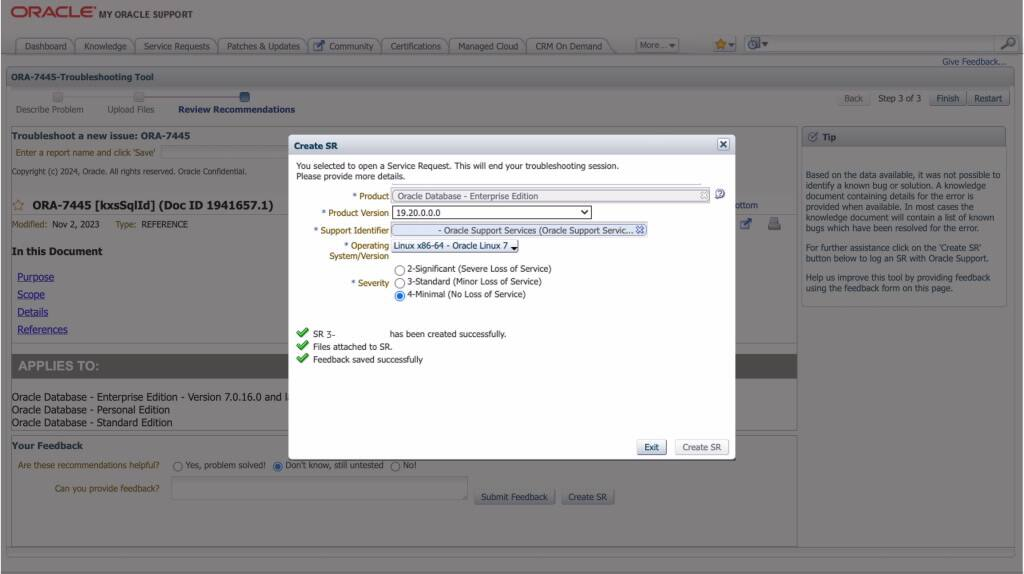
The AHF diagnostic collection you uploaded originally will be routed onto your SR and Oracle Support will take over.
Parent topic: Resolve Database Issues