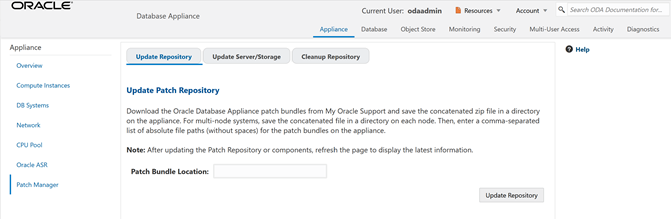Step 3 - Update the Repository with the Oracle Database Appliance Software
When you receive your Oracle Database Appliance, you must download the Oracle software prior to deployment from My Oracle Support. Refer to the Oracle Database Appliance Release Notes for the latest Oracle Database Appliance release, for details about the patches to download. Specifically, you must download the Oracle Grid Infrastructure Clone files, Oracle Database Clone files, and the Server Patch Bundle. For our lab exercises, the simulated versions of these files in the simulator already exist.
For the labs, you will first deploy the Oracle Database Appliance with the Oracle Database Appliance release 19.13 patches, and then in the third lab you will patch the Oracle Database Appliance and databases to the latest 19.14 release.
The clone files are listed below. The other file in the directory contains patches, and will be used in the patching lab.
Note about file paths: you must specify the full path of the files you specify in the odacli update-repository command.
|
Filename |
Description |
|
odacli-dcs-19.13.0.0.0-211019-GI-19.13.0.0.zip |
Grid Infrastructure 19.13 Clone Files |
|
odacli-dcs-19.13.0.0.0-211019-DB-19.13.0.0.zip |
DB 19.13 Clone Files |
|
oda-sm-19.14.0.0.0-220118-server.zip |
ODA 19.14 Patch Bundle (used in lab 3) |
|
odacli-dcs-19.14.0.0.0-220118-GI-19.14.0.0.zip (not available in simulator) |
Grid Infrastructure 19.12 Clone Files (used in lab 3) |
|
odacli-dcs-19.14.0.0.0-220118-DB-19.14.0.0.zip |
DB 19.14 Clone Files (used in lab 3) |
|
odacli-dcs-19.14.0.0.0-220118-DB-12.2.0.1.zip |
DB 12.2 Clone Files (used in lab 3) |
|
odacli-dcs-19.14.0.0.0-220118-ODAVM-19.14.0.0.zip |
DB 19.14 DB System Template (used in lab 4) |
You must update the Oracle Database Appliance repository, so that Oracle Database Appliance knows about the files. Run the odacli update-repository command for each clone file.
Hint: to reduce amount of manual typing and typing errors, use copy and paste functions to copy the file name or tab function to auto complete a file name. Also, use the up arrow to repeat the previous command, and then edit the file name.
Note: On an actual Oracle Database Appliance, you must update the DCS agent first, before updating the repositories. It is release dependent, so check the patching steps in the Oracle Database Appliance Deployment and User's Guide for your hardware model.
On an actual Oracle Database Appliance, local boot drive storage space is limited. It is recommended that you copy only the Oracle Grid Infrastructure clone file first, update the repository, deploy the Oracle Database Appliance, and then copy the database clone files to Oracle ACFS storage to deploy databases. Check the latest Oracle Database Appliance documentation for the steps.
Go to the command line window and entering the following odacli commands.
$ odacli update-repository -f /opt/oracle/dcs/patchfiles/odacli-dcs-19.13.0.0.0-211019-GI-19.13.0.0.zip
{
"jobId" : "4d428b05-a33f-4fe0-82ec-56849503aa28",
"status" : "Running",
"message" : "/opt/oracle/dcs/patchfiles/odacli-dcs-19.13.0.0.0-211019-GI-19.13.0.0.zip",
"reports" : [ ],
"createTimestamp" : "February 26, 2022 00:05:38 AM UTC",
"resourceList" : [ ],
"description" : "Repository Update",
"updatedTime" : "February 26, 2022 00:05:38 AM UTC"
}
$ odacli update-repository -f /opt/oracle/dcs/patchfiles/odacli-dcs-19.13.0.0.0-211019-DB-19.13.0.0.zip
{
"jobId" : "bb1caa66-7d19-4de1-a074-f475f4a2505a",
"status" : "Running",
"message" : "/opt/oracle/dcs/patchfiles/odacli-dcs-19.13.0.0.0-211019-DB-19.13.0.0.zip",
"reports" : [ ],
"createTimestamp" : "February 26, 2022 00:08:58 AM UTC",
"resourceList" : [ ],
"description" : "Repository Update",
"updatedTime" : "February 26, 2022 00:08:58 AM UTC"
}When you run commands using the ODACLI command line tool, most operations are asynchronous, meaning that they return a job ID immediately while the job runs in the background. This means that to get information on long running background jobs, you can query the status of the job.
At this point, the clone files are all loaded into the repository, so we are ready to deploy the appliance and create a database.
You can also use the Browser-based User Interface (BUI) to update the Oracle Database Appliance repository, by pasting the complete file path of the patch file or even clone file in the patch bundle location box of the patch manager in the web BUI. However, it is not necessary as you have used command line to update the repository (clone files) already.