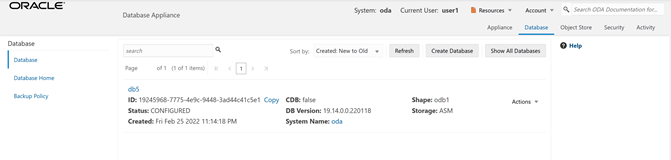Step 2 - Grant a Resource to a User
You will grant a resource, db5, to user1. Go the Resources tab on the left, click on Show Advanced Search, select ODA_DB, and click Search. On db5, click Actions, and then select Grant Resource Access.
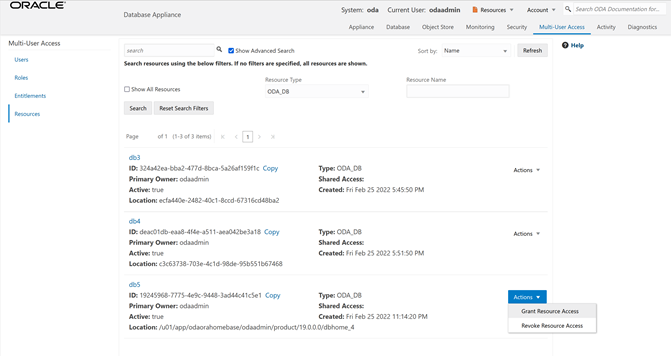
In the User Name drop-down, select user1, then click Grant.
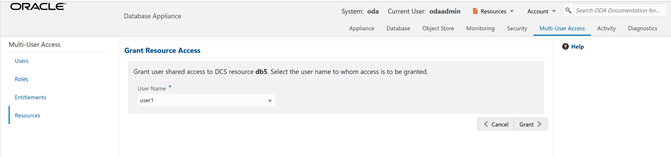
To verify that user1 has access to db5, click on the Resources tab on the left again. Note that user1 now has shared access to db5. Note that this database was originally created by the odaadmin user.
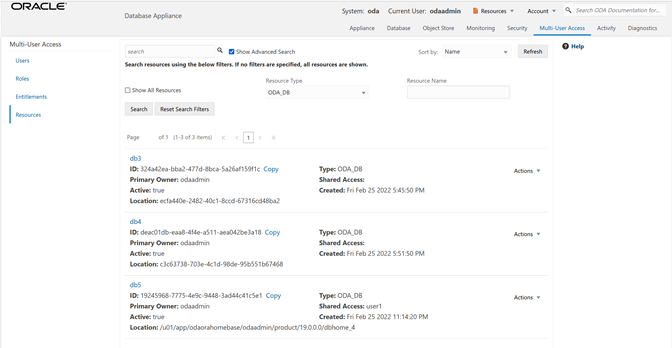
Log in as user1 to verify access to db5.
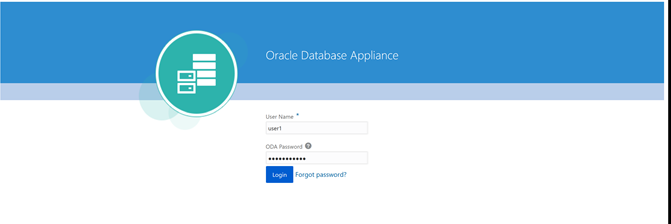
Specify the temporary password created by the odaadmin user, and you are prompted to provide a new password. You can use a password similar to WELcome12## or create your own.
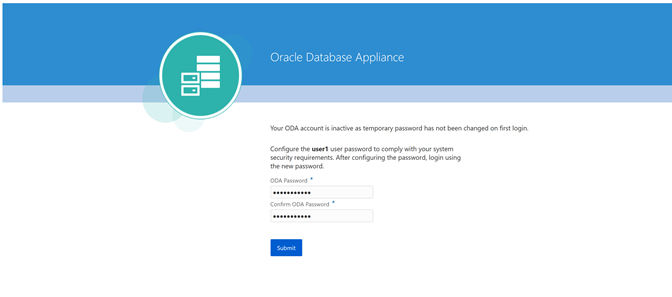
When you log in with the new password, note that the Current User is displayed as user1. Note that there are fewer tabs on the top for user1.
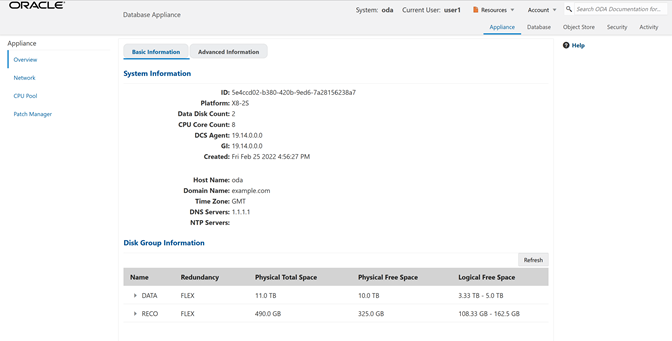
Click on the Database tab, and note that user1 has access to db5.