Power On for the First Time
This section provides instructions for each phase of the initial power-on sequence.
Ensure to read Review Safety Guidelines before you begin.
Inspect the Appliance
The following procedure describes how to visually inspect your Oracle Private Cloud Appliance after it is physically installed at your site, and prior to power being applied to the system.
-
Check for rack damage.
-
Check the rack for loose or missing screws.
-
Check your Oracle Private Cloud Appliance for the ordered configuration. Refer to the Customer Information Sheet (CIS) on the side of the packaging. Retain this information so you can confirm all of the components are discovered during system initialization.
Note:
Oracle Private Cloud Appliance is preconfigured by Oracle as a self-contained system. You should not move any equipment or add any unsupported hardware to the system.
-
Check that all cable connections are secure and firmly in place as follows:
-
Check the power cables. Ensure that the correct connectors have been supplied for the data center facility power source.
-
Check the network data cables.
-
-
Check the site location tile arrangement for cable access and airflow.
-
Check the data center airflow that leads in to the front of the system.
For more information, see Ventilation and Cooling Requirements
Connect the Power Cords
The following procedure describes how to connect power cords to your Oracle Private Cloud Appliance.
-
Open the rear cabinet door.
-
Ensure that the correct power connectors have been supplied.
-
Unfasten the power cord cable ties.
The ties are for shipping only and are no longer needed.
-
Route the power cords to the facility receptacles either above the rack or below the flooring. See the following figures.
-
Secure the power cords in bundles.
Figure 4-7 Power Cord Routing From the Bottom of the Rack
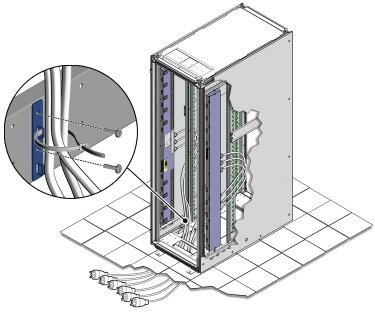
Figure 4-8 Power Cord Routing From the Top of the Rack
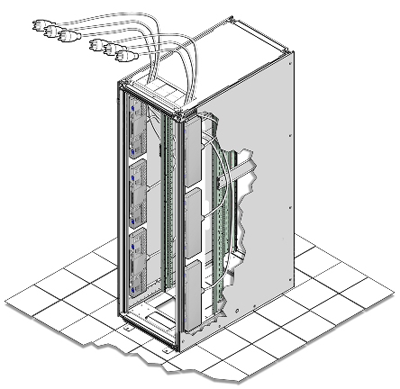
-
Plug the power distribution unit (PDU) power cord connectors into the facility receptacles. Ensure the breaker switches are in the OFF position before connecting the power cables.
Power On the Appliance
The following procedure describes how to power on your Oracle Private Cloud Appliance.
Note:
You can connect to your Oracle Private Cloud Appliance using a network connection to monitor the system power-on procedure. For instructions, see Connect a Workstation to the Appliance.
-
Make sure that the power switches located on the rear left and right side power supplies of the Oracle Storage Drive Enclosure DE3-24C and Oracle Storage Drive Enclosure DE3-24P are in the ON (|) position.
Oracle Storage Drive Enclosure DE3-24P and Oracle Storage Drive Enclosure DE3-24C Power Switches

-
Switch on the power distribution unit (PDU) circuit breakers located on the rear of PDU A and B inside the Oracle Private Cloud Appliance.
The circuit breakers are on the rear of the system cabinet as shown below. Press the ON (|) side of the toggle switch.
PDU Switch Locations
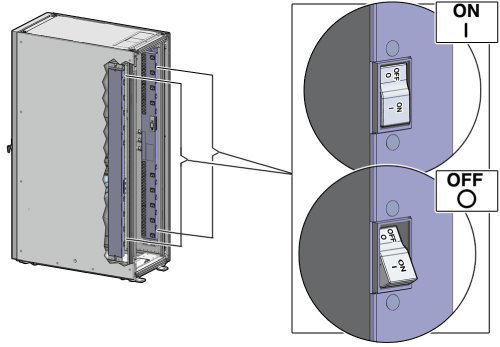
After power is applied, the LEDs on the all of the compute nodes and storage server heads will start to blink after approximately two minutes. From the rear of the rack, you can see the green LEDs on the power supply units (PSUs) on the compute nodes turn on instantly after power is applied. In addition, from the rear of the rack, you can see the display on the power distribution units (PDUs) illuminate once power is available.
Note:
Allow 20 minutes for the storage controllers to come online before powering on each management node.
-
Press the Power button located on the front of each management node.
The first management node is located in rack unit 5 (U5). The second management node is located in rack unit 6 (U6), and the third management node is located in rack unit 7 (U7).
A management nodes take approximately five to ten minutes to power on completely. Once complete, the Power/OK LED illuminates and remains a steady green.
The management nodes will verify all components within the system. The management nodes ensure that the correct networking switches and storage devices are installed in the system, and search for compute nodes to power on and add to the compute fabric.
Depending on your system configuration, powering on the compute nodes and bringing them to the ready-to-provision state should take approximately 10 minutes per compute node. Do not power cycle the management nodes during the discovery period. Proceed to configuring the appliance.
Caution:
Once powered on, do not power down the management nodes until you have completed the initial configuration process described in Complete the Initial Setup.