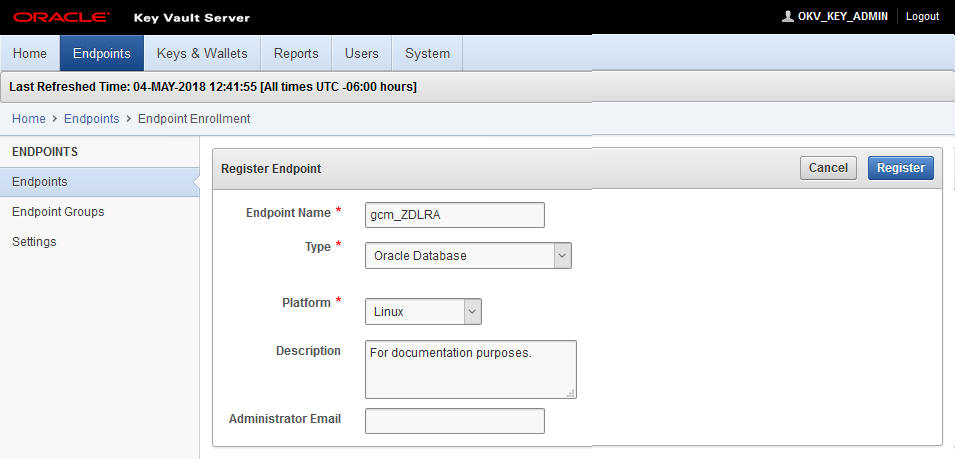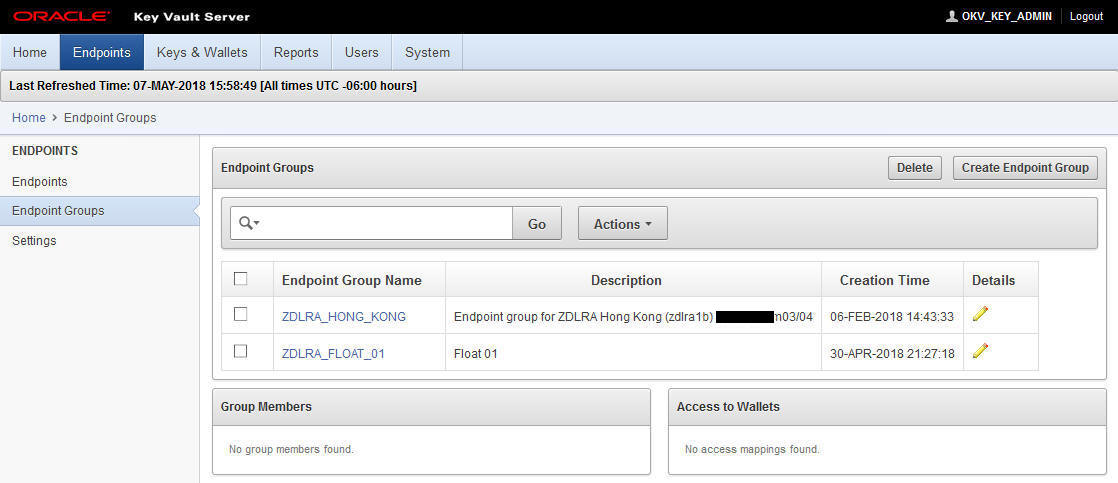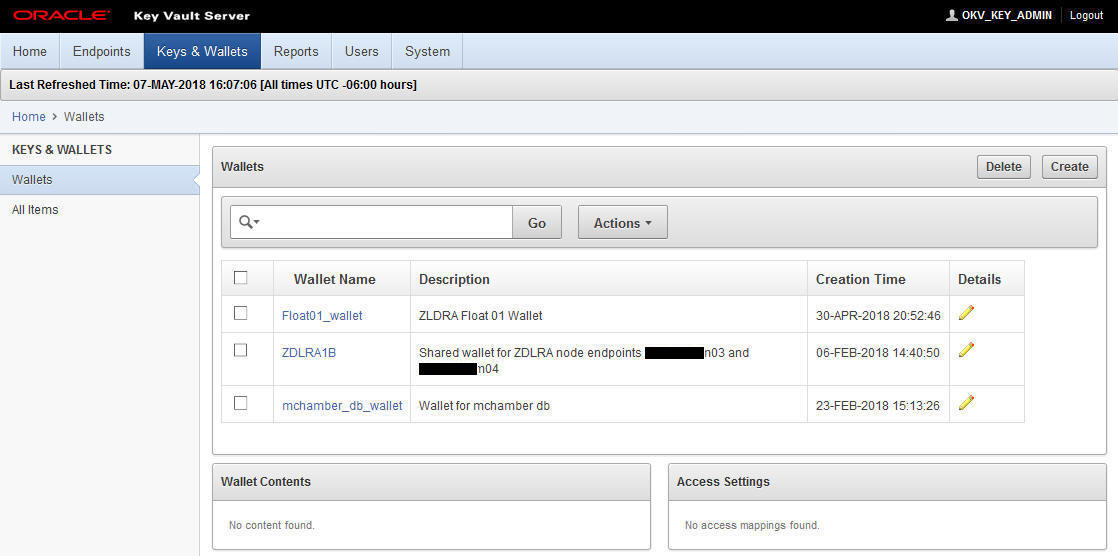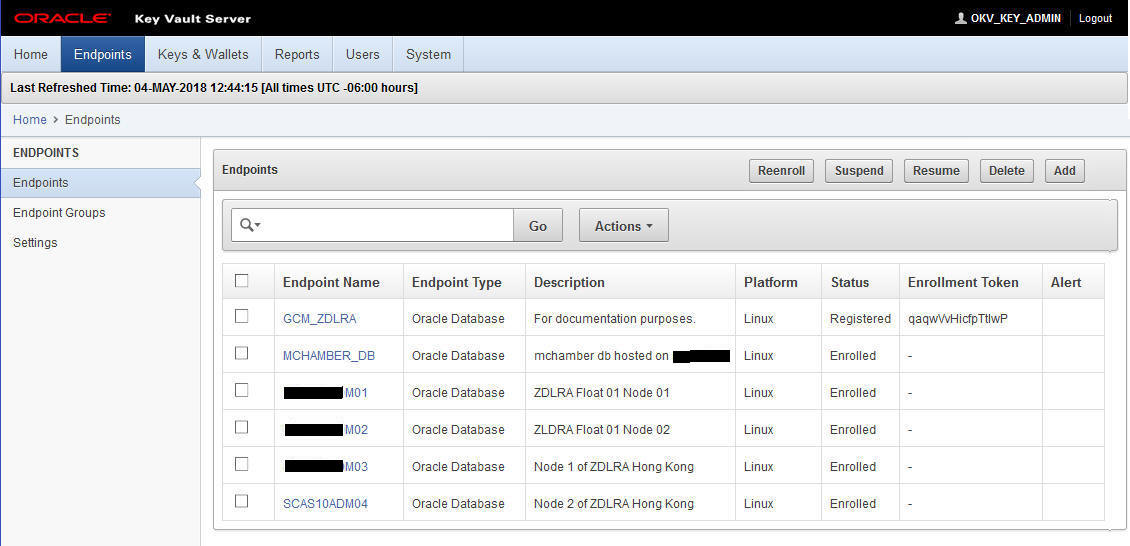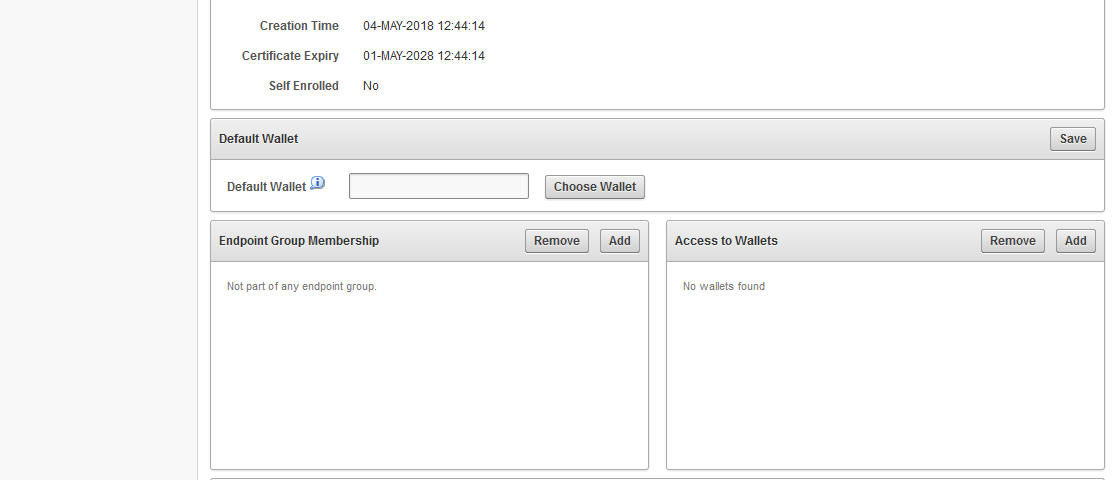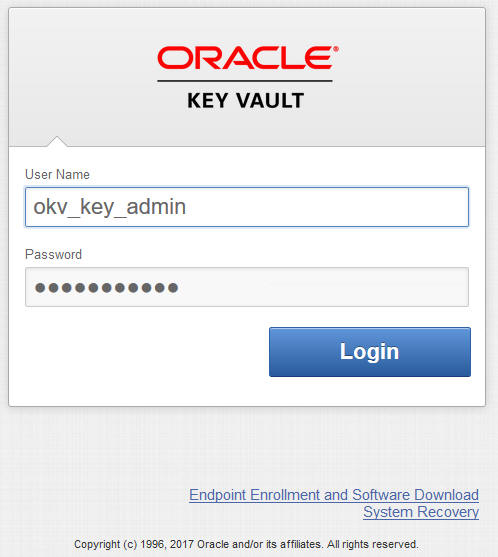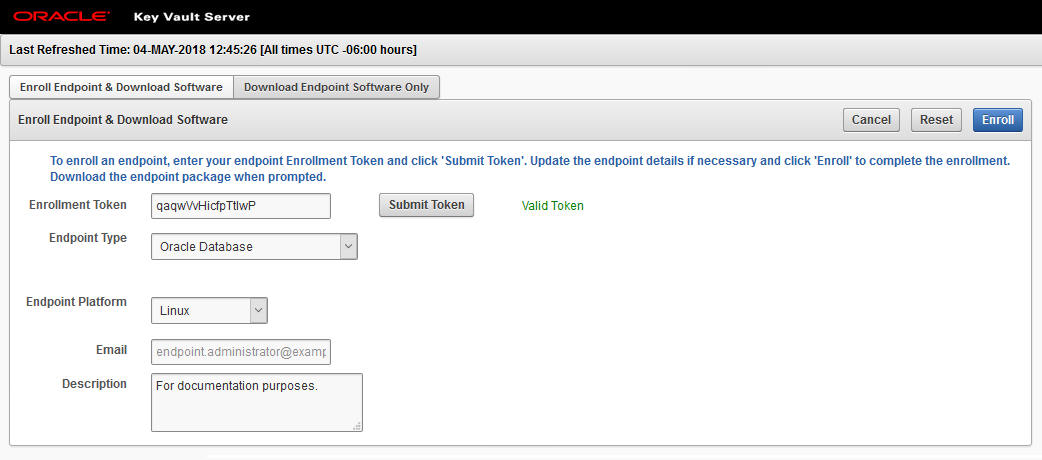8 Archiving Backups to Cloud
This procedure for archive-to-cloud builds on the techniques used for copy-to-tape. The difference is that it sends backups to cloud repositories for longer term storage.
This procedure includes steps for configuring a credential wallet to store TDE master keys, because backups are encrypted before they are archived to a cloud repository. The initial configuration tasks are performed in the Oracle Key Vault to prepare the wallet. RACLI commands were developed to assist configuring the Recovery Appliance for archive-to-cloud and using the wallet. At the end, a job template is created and run for archive-to-cloud.
Grouping Backup Pieces
The performance of copy-to-tape and archive-to-cloud is improved by grouping archived logs from protected databases' real-time redo into fewer number of backup sets.
Protected databases can achieve real-time protection by enabling real-time redo transport to the Recovery Appliance. Each received redo log on the appliance is compressed and written to the storage location as an individual archived log backup. These log backups can be archived to tape or cloud, to support fulls and incremental backups that are archived for long-term retention needs.
-
To tape: use Oracle Secure Backup (OSB) module or a third-party backup software module installed on the Recovery Appliance.
-
To cloud: use the Cloud Backup SBT module.
Inter-job latencies can happen between writing each backup piece during copy-to-tape and archive-to-cloud operations.
-
To tape: there is a pause between each backup piece as it is written. When the number of backup pieces is high, this pause constitutes a large percentage of the time the tape drive is unavailable. This means five (5) 10GB pieces will go to tape more quickly than fifty (50) 1GB pieces.
-
To cloud: operations are constrained by public WAN bandwidth. Although increasing the number of copy-to-cloud streams from the Recovery Appliance can help improve overall performance, log grouping means fewer backup pieces to copy, thus reducing the number of round trip requests.
Recovery Appliance Release 19.2.1.1.2 addresses inter-job latency by grouping the archived log backup pieces together and copying them as a single backup piece. Therefore this results in larger backup pieces on cloud or tape storage than previous releases. This feature is enabled by default and groups a maximum of 64 archived logs per backup piece that is copied to cloud or tape.
Pre-requisites for Archive-to-Cloud
The following prerequisites must be met before starting to use cloud storage with the Recovery Appliance.
-
Protected database(s) should already be enrolled and backups taken to the Recovery Appliance.
-
The Recovery Appliance has been registered and enrolled at an Oracle Key Vault.
Flow for Archive-to-Cloud Storage
All backup objects archived to cloud storage are encrypted using a random Data Encryption Key (DEK). A Transparent Data Encryption (TDE) master key for each protected database is used to encrypt the DEK; the encrypted DEK is stored in the backup piece. The Oracle Key Vault (OKV) contains the TDE master keys; it does not contain the individual DEKs used to encrypt backups written to tape or cloud. A protected database may acquire many TDE master keys with time, so restoration of an individual archived object requires the protected database's master key in use at time of backup.
The following image shows the flow for backing up to a Recovery Appliance that archives to cloud storage. The restore operations are predicated on this backup and archive flow.
Figure 8-1 Flow for Backups to Cloud Storage
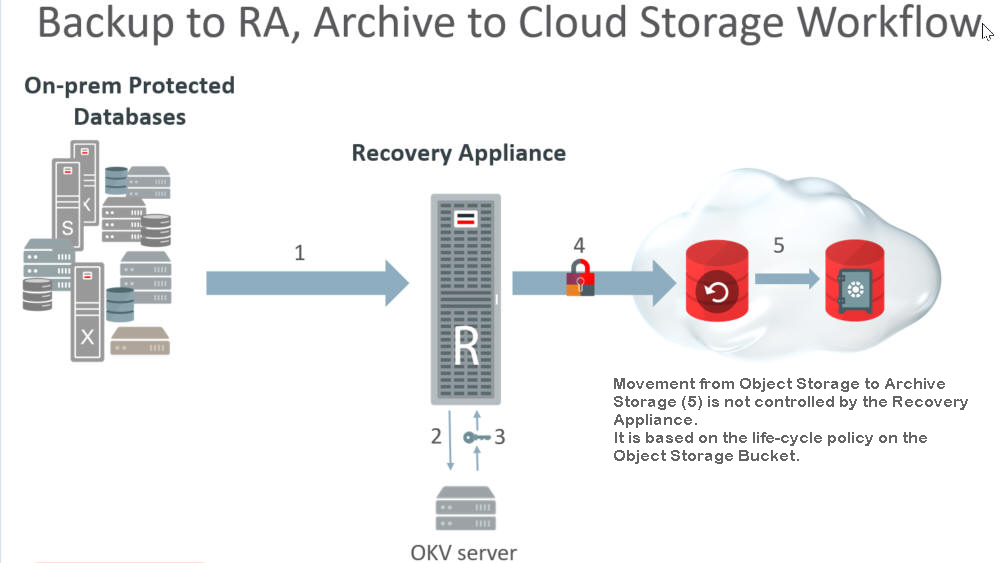
Description of "Figure 8-1 Flow for Backups to Cloud Storage"
-
Incremental backups of the database are performed regularly to the Recovery Appliance. This happens at a different interval than the following archive operations.
-
When the scheduled archive-to-cloud operation starts, the Recovery Appliance requests a master key for the protected database from the OKV Server.
-
The OKV returns the protected database's master key. If one doesn't exist for the protected database, a new master key is generated. (A new master key can be generated whenever desired.)
-
A DEK is generated for the backup object(s).
-
The backup objects are encrypted using the DEK.
-
Using the master key, the Recovery Appliance encrypts the DEK and stores this with the backup object.
-
-
The life-cycle policy for a given database determines if and when its backup objects are written to tape or cloud storage.
-
The life-cycle policy of the object storage bucket determines if and when a backup object in cloud storage moves from object storage to archive storage. The Recovery Appliance does not control this.
Oracle Key Vault and Recovery Appliance
The Oracle Key Vault (OKV) stores the TDE master keys and also keeps track of all enrolled endpoints.
Endpoints are the database servers, application servers, and computer systems where actual cryptographic operations such as encryption or decryption are performed. Endpoints request OKV to store and retrieve security objects.
A brief overview of the Oracle Key Vault (OKV) configurations:
-
All compute nodes of the Recovery Appliance are registered and enrolled as OKV endpoints.
-
A single OKV endpoint group contains all the endpoints corresponding to all of the compute nodes of the Recovery Appliance.
-
A single wallet is shared and configured as
'Default Wallet'for all endpoints corresponding to all of the compute nodes of the Recovery Appliance. -
The OKV endpoint group is configured with read/write/manage access to the shared virtual wallet.
- If more than one Recovery Appliance is involved, each Recovery Appliance has its own end point group and wallet.
-
The host-specific
okvclient.jaris created and saved during the enrollment process of each endpoint to the staging path/radumpon its respective node. The staged file has to be named either as-isokvclient.jaror<myHost>-okvclient.jar, where<myHost>matches whathostnamereturns.
Note:
Refer to Oracle Key Vault Administrator's Guide for more information.
Review: Oracle Key Vault
This reference section employs concepts from the Oracle Key Vault Administrator's Guide (OKV).
The OKV administrator performs these tasks, and are a pre-requisite for the operations performed by the Recovery Appliance administrator. The OKV administrator configures the OKV Endpoints.
Creating the Endpoints
These operations for created an Endpoint are performed from the Key Vault Server Web Console.
Creating the Endpoint Group
These operations for creating an Endpoint Group are performed from the Key Vault Server Web Console.
Creating a Wallet
These operations for created an Wallet are performed from the Key Vault Server Web Console.
Associating Default Wallet with Endpoints
These operations for associating the virtual wallet with an Endpoint are performed from the Key Vault Server Web Console.
Acquiring the Enrollment Tokens
These operations for acquiring the enrollment tokens are performed from the Key Vault Server Web Console.
Downloading the OKV Client Software
These operations for downloading the OKV client software are performed from the Key Vault Server Web Console.
The follow steps are repeated for each node of the Recovery Appliance. These steps download JAR files that are specific to the Recovery Appliance node.
Note:
Do not install the JAR files at this point in time. Installation happens after other Recovery Appliance configuration steps.
The JAR files are only valid until enrollment of OKV endpoints are complete.
Recovery Appliance Cloud Archive Configuration
This section configures the Recovery Appliance to be able to use wallets and cloud objects as required for archive-to-cloud.
Configuring the Credential Wallet and Encryption Keystore
All database backup pieces are DEK encrypted before any copy-to-tape or archive-to-cloud operation.
These steps create a shared wallet to be used by all nodes of the Recovery Appliance. The wallet stores TDE master keys that encrypt the individual DEK keys.
Installing the OKV Client Software
Each node of the Recovery Appliance needs to have the appropriate client software for the Oracle Key Vault (OKV). This is accomplished using RACLI in one step.
Enabling the Encryption Keystore and Creating a TDE Master Key
This task enables a keystore and creates the first TDE master key.
The OKV endpoint keystore is also known as the "OKV shared wallet." Once a keystore has been created, it must be enabled for use and the first TDE master key created for it.
Creating Cloud Objects for Archive-to-Cloud
This task creates the OCI objects Cloud_Key and Cloud_User for use with archive-to-cloud.
Adding Cloud Location
This task configures a cloud bucket location for archive-to-cloud.
Creation of a cloud_location requires that a cloud_user object has already been created. Each cloud_location creation is tied to a singular, specified cloud_user. Resulting object name translates to cloud sbt_library name, such as bucket_cloud_user. In this model, each cloud location is one-to-one cloud_user to cloud_location.
The options given to RACLI are passed to the installer, which handles setting lifecycle management for the bucket.
When completed, Object Storage is authorized to move backups to Archive Storage, as per Configuring Automatic Archival to Oracle Cloud Infrastructure.
In later steps, you need the name of the attribute set to create a sbt_job_template. This can be derived from the "racli list cloud_location --long" output. The SBT library and attribute sets created by racli can be displayed using dbms_ra, but should not be modified.
Creating a Job Template
This task creates a job template for archive-to-cloud.
The options given to RACLI are passed to the installer, which handles setting lifecycle management for the bucket.
Creating or Re-Creating Protected Database TDE Master Keys
This step creates or recreates the TDE master keys used from that point forward for encrypting the DEK keys used on protected databases.
The following re-key options are available.
-
Re-key ~all~ protected databases.
SQL> exec dbms_ra.key_rekey; -
Re-key specific a protected database.
SQL> exec dbms_ra.key_rekey (db_unique_name=>'< DB UNIQUE NAME >'); -
Re-key ~all~ protected databases for a specific protection policy.
SQL> exec dbms_ra.key_rekey (protection_policy_name=>'< PROTECTION POLICY >>');
Re-keying creates new TDE master keys that are used from that point in time forward. Re-keying does not affect the availability of older master keys in the keystore.